AirDDO is a program designed to put playlists and sounds on air.
The application consists of two separate screens :
- A preparation screen for loading sounds and monitoring items dedicated to broadcast.
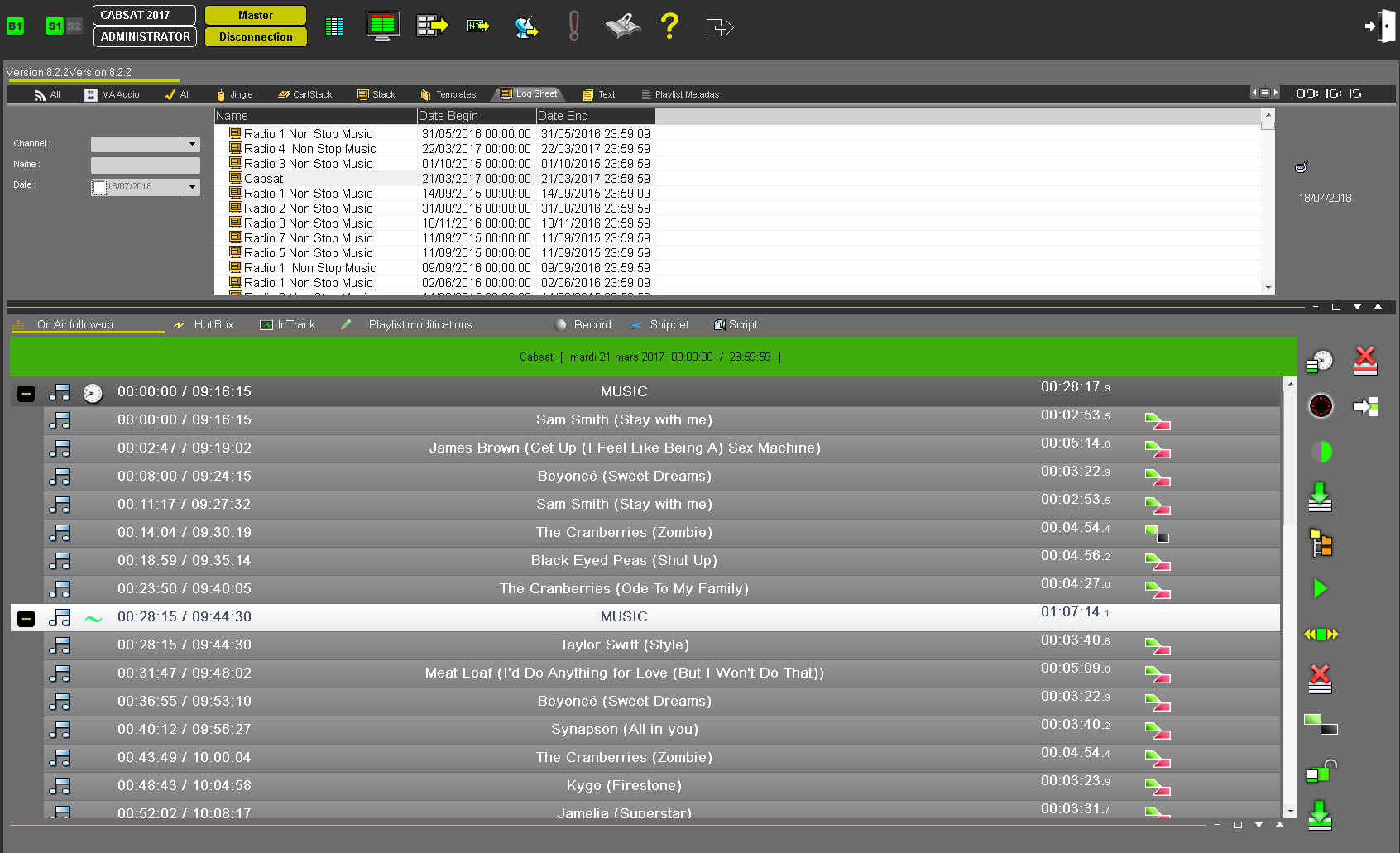
- A broadcasting screen for piloting broadcast channels.
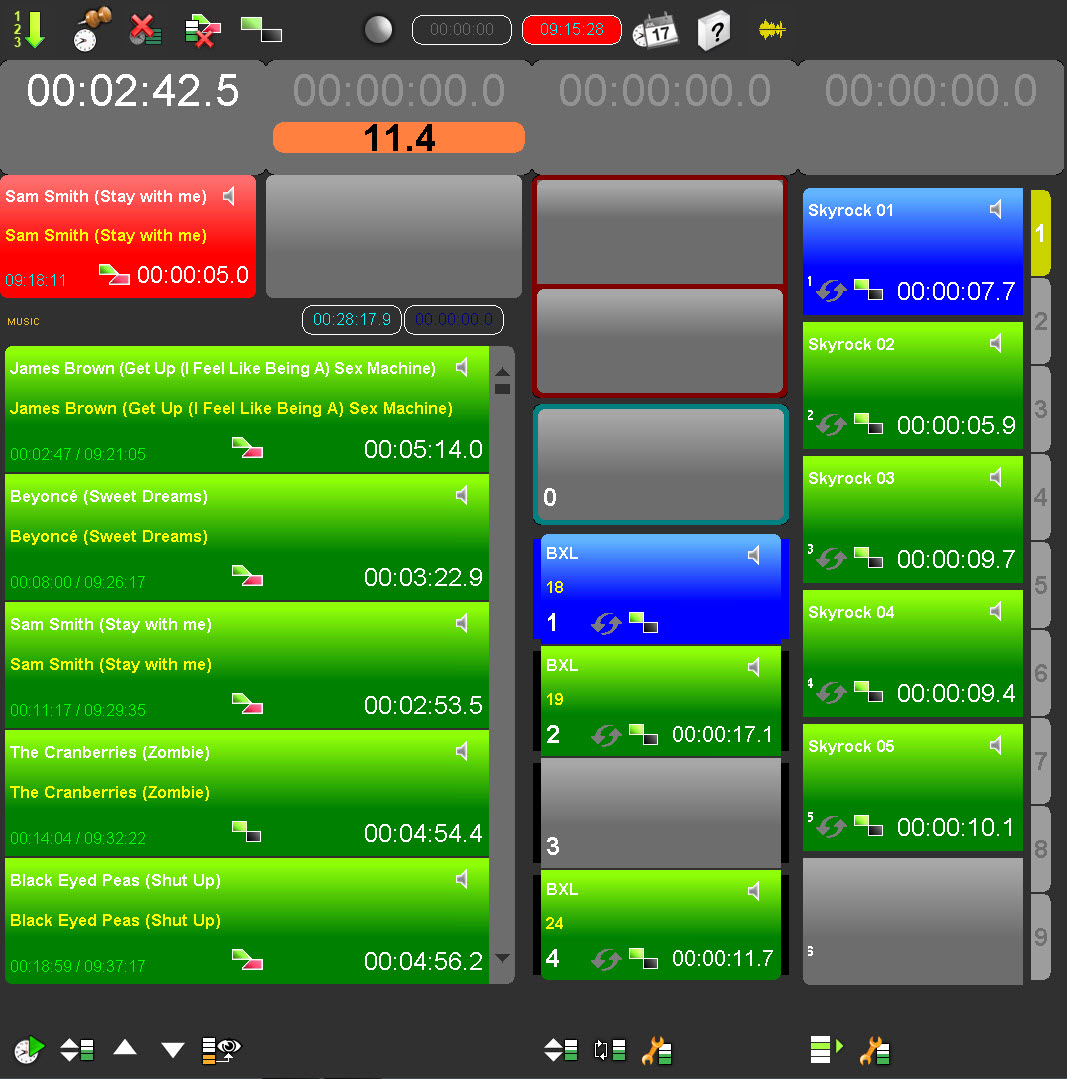
It is possible to physically separate the two screens (2 different monitors) or to have the 2 screens in only one monitor.
If you choose the "2 screens in one monitor" solution, a button is available to resize the preparation screen or the broadcasting screen. .
.
AirDDO provides the technician with simultaneous access to all the data required for good broadcast quality.
AirDDO offers the following features :
- Manual, semi-automatic or automatic control of the playlist (the playlist is built with Grid Editor and filled with Federall)l
- Access to pre-programmed cartstacks and stacks and simple players.
A cartstack is a set of carts for broadcast.
A stack is a series of non-ordered sounds which are available for the technician to use for on-demand broadcast (e.g., a set of jingles is prepared in a broadcast stack and can be played at any time).
A simple player is a cart with an item to broadcast at anytime.
- Immediate warning of items for urgent broadcast with the "Hot Box" feature.
- Search for sounds with the Radio-Assist Browser.
- Access to the record tab.
- Access to an editing tool : Snippet
- Access to a planning tool in order to modify the playlist directly in AirDDO.
- Access to a range of tools such as In-Track (to position a sound), the audio bank (for quick access to sounds in numerical order), the preset (to save cartstack configurations), etc.
AirDDO can be configured as required and supports up to four on-air outputs and one PFL playback.
In this documentation, the following configuration has been chosen :
- 2 channels for broadcasting playlists (Channels 1 and 2)
- 2 channels of "Cartstacks/Stacks" type (Channels 3 and 4)
- 1 playback channel for adjusting items
This guide also includes instructions for using a physical remote control.