About Metadata :
Autofill collects metadata from the following sources, ordered by ascending priority:
•Default Metadata (i.e : name, file date)
•Existing item's metadata in database (T_ITEM)
•Low priority filename parsing
•XML Metadata
•File Metadata (tags, Wave/BWF chunks)
•High priority filename parsing
•Custom plugin generated metadata
For instance, if a title is retrieved from mp3 ID3v2 and XML includes tag STRING_2, the earlier will be retained.
Note also that some existing database metadata can't be changed and/or may be automatically managed (STATE of items for instance).
Metadata mapping :
oTitle metadata (BWF Description, ID3v2 title, WAV Name ) is mapped to T_ITEM.STRING_2.
oAuthor metadata (BWF Originator, ID3v2 performer, WAV Artist, …) is mapped to T_ITEM.STRING_1.
oAd Campaign is mapped to STRING_3.
oMusic Style/SubStyle is mapped to STRING_3/4.
oBWF Originator Reference is used as ID_ITEM search criteria, and mapped to STRING_3, only if STRING_3 is empty.
oTrack number is mapped to STRING_5.
o Year is mapped to STRING_6.
o Tempo is mapped to STRING_8.
o Album (ID3 'TALB' tag) is mapped to STRING_10.
oCd Id is mapped to NUM_CD.
oReconciliation Data is mapped to NUM_SELECTOR.
oRemarks/Comments fields are mapped to ITEM_REMARKS.
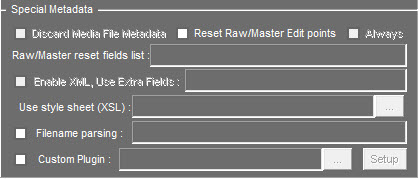
Discard Media File Metadata : Ignores media file metadata (BWF info, MP3 tags, etc...)
Reset Raw/Master Edit points : Reset edit points on Raw/Master items.
Raw/Master reset fields list : When adding/updating at the same time, a Raw/Master and a Production item, you can specify a list of T_ITEM fields (comma separated) to reset on the Raw/Master item.
Always : When checked, the reset field feature will always appli, even when adding/updating a single Raw/Master item.
XML Processing :
XML processing allows to have rich metadata together with a media file. The source of XML can be:
▪An XML file,
▪And embedded XML chunk in media file : aXML and iXML chunks are supported.
XML processing is based on an XML T_ITEM tuple dump, but it is extensible in 2 ways:
▪Support for XSL translation to accommodate any XML format.
▪Support for extra fields (non-standard T_ITEM fields).
Enable XML : This parameter enable XML processing (import, translation, metadata extraction).
Use Extra Fields : If XML is enabled, you can specify here non-standard T_ITEM fields to retrieve. Each entry is defined as FIELD_NAME:type where FIELD_NAME is the XML tag name mapped to T_ITEM column, and type is int, string or datetime.
Ex : ITEM_DURATION8:int; ITEM_REMARKS12:string, DATE9:datetime
For datetime, the syntax is a SQL timestamp formatted string, ex: { ts '2016-07-02 18:00:00' }
Use style sheet (XSL) : If XML is enabled, specify an XSL style sheet file to apply to the XML file before parsing. Leave this field empty if XML file is already in native NETIA format (T_ITEM tuple dump).
XML offers also special features and enhancements:
▪Call of an http url via the <WEBSERVICE> tag. The URL will be called with the following parameters:
GUID=<Item Guid>&MAILTO=<mail address>&dest=<recipient>&STATE=<error code>
(tags used: GUID_ITEM, MAILTO, SITE_TRANSFERT)
▪PATH does not need to be specified if media source file is in the same place as XML file.
▪If FILE tag is empty, Autofill will look for an audio file with the same name as XML with the following extensions: son, wav, mp3, bwf, mp2
▪Support for XML commands: instead of Adding/Updating an item to the database, Autofill can perform special actions, based on the contents of the tag <ITEM_CMD>. Option "Enable XML Command" must also be checked.
Available commands are : DELETE (will mark item as deleted), and ADD (or UPDATE) .
▪When processing a Production XML item (VIRTUAL=5), the master item is automatically created if needed.
▪Troubleshoot facility : If a problem occurs while processing an XML translated with an XSL, you can activate "Generate Diagnostics" : The translated XML will be moved to the Trash bin (where you'll be able recover and investigate it). Such files are named XML*.tmp.
▪Support for Marker metadata : via <MRK_LOCATORS_DATA> tag, it is possible to import Marker data to item's associated marker file (existing marker file will be overwritted).
▪Support for extended item association: via <ASSOCIATED_ITEMn> tags, it is possible to add/update to T_LIST_FILE up to 50 associations per item (n=1…50) . Numbering must be continuous.
Examples:
<ASSOCIATED_ITEM1 datatype="string"><![CDATA[MP3;c:\abcd.mp3]]></ASSOCIATED_ITEM1>
<ASSOCIATED_ITEM2 datatype="string"><![CDATA[AVI;c:\abcd.avi]]></ASSOCIATED_ITEM2>
▪Support for Production "relay" metadata : via <ASSOCIATED_PROD_RELAYn> tags, it is possible to add/update to T_RELAY up to 100 relay commands associated to the item (n=1…100) . Numbering must be continuous.
Example:
<ASSOCIATED_PROD_RELAY1 datatype="string"><![CDATA[1,360,0,1]]></ASSOCIATED_PROD_RELAY1>
Where fields are respectively: ID_RELAY,POSBEGIN,POSEND,POSMODE
Note : no check is made against T_DEFRELAIS for consistency.
Filename parsing : Extraction of metadata based on the filename, e.g.: a sound file called “24-01-2003_jingle1.mp3” can be broken down into a date and a name. The association between the fields in the database is made with the following codes:
? : Wildcard skip caracter
*S00 : Skip string
DATE_BEG_TIME :
*AAAA : 4 digits year
*YY : 2 digits year (16=2016)
*MM : Month (01-12)
*JJ : Day (01-31)
*HH : Hour (01-23)
*NN : Minutes (00-59)
*SS : Seconds (00-59)
*GUID : Guid Item
*CD : NUM_CD
*SEL : NUM_SELECTOR
*ARCH : NAME_ARCHIVE
*LN : ITEM_LANGUAGE
*S01 - *Snn : STRING_1 - STRING_nn (up to STRING_99)
Note : If uppercase flags (ex : *AAAA) => priority over existing metadata EXCEPT plugin generated metadata, which has higher priority.
Custom Plugin : Autofill Text Import Plugin.
For customer specific functionalities, Autofill has the ability to manage plugins.
Plugin are dll files with 'apf' extension. Check the box and select plugin. To change the plugin Click on ![]() to select the .apf file.
to select the .apf file.
Netia has developed a generic plugin for extracting metadata from text files containing typically comma separated data (csv).
Then click on ![]() to access plugin own setup.
to access plugin own setup.
The setup window for the Autofill Text Import Plugin present as follows :
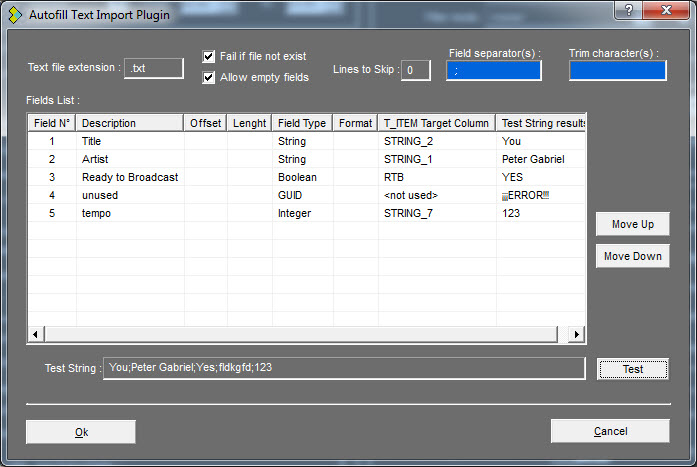
Text file extension: The plugin will look for a file with the same name as the media/xml file, with an extension as defined in this field. Prepending dot must be included.
Fail if file not exist, Allow empty fields: define behavior in case file is not found and/or a field is empty.
Lines to skip : useful for text files containing header line(s).
Field separators : typically characters like comma, semicolon, et…
Trim characters : typically characters like space, tabulations, which must be right trimmed.
Fields List : Use right click to Add/Edit/Delete field line. Use Move Up/Down buttons to move up/down field item.
You may also double click on a field line to edit it. Use tab to jump to next column when editing a field line.
Field N° : integer (1…n) number of the field to use.
Description : used to describe the field for user convenience.
Offset : number of characters to skip in the field (e.g. to skip a prefix). Leave 0 or empty if not used.
Length : max number of characters. Leave empty to get entire field.
Field type : indicated the type of the field (integer, Boolean string, etc…).
Format : When there's no consistency between field value and what's needed, you can define a list of 'substitutions', each one comma separated.
A substitution has the following syntax: 'field value' > 'result value'.
Default substitution in case previous ones do not match : ? > 'result value'.
Example: 'AA'>'1';'BB'>'2';?>'3' Will replace AA by 1, BB by 2, or 3 if anything else.
T_ITEM target column : Select/Type the adequate T_ITEM column.
Test String result : when checking a test string, result are displayed here.
Test String : You can verify if all required fields are properly parsed by writing/pasting a test string here and clicking on Test button. The extracted fields will be updated in the list column 'Test String results'.
Click Ok to save setting and exit plugin setup.
NOTE : It is possible to import a picture with a sound under certain conditions:
•It only works with audio file(s) with an image included in the file.
•It does not work with XML Import mode even if the file(s) have an image.
•It does not work with an image beside/in the same folder as the sound file.