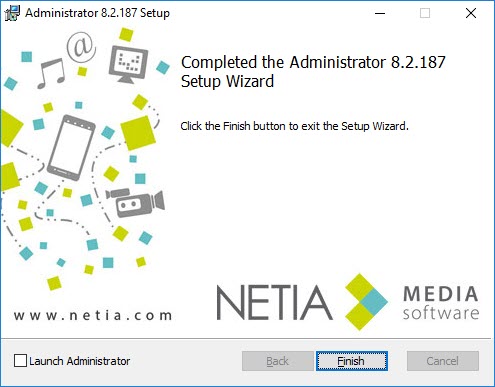To install "Administrator", start the installation program "Administrator.msi".
When this windows appears , click on ![]() to continue installation.
to continue installation.
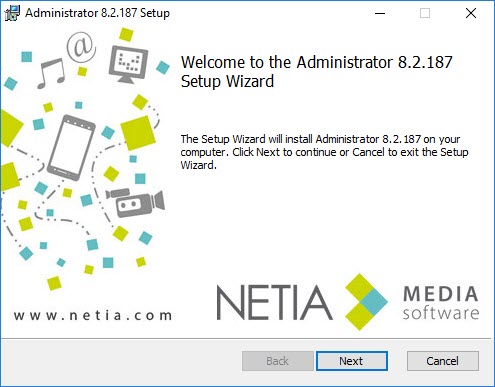
Click on ![]() to continue.
to continue.
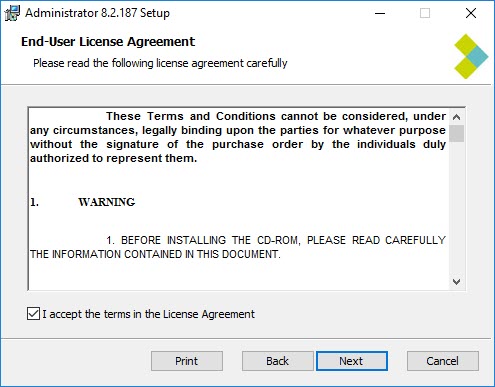
Tick the box to install shortcuts.
Click on ![]() to continue.
to continue.
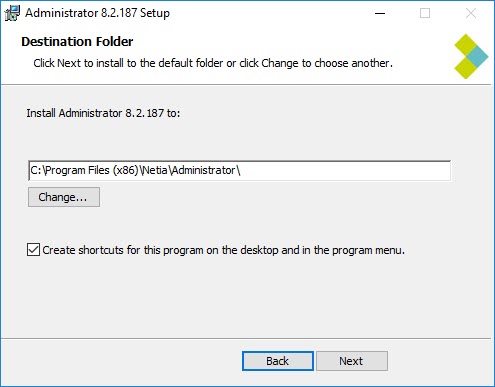
The installation program installs files into the by default following folder :C\Program Files (86)\Netia\Administrator.
It also creates by default the shortcut "Netia" in the program group in the Start menu.
The installation program creates by default a shortcut "Administrator" on the desktop.in the program group in the Start menu.
Click on ![]() to continue.
to continue.
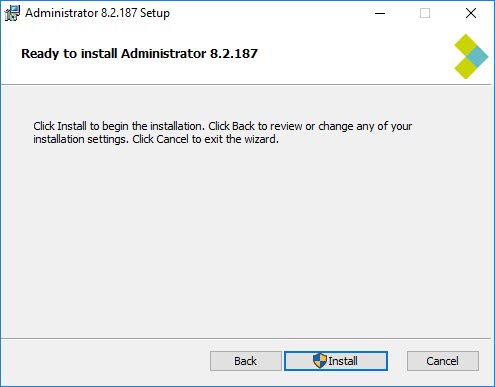
The installation program is now ready to install "Administrator"
Click on ![]() to continue.
to continue.
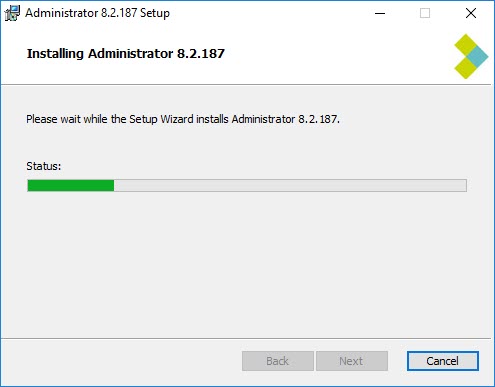
When the installation is done, the installation program offers to start "Administrator"
Click on ![]() to end the installation.
to end the installation.