Keeping in mind that you must have one RamComm per channel, you will need here to create a dynamic tab for adverts. Therefore, this part of the configuration is a two-step process, using TAB EDITOR on the one hand and RadioAssist on the other hand.
TAB EDITOR
1. Open TAB EDITOR
2. Create a dynamic tab with the following settings:
TYPE_ITEM = "Sound (1)" AND TYPE1_ITEM = "New" (Choose value 10000 or above)
3. Create a tab field of the combo-box type, named "Channel" on STRING_5 for example (this parameter is used in the configuration of Federall Service in the SQL filter field)
4. For the data value, choose "Default tab"
RadioAssist
In RadioAssist, go to the Grid-Editor module:
1- Click on the IMPORT button ![]() to choose the RamComm_Import.xml file to use for your installation. This XML is provided with Federall.
to choose the RamComm_Import.xml file to use for your installation. This XML is provided with Federall.
2- Enter the following file name to specify the name format of the XML file corresponding to the scheduling logs for each day: %04Y-%02M-%02D.txt
3- Check the file path, which should be the same as the one where Ramcomm deposit the scheduling log files (do not forget to put a " \ " at the end of the path). This path corresponds to the directory where RamComm is installed.
4- In the LINES sub-tab of Grid-Editor, check that content is loaded.
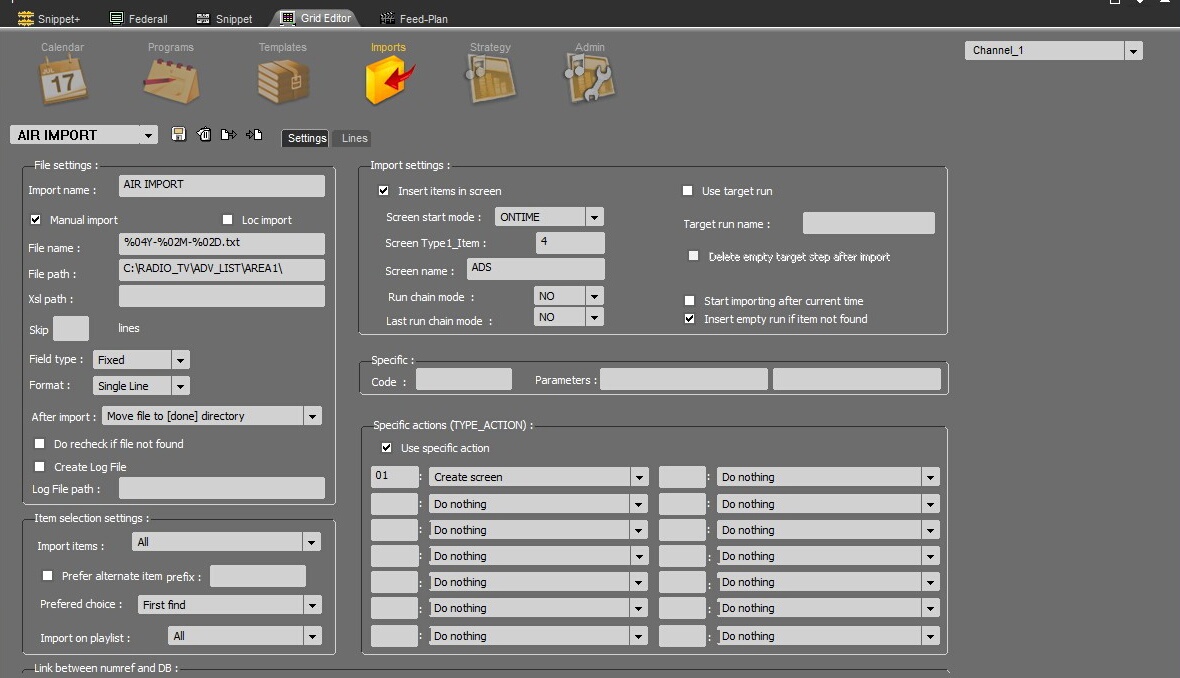
RadioAssist's Grid-Editor - IMPORT section used to communicate with RadioAssist