The integration of RamComm into the NETIA system works as follow.
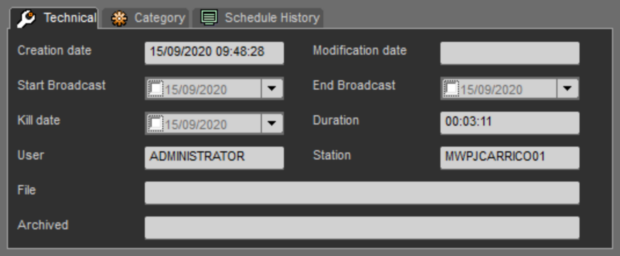
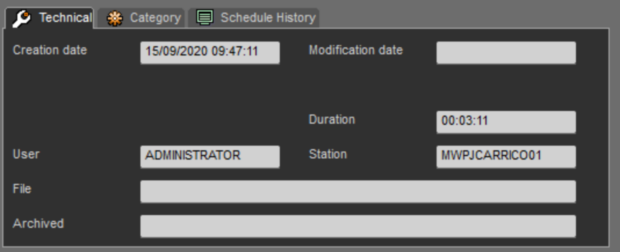
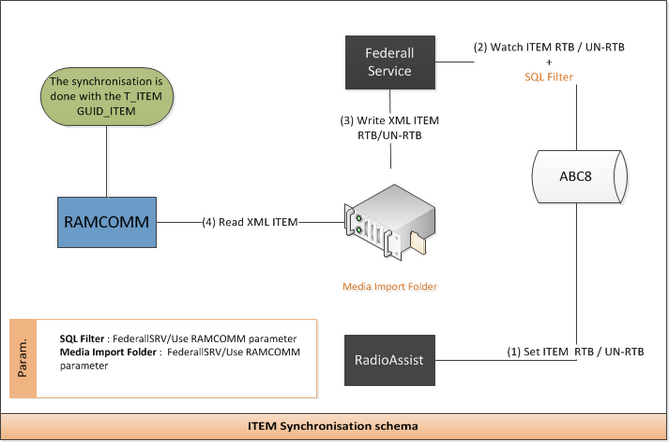
To set up Federall Service, you need to open the application and check the NEXUS parameters:
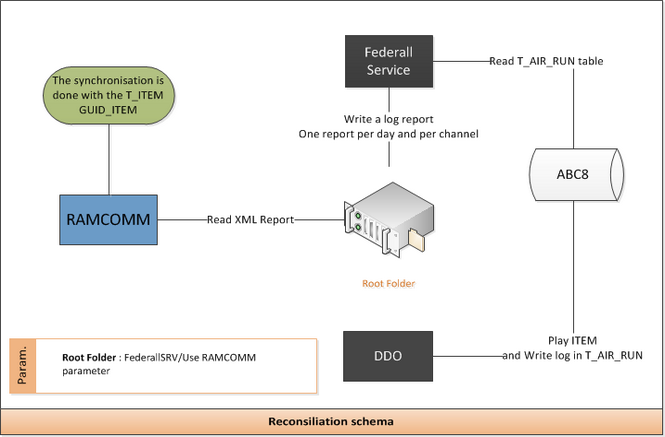
•In the NEXUS section, tick the "Use RAMCOMM" box.
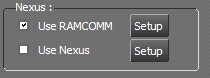
•Then, click on ![]() and enter the parameters appropriately. Once you have clicked on it, the following popup appears:
and enter the parameters appropriately. Once you have clicked on it, the following popup appears:
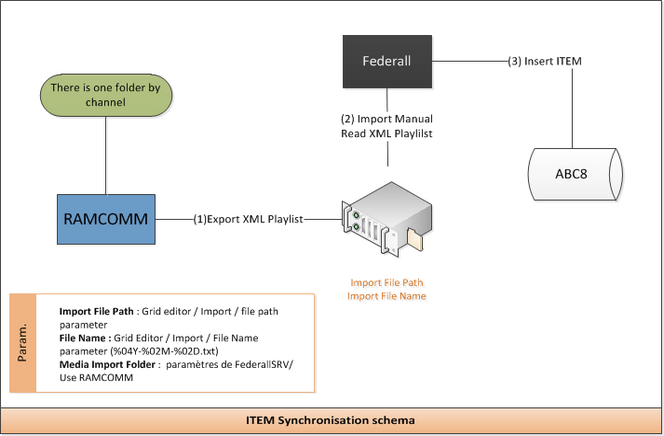
Here are the different fields you need to populate:
▪Media Import folder: path to the folder where all the XML sheets used by RamComm are, to be able to associate a sound item with a contract. By default, RamComm and Federall Service use the same path.
! If the XML are not created in the XML_IMP folder, it may be because your parameters for SQL filter are wrong or because there is a second instance of Federall Service which enters into conflict with the first one.
▪Root Folder: directory where Federall Service sends the log reports to notify RamComm of which sounds have actually been played on the air. By default, RamComm and Federall Service use the same path.
▪Export logs schedule: time of the day when the log reports are sent to the root folder.
▪DB column name for ID: field of the NETIA database, used in the process of metadata sync. Choose here a column that is not used by the customer. By default, the column used is the NUM_SELECTOR column.
▪SQL Filter: used to filter items and decide which ones must be synchronized or not. By default, the adverts are the items that are synchronized with RamComm.
When installing a RamComm, make sure that you have one Ramcomm per channel. The filter used will be :
TYPE_ITEM = 1 AND TYPE1_ITEM = "tab sub type item" AND STRING_X = "Channel name"
▪Periodicity: lapse of time between two database scans.