Once you have scheduled spots with RamComm, and before you bill the customer, you may decide to compare what has been scheduled with what has actually been played on air. Therefore, the customer will only pay for what he has really consumed.
! Note that invoices will be automatically updated, no specific action is required from you here. Therefore, the sole purpose of this chapter is to show you how to check that reconciliation is working properly.
1) To check if reconciliation works, go to 'Schedule' > 'Certification':
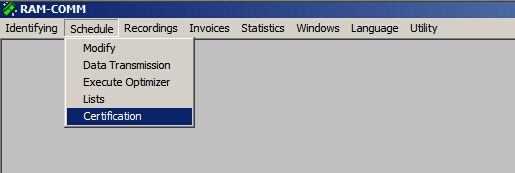
2) A new chart is displayed; select the area, spot and dates of schedule/broadcast (bottom part). Then, click on F10 to validate. Once it is done, click on F3 to import the logs of what has been broadcast in Air-DDO (Playout System): you will see the list of items that have been scheduled and aired. (you can also filter those results)
•Date: day the spot was broadcast
•Hour: time the spot was broadcast
•Hour: time the spot was scheduled
•Contract: contract number (value assigned by default when creating the contract)
•Subject: name of your spot in RamComm
•Length: spot duration
•Error: if you see "OK" in this column, it means that the spot has been broadcast
•Area: depending on your configuration, this may correspond to the name of the channel (e.g. channel's coverage area(s) )
•Prog. Date: date the playlist is aired.
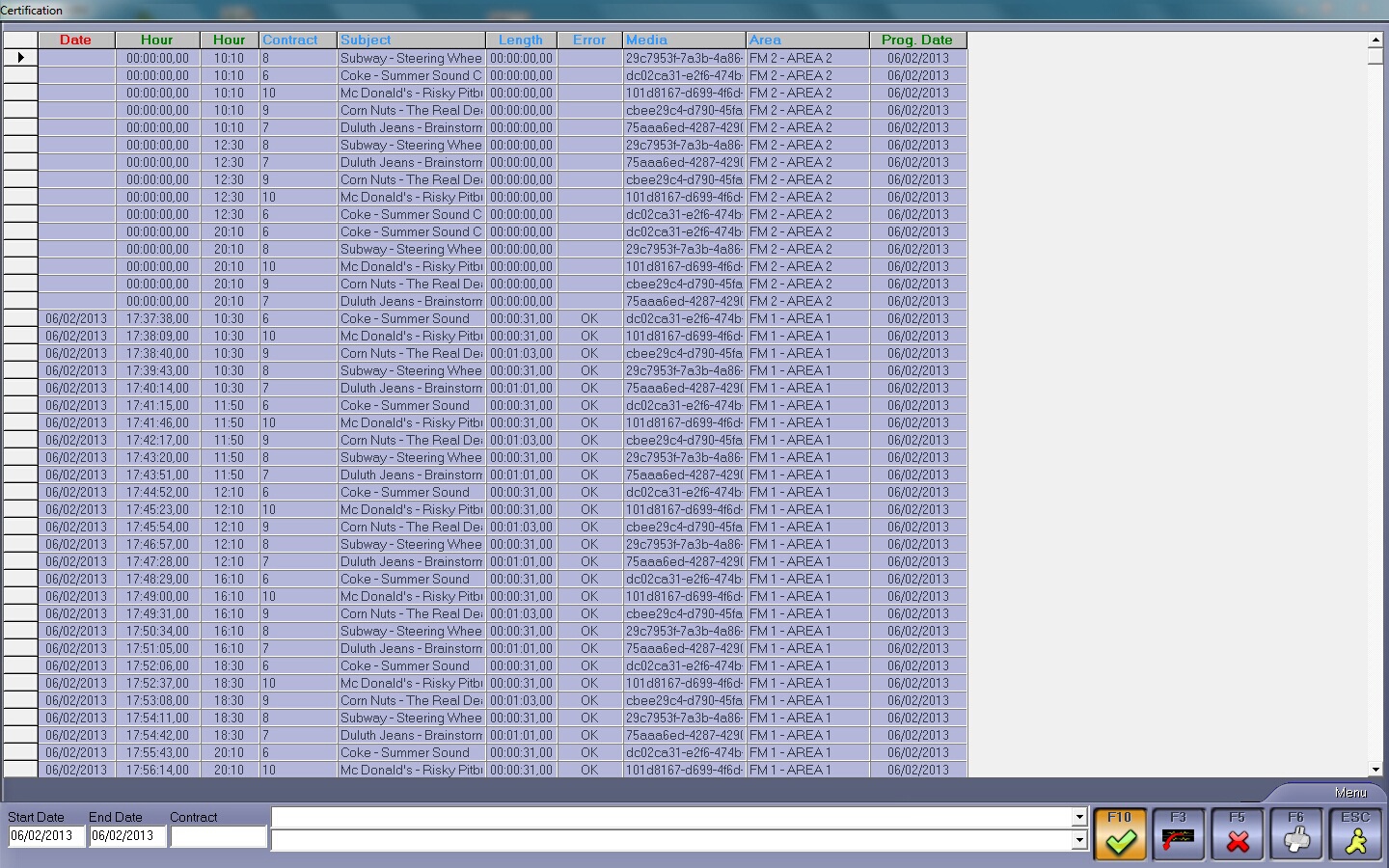
! If the F3 button does not appear, it means that there is a problem with the path to the reconciliation directory, where all the dedicated XML are sent to.