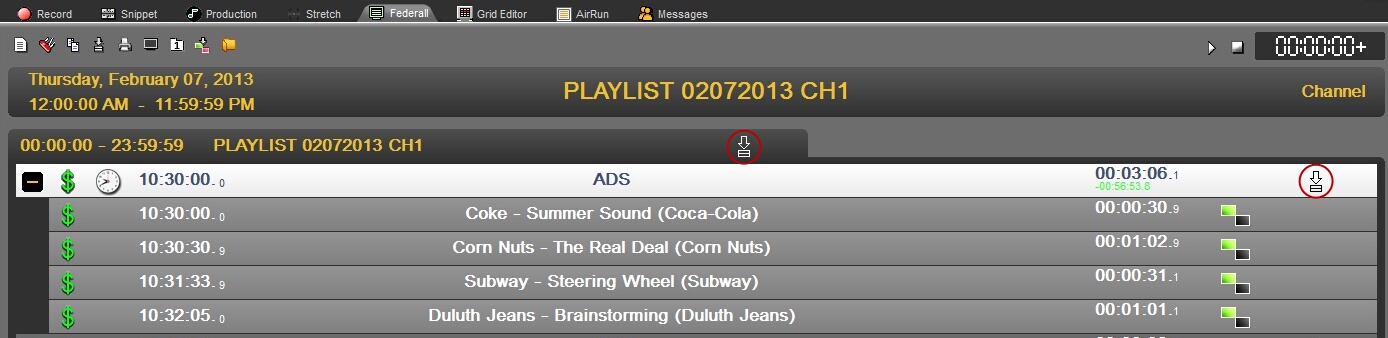Once you have exported your advertising scheduling from RamComm to the automation, Netia's Federall Sevice will act as a relay between RamComm and RadioAssist, by helping you to assign the spots to the right location in the playlists.
1) In RadioAssist, go to Federall module and load an existing playlist with no adverts (then, go to step 2).
If the playlist has not been created yet, click on ![]() . Fill in the popup that is displayed on screen:
. Fill in the popup that is displayed on screen:
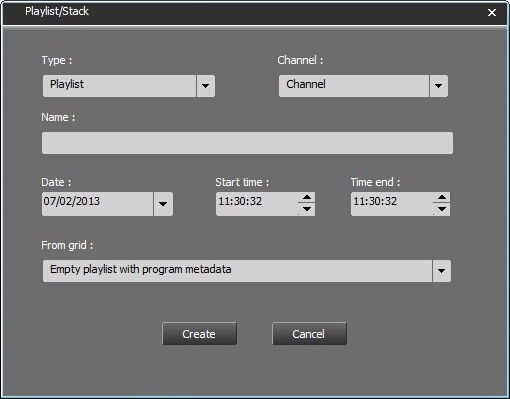
•Type: here, choose 'Playlist' (to be used in Air-DDO's dedicated tracks)
•Channel: there is only one default channel associated to one broadcaster. However, if your radio station handles several channels, you will have the option to choose the right channel from a drop-down menu.
•Name: here, enter the name you want to give to your playlist.
•Date: day when your playlist will be aired.
•Start time: hour when your playlist is supposed to begin (if you retrieve a playlist from the grid, you will not have to populate these fields, it will be done automatically).
•End time: hour when your playlist is supposed to be over (if you retrieve a playlist from the grid, you will not have to populate these fields, it will be done automatically).
•From grid: when you open this drop-down menu, you will see the list of playlist templates that are available for the day you have selected. Just retrieve the one you want to use.
2) When the playlist is loaded into Federall, make sure the RamComm import is properly set. To do so, right-click on the Playlist's header > 'Modify':
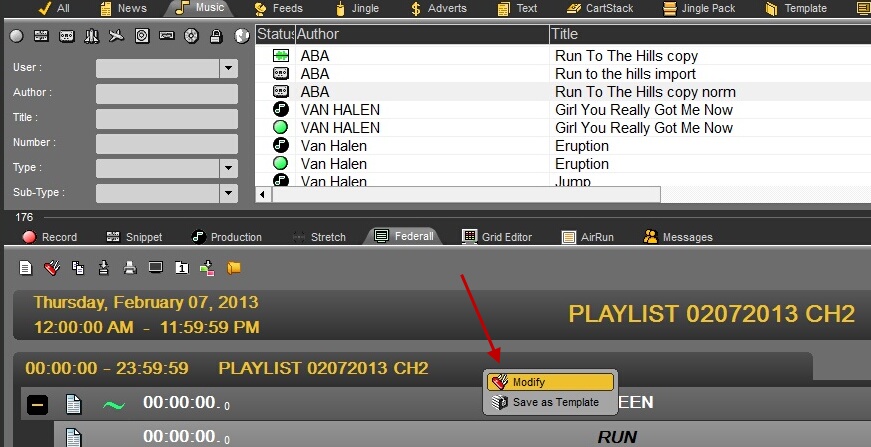
The playlist metadata window appears on screen. Go to the 'Import Section' and click on ![]() . A small drop-down menu will appear in the middle of the screen; select here the RamComm Import corresponding to your channel, then click on OK:
. A small drop-down menu will appear in the middle of the screen; select here the RamComm Import corresponding to your channel, then click on OK:
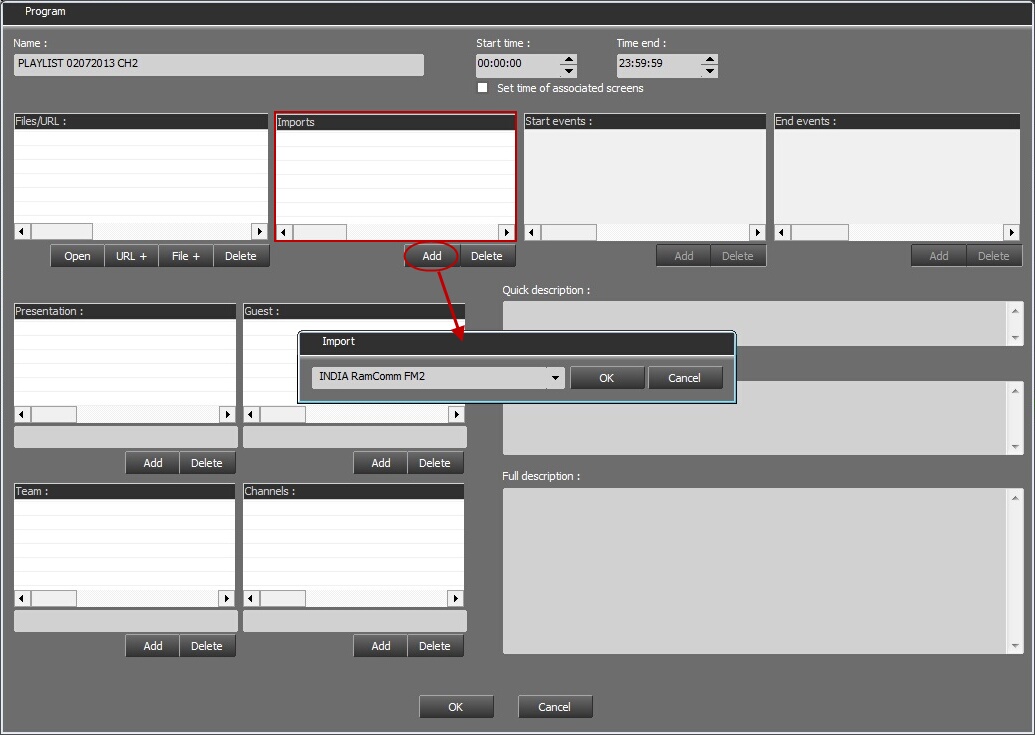
3) Once you have correctly set the RamComm Import on your playlist, click on the Import button ![]() . A new popup is displayed and it is empty. You must click on
. A new popup is displayed and it is empty. You must click on ![]() to start importing the schedule from RamComm.
to start importing the schedule from RamComm.
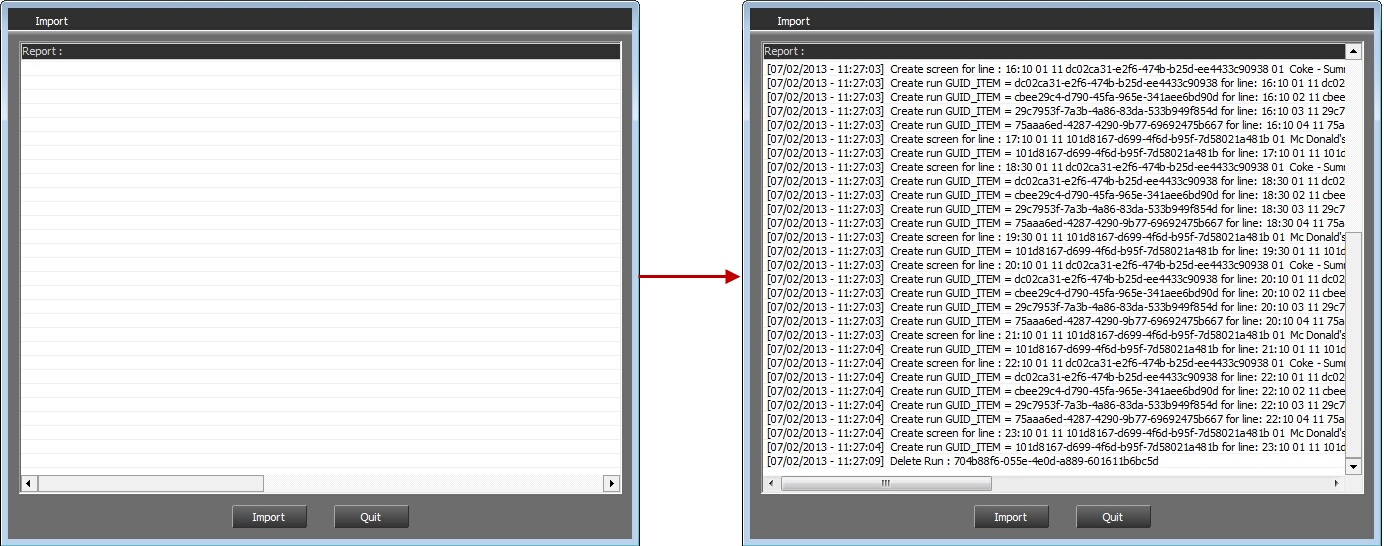
During this step, Federall Service will create "Ads Screens" in the playlist, which will be filled with advertising spots scheduled by RamComm.
4) When all imports are done, the screens containing the ads will bear the following label ![]() .
.
All you need to do now is go to RadioAssist's Browser and flag your playlist as RTB ![]() (Ready-To-Broadcast).
(Ready-To-Broadcast).