To enter a new client in RamComm's database, simply follow the steps described below:
1) Go to 'Identifying' > 'Clients':
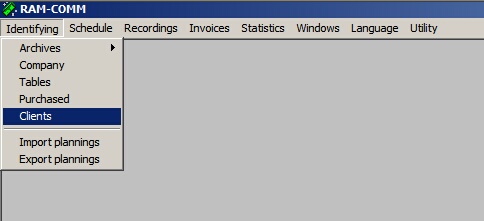
2) In the "Clients" section, click on F2 to insert a new client:
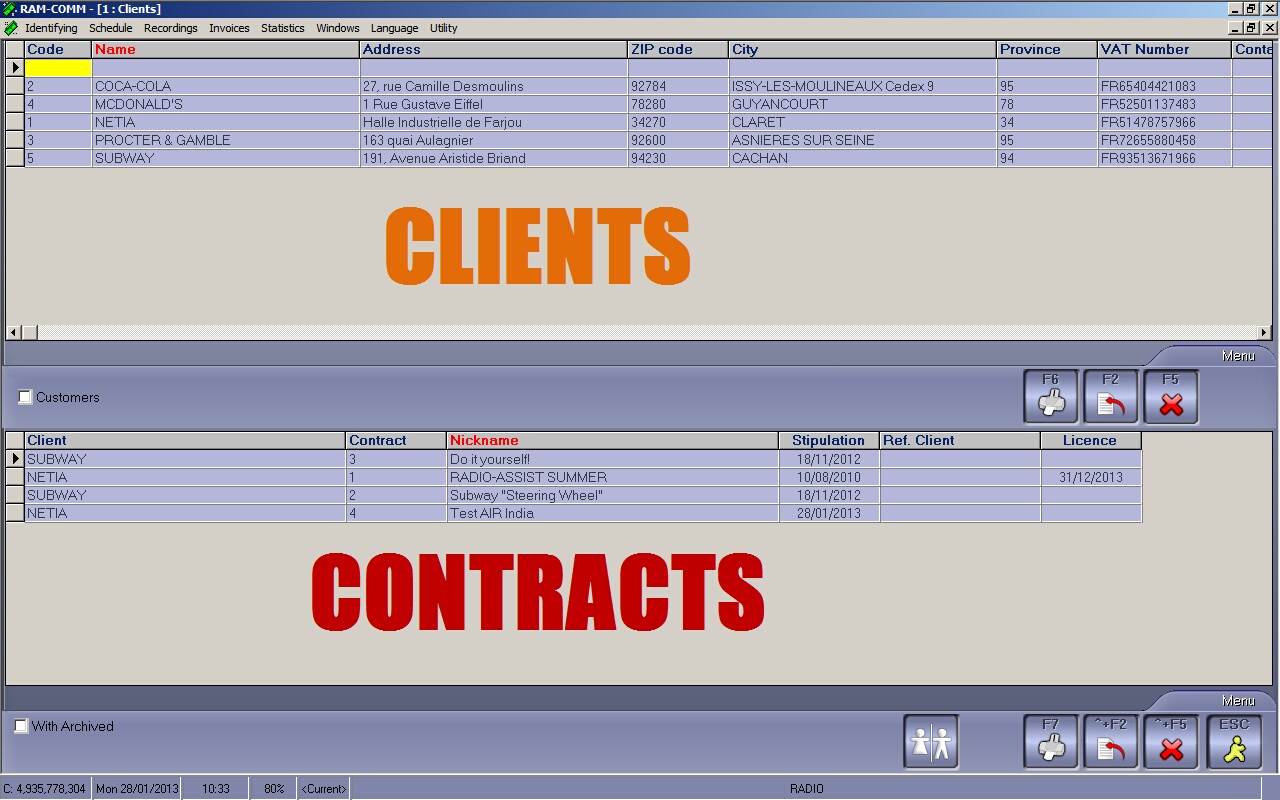
3) A new popup is displayed, allowing you to enter your client details:

Among the many fields, some are more important than others. RamComm is an Italian software and business contracts are submitted to European trade laws. Therefore, depending on the country you work in, you won't have to populate all the fields.
However, here are some explanations:
•Code: this value is inserted automatically, no action is required on your behalf.
•Name: customer identification.
•Adress, Zip code, City, Province, Phone number, Fax... : useful details to get in touch with the clients, send them invoices...
•Category: type of products the company sells (you choose from a list, which is customizable - see. Tables chapter)
•Tax Code: Tax identification number, to know which legal and tax requirements the invoice format and content must meet.
•VAT number: In the EU, a VAT identification number can be verified online at the EU's official VIES website, it confirms that the number is currently allocated and can provide the name or other identifying details of the entity to whom the identifier has been allocated. The full identifier starts with an ISO 3166-1 alpha-2 country code (except for Greece which uses the non-standard country code EL) and then has between 2 and 12 characters. The identifiers are composed of numeric digits in most countries, but in some countries they may contain letters. Foreign companies that trade with non-enterprises in the EU may have a VATIN starting with "EU" instead of a country code.
•VAT: taxation level, which applies to the contract (you choose from a list, which is customizable - see. Tables chapter)
•Customer: Name of the final customer. For example, Procter & Gamble may be the name of the main client, but BONUX or ARIEL may be the branches advertising the spots. Note that when entering a customer for the first time, its name does not appear in the list. You will have to validate once (F10), re-open the Customer information sheet and select its name afterwards.
•Invoicing: Name of the customer who will be sent the invoice. Note that when entering a customer for the first time, its name does not appear in the list. You will have to validate once (F10), re-open the Customer information sheet and select its name afterwards.
•Agent: name of the sales representative who stroke the deal.
•% : agent's commission on the advertising contract deal.
•Author: name of the person who entered the customer details in the database.
•Payment: mode of payment (bank transfer? cash?) and frequency (each month? each semester?), chosen from a list (see. Tables chapter)
•Bank: name of the client's bank, holding its accounts (you choose from a list, which is customizable - see. Tables chapter)
•Preferential Contact: best way to address the customer (via e-mail? phone...?). You choose from a list which is not customizable.
•Person in charge: name of the person you're in touch with to deal with advertising contract issues.
Click on F10 to validate.