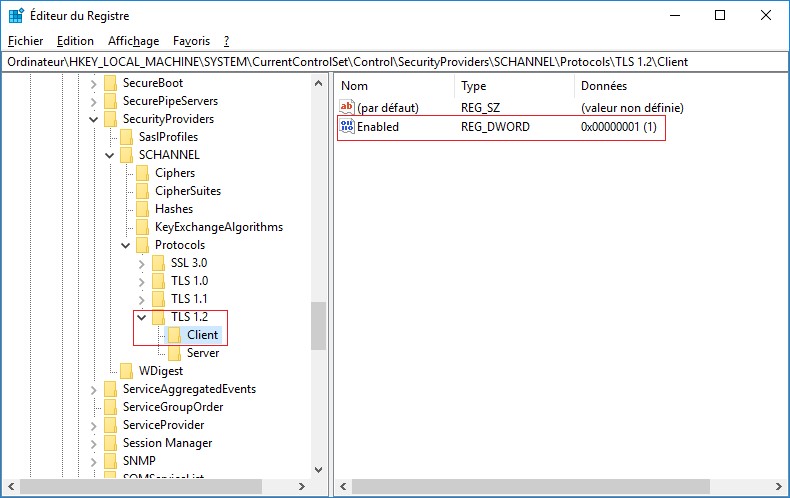In order to change the protocols, go to Registry Editor :
1.Open Start menu (Windows key) and type regedit
2.Go to HKEY_LOCAL_MACHINE\SYSTEM\CurrentControlSet\Control\SecurityProviders\SCHANNEL\Protocols
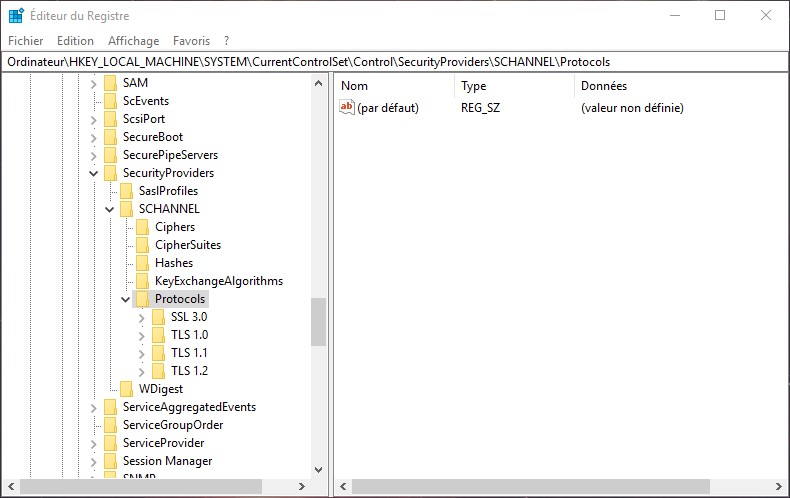
3.(Do this if SSL/TLS registry key are already present. Otherwise Go To Step 9)
In the navigation tree (left side), right-click on Protocols, and in the pop-up menu, click New > Key.
4.Name the key SSL 3.0.
5.In the navigation tree, right-click on the new SSL 3.0 key, and in the pop-up menu, click New > Key.
6.Name the key Client.
7.In the navigation tree under SSL 3.0, right-click on Client, and in the pop-up menu, click New > DWORD (32-bit) Value.
8.Name the value DisabledByDefault if you want this protocol to be negotiable (ex: if you have another application that uses this protocol). Otherwise, if you want to completely disable it, name the value Enabled.
9.If you named the value DisabledByDefault, change its value (double-click) to 1 (hexadecimal).
If you named the value Enabled, change its value to 0.
The following example shows SSL 3.0 disabled in the registry (ignore the Server key):
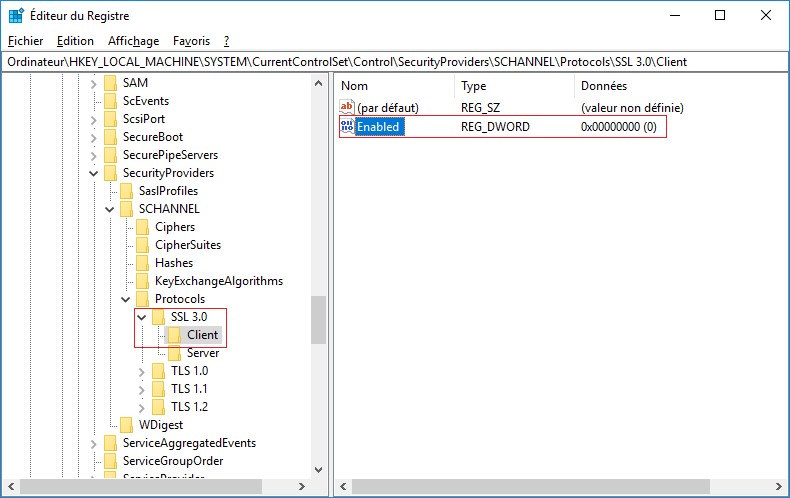
10.Repeat Steps 3-4-5-6-7-8 for TLS 1.0 and TLS 1.1.
11.Create a new key named TLS 1.2 under the Protocols, and create a new key named Client under the TLS 1.2.
12.Create a new DWORD (32-bit) Value under Client, and name it Enabled, and change its value to 1 (Steps 11-12 will activate the TLS 1.2 protocol in the registry).
The following example shows TLS 1.2 enabled in the registry (ignore the Server key):