To be able to properly use TLS 1.2 protocol, second step is to change the server’s ODBC driver.
Before Win10 :
1.Open Start menu, type Control Panel and open it
2.In Control Panel, click Administrative Tools
3.In Administrative Tools, click Data Sources (ODBC)
4.Follow the Steps from 2 to 7 under the subtitle “From Win10 and later”.
From Win10 and later :
1.On Start menu, type ODBC Data Sources and open it.
2.In System Data Source (or System DSN) tab, click Add.
3.Choose the desired driver (preferably SQL Server Native Client 11.0 or higher) and click Finish.
You can download SQL Server Native Client 11.0 from here.
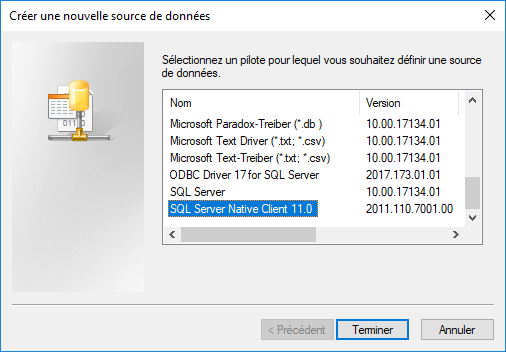
4.On the new window, choose a desired Name, Description (optional), and the SQL Server’s address, and click Next.
5.On the next page, choose the desired Authentication method.
6.On the next pages, you can leave the options as they are (you can modify them as you want), and click Finish.
7.On the pop-up, you can Test DSN, or click OK.
ATTENTION: You can configure your newly created System DSN anytime you want. BUT you cannot change its driver. To do so, you have to create a new one with the desired driver (See the steps above).