Several ways for searching an item in the Browser are available.
•Use the different filters in the left part of the screen. You can combine them to refine your search.
![]()
- see the Original items
- see the Edited items (coming from : Snippet / Snippet+ / Production)
- see the Master items
- see the RTB items (Ready-To-Broadcast)
- see the Broadcastable items
- see the RTA items (Ready-To-Archive)
- see the Archivable items
- see the Archived items
- see the locked items
- see the RTW items (Ready-To-Web) which will be retrieved by the Dispatcher* application.
(*Dispatcher retrieves the sounds and convert them into multiple formats for multiple destinations delivery).
NB: when the filter is green, it means that it is activated and that all the elements corresponding to the selected criteria are displayed in the Browser. On the opposite, when the filter is red, it means that you can see only the items which are not corresponding to the selected status.
![]() = the filter is not active (all the items are displayed, whether they are RTB or not)
= the filter is not active (all the items are displayed, whether they are RTB or not)
![]() = the filter is active (only the RTB items are displayed)
= the filter is active (only the RTB items are displayed)
![]() = the filter is negative (only the items which are not RTB are displayed)
= the filter is negative (only the items which are not RTB are displayed)
•You can use the different indexing fields (the search is not case sensitive but accents are taken into account).
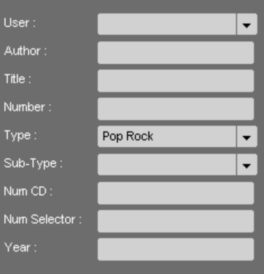
Attention : when you make a new search, do not forget to delete the previous one by taking the filters off. To do so, you can do a right click on the "refresh" icon ![]() . All filters are cleaned out.
. All filters are cleaned out.
OR
•Drag and drop from the item list to a chosen search field.
Example : in the Browser, select Mariah, and drop it to the "author" field. The Browser displays the item list containing "mariah" in the "author" field.
NB : you can use this search method on any fields.
OR
•You can search two items or more simultaneously by using the "OR".
Example : if you type "Volta" OR "Silversun" in the « author » field, the Browser displays the item list containing "Volta" and/or "Silversun".
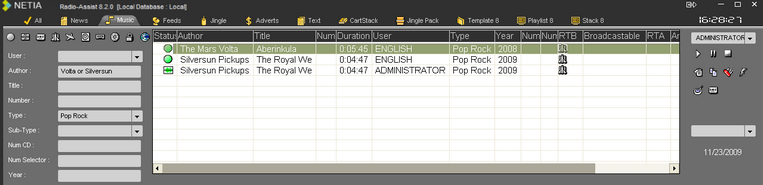
Attention : if you use this search method, the « OR » must be in CAPITAL LETTERS.
NB : if you do not know in which category your item is stored, go to the "All" category, and enter a keyword in the "global" field. The search is done on the whole database.
Once the search is done, the result is displayed.
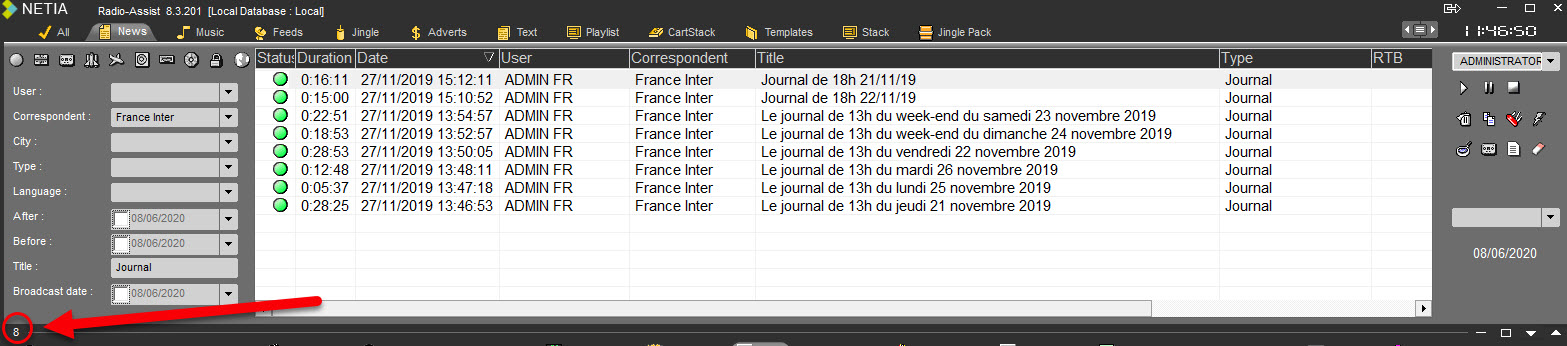
The number of éléments is displayed on the lower left.
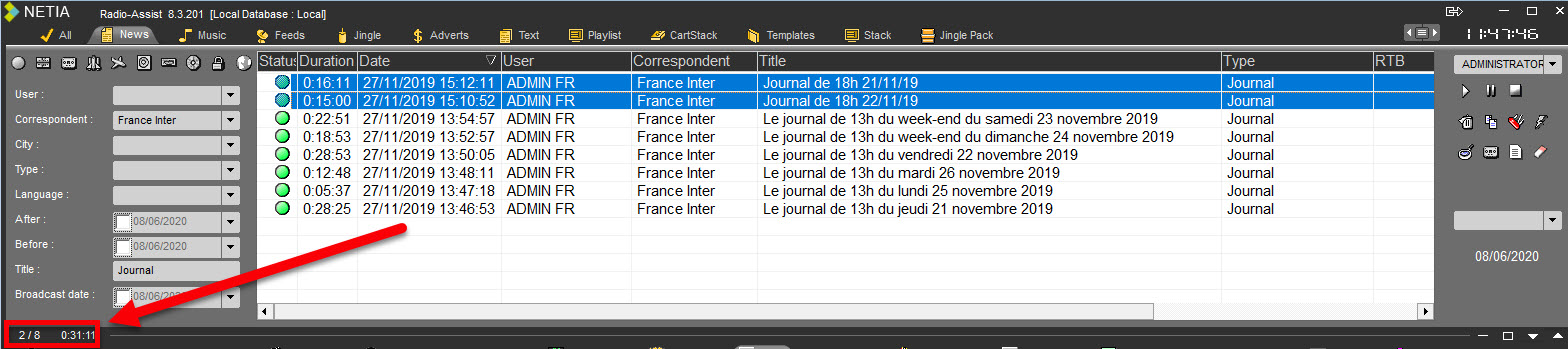
And if you do a multi selection of items is the list, the number of items over the total and the total duration of these items is displayed.