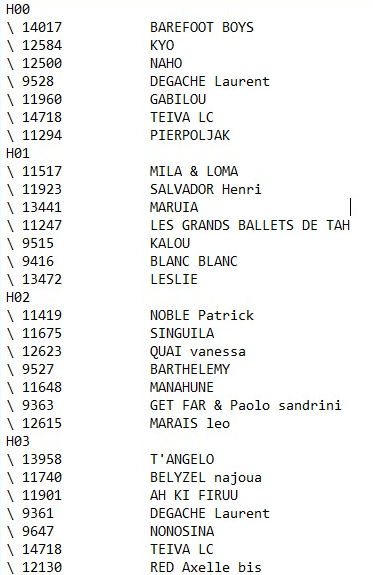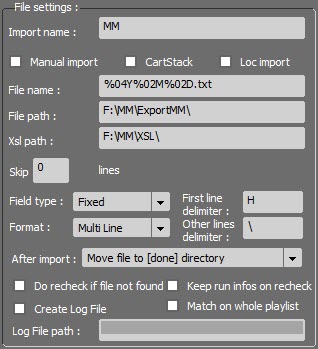
•Import name : name of the configuration profile.
•Manual import : if this box is ticked, the import of sounds into the playlists will only start when RadioAssist users click on the dedicated button ![]() , in the FEDERALL module (in the automatic mode, it is Federall Service which does the import of sounds). The 2 import modes (manual and automatic) can not coexist. 2 simultaneous imports on the same playlist would cause scheduling problems.
, in the FEDERALL module (in the automatic mode, it is Federall Service which does the import of sounds). The 2 import modes (manual and automatic) can not coexist. 2 simultaneous imports on the same playlist would cause scheduling problems.
•Loc Import : This box is used only if the "Localization" option is used. An import file is sent by "LocScheduler" and a cartstack will be created with the items in the import. This option is only available for automated import (via FederallService).
•Cartstack : The option allows you to create cartstacks instead of playlists.
oThis option is only available for auto import (via FederallService).
oThe values recovered to qualify the cartstack are limited:
▪PLAYLIST_NAME is used for the title of the cartouchier
▪TIME_BEGIN_ST for the startdate and boradcastdate
▪For carts, the RUN_NAME is used to fill the textHead
▪We update the items durations and NumRef for the recheck cartouches
•File name : .txt or .xml file's name format used for the import (for example : %02D%02M%04Y.TXT).
The dates are filled with wild cards % : 04Y% 02D% 02M (Y = year, M = month D = day). % 04Y means one year out of 4 digits.
e.g : ImportFile% 02D% 02M% 04YourChannel1.XML (for example:% 02D% 02M% 04Y.TXT).
•File path : UNC Path. Path to the file generated by the scheduling software (MusicMaster, Selector…) used for the import of sounds into RadioAssist.
•Xsl path : UNC Path. Complete file's path to the .xsl sheet used to convert the xml file (generated by the third-party application) into the format supported by RadioAssist.
•Skip X Lines : possibility not to take into account the first lines of the import file. You can leave this box empty.
•Field type : defines the type of formating for the import file. Fields can have a FIXED size or they can be separated by DELIMITERS.
•Format : the file can contain 1 (single) or 2 (multiline) types of lines.
•First line delimiter: Character or string of characters located in first position of each line of the import file allowing to define the main type of the element to be created (screen for a playlist or cartstack item in Cartstack mode).
•Other lines delimiter : Character or string of characters (located in the first position of each line of the import file) to define the secondary type of the element to be created (not for a playlist or cartstack in the T_RTF table in Cartstack mode).
•After import : action performed by Federall Service on the file used to import the sounds (Delete file/Do nothing/Move file to [done] directory/Rename file [.done]…)
•Do recheck if file not found : here you choose whether Federall Service must rescan the database later in case some sound files were not found the first time (the re-check frequency is defined in the "Playlist Import" section, in the Federall Service Setup window).
•Create Log File : Create a log file generated in the folder whose location is noted in "Log File path"
•Keep run infos on recheck : Keeps run information when associating a run created by the import with a sound from the database.
The informations kept are:
oRUN_NAME
oSPECIAL_RUN_DURATION
oLIST_FADE
oX_INLINK
oX_OUTLINK
oINTROMS
oOUTTROMS
This option makes it possible to keep the work done on a third-party application in terms of mixes, fade points and cutting of the sound during an import (when associating a sound with a run, one normally takes the default information of the sound).
•Match on whole playlist : Allow imports with unordered items (screens or not) in the import file.
When importing, we treat each line of the import file one by one. Traditionally, for each new line, one looks for the corresponding element in the associated playlist and this, from the last element found. With this option enabled, we go from the first element of the playlist to each new line of the import file.
Sample file generated by Music Master: