Once the scheduling is done, you can manually modify your scheduling
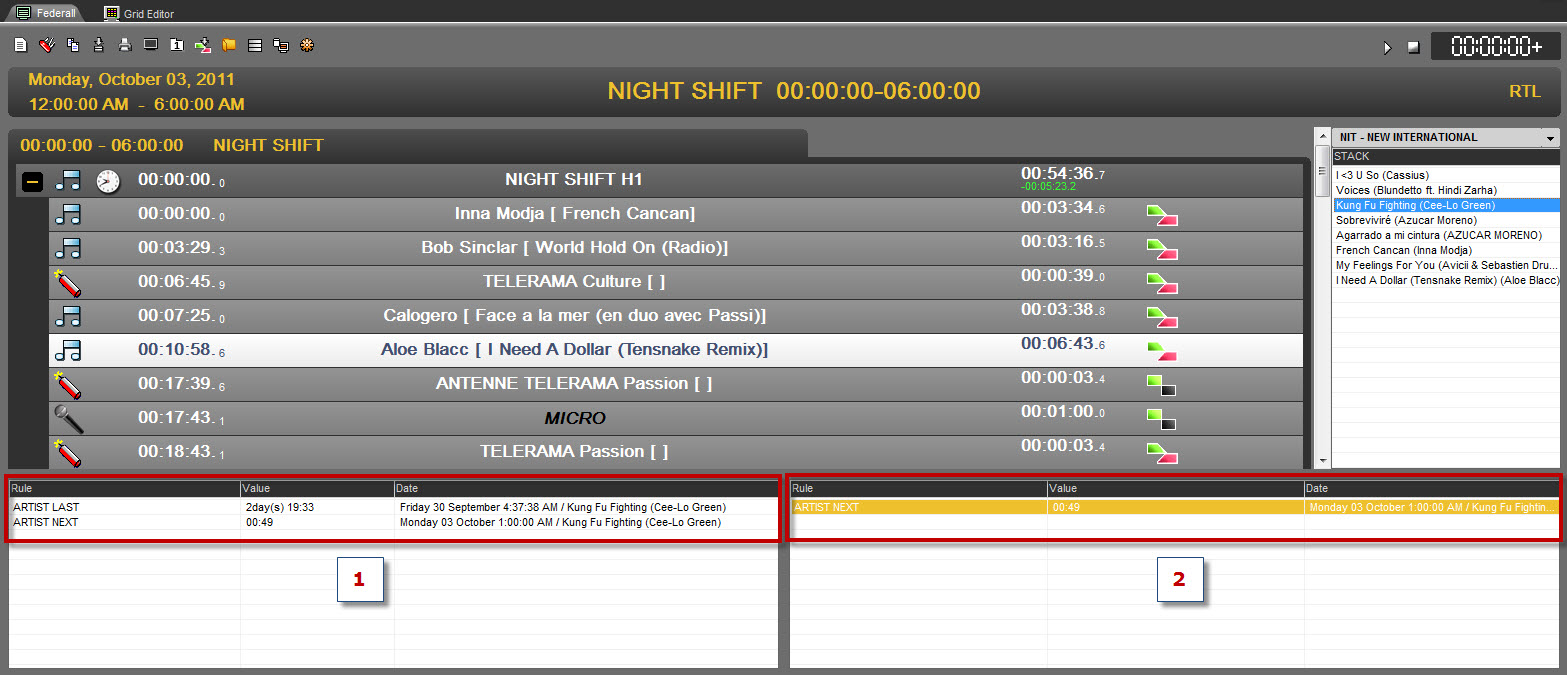
If you want to replace Aloe Blacc at 00:10:58 with another song, click on Aloe Blacc in the playlist and you will see all the songs that are available in the same category.
By clicking on a song from the same category, several pieces of information will be displayed.
Here, you want to schedule "Kung Fu Fighting" by Cee-Lo Green. When you click on the song,you will see 2 pieces of information :
1 - It will give you :
Column Rule :
- Artist Last : Last time the artist was scheduled
- Artist Next : Next time the artist will be scheduled
Column Value :
The value of the previous criterion in Days HH:MM.
Column Date :
The dates calculated with the previous criterion
2 - It will give you the list of the broken rules (breakable in orange and unbreakable in red)
Column Rule :
The name of the broken rule
Column Value :
The value of the previous criterion in Days HH:MM.
Column Date :
The dates calculated with the previous criterion
You call select a song of another category by opening the combo box and select a new category.
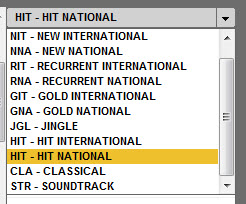
You can listen to any song from this list by double-clicking on it. It will be played on the player above the combo box.
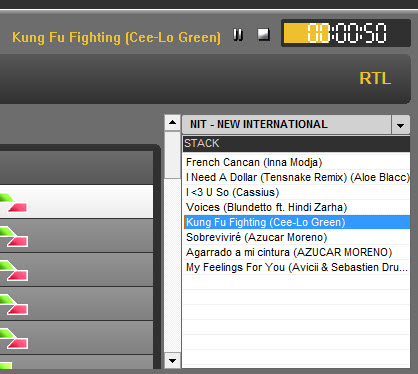
Once you've selected a new song, just Drag and Drop it in the playlist and select the option :
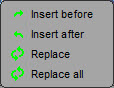
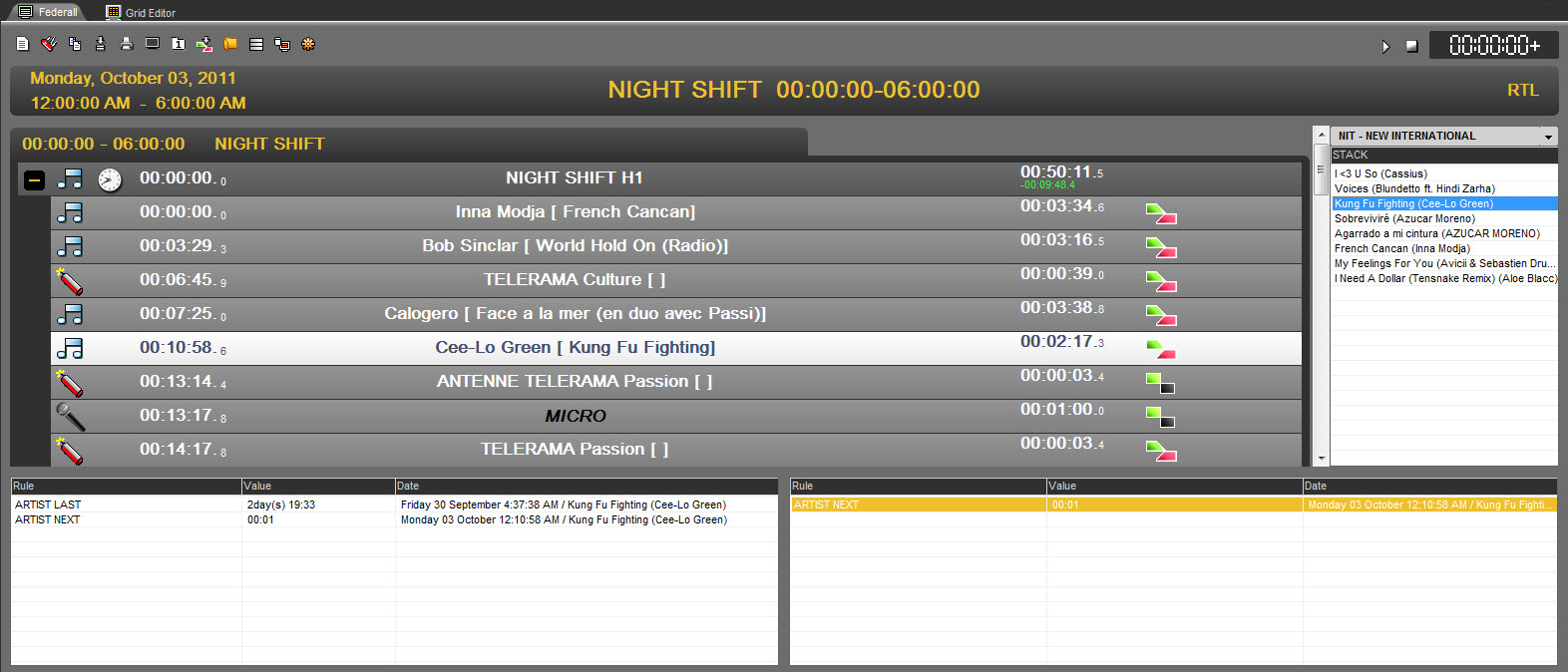
The song is replaced and the playlist ready to be broadcasted.