It is possible to import a sound as an XML file.
This XML file will include all metadata and the physical path to the sound element.

Select the "XML" icon from the menu.
•To the right, click on the "directory" icon. ![]()
•Windows Explorer appears. Select the directory where the XML files to be imported are located.
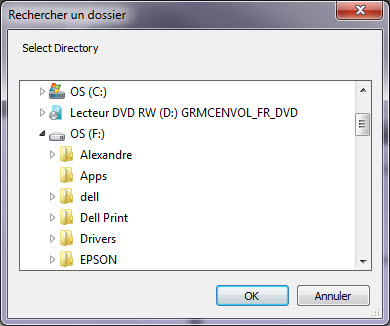
The directory where the XML is stored as well as the list of elements contained in this directory appears.
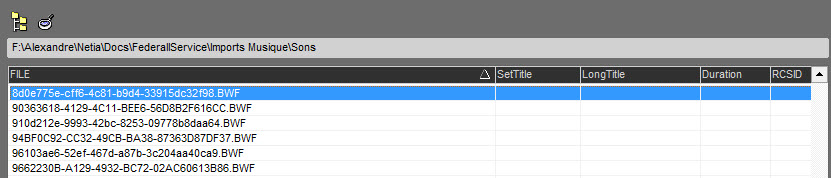
The list of sounds declared in the XML files appear in the list
Take the sound to be imported and drag it to the left side of the screen.

This is the name of the XML file corresponding to the sound that is displayed.
If we open the XML file, we note the different metadata of the sound and its GUID.
This is an example of an XML file. The format is different for each user.
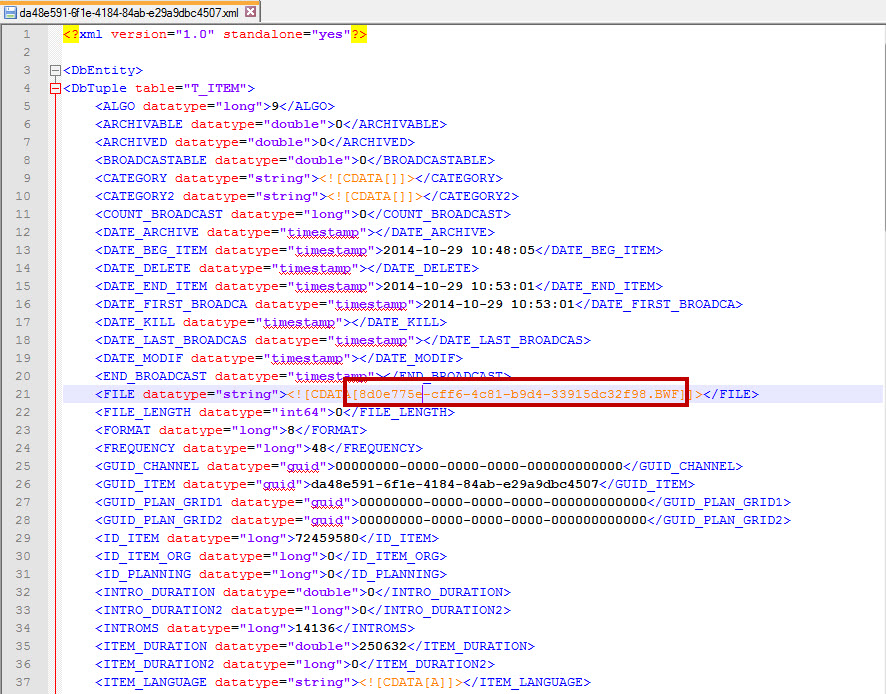
•Then click on the diskette on the right. A window opens.
•
•Enter the metadata for the item.
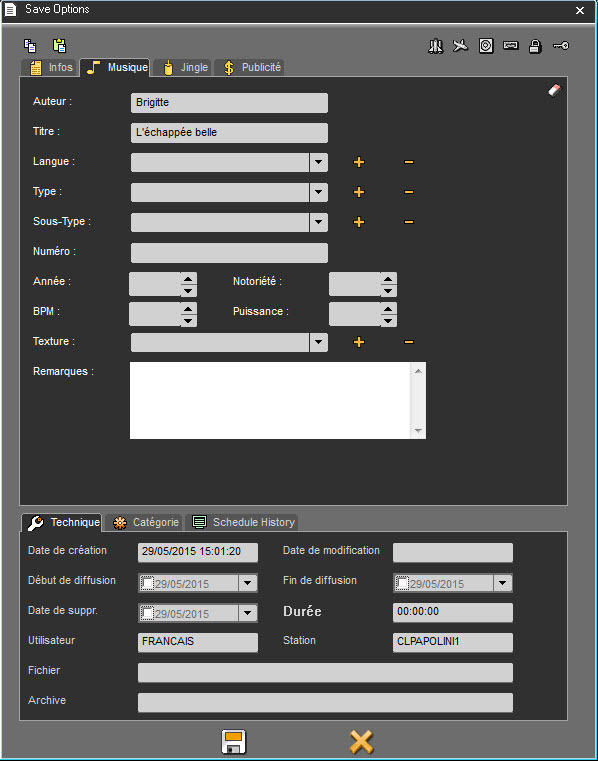
•Then click on the diskette to save the parameters.
•A yellow tick ![]() will appear in the "Register" column instead of the diskette. This means that the item is ready to be imported.
will appear in the "Register" column instead of the diskette. This means that the item is ready to be imported.
•You can import as many elements as you wish at the same time.
•Once the elements are ready, click on " Import " ![]() .
.
•The import will start and when it is complete, a message will appear informing you of the number of elements imported.
•The imported element(s) are available in the Browser.