The audio profiles are those named and created by the user : once they are defined, they are integrated into the software.
You can create a profile by clicking on the icon located next to the Profile field.
![]()
The following windows appears :
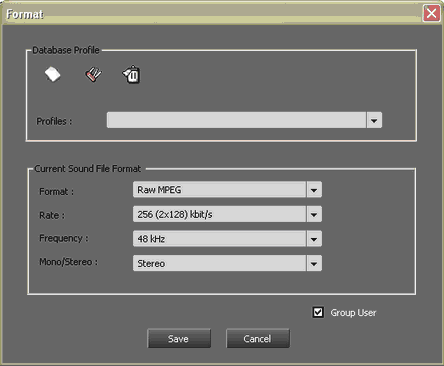
In this window (see above) you can choose to create a new profile or select an existing one.
Profiles : Name of the encoding profile
Format : encoding format corresponding to the profile
Rate : Sample rate given in kbits/s
Frequency : Frequency given in kHz
Mono / Stereo : Number of audio channels you wish to use
To create a profile, first click on the icon located in the upper left part of the window ![]()
A window appears :
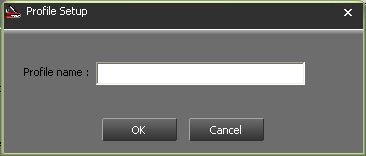
Enter the name you wish to associate to your profile and click on ![]() .
.
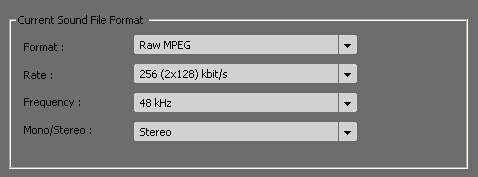
Back to the Format window, choose in the drop-down menu the settings for your Current Sound File Format. Then, clock on ![]() .
.
From now on, the profile that has just been created will appear in the drop-down menu listing all of the existing profiles stored in Radio-Assist.
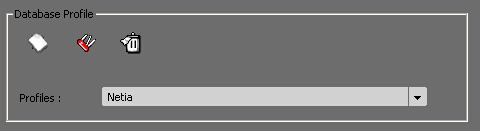
Clicking the "Group User" box will allow to this profile to be used for the user group.