To add an effect, click on the dedicated tab, in the bottom right corner of Snippet+.
![]()
This grants you access to the 4 racks corresponding to the 4 tracks of the tool. Under each line showing "Effect n" ('n' ranges from 1 to 4), you have the possibility to use a scrolling menu to select the effect you want to add to the track.
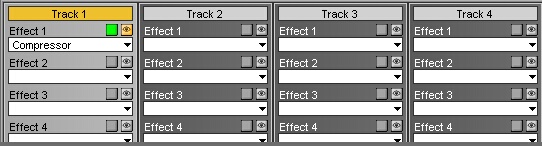
By default, when the user selects an effect, this one is active ![]() and visible
and visible ![]() . At any time, you can deactivate those options by simply clicking on the button that is concerned.
. At any time, you can deactivate those options by simply clicking on the button that is concerned.
Last but not least, to get rid of all the effects of a same rack, choose the "No effect" option in the scrolling menu.