Once FTP destinations created with the profiles, the Admin mode allows you to create a package which be intalled on the user workstation.
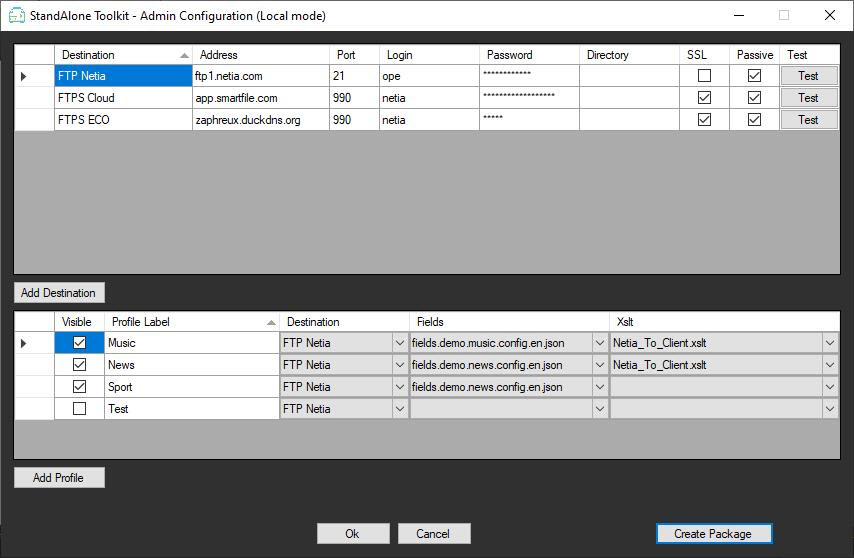
Click on the "Create Package" button.
If information is missing from a profile, here the field "Fields" is blank for the profile "Test", the following message is displayed :
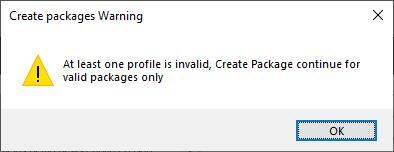
By clicking on "OK", the profile is unchecked.
The following option menu will appear to let you select the package type you want.
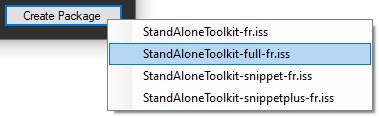
The system contains the following list as a default (exp in the English version of the installer):
•StandAlone Toolkit-en.iss to only install the user workstation tool
•StandAlone Toolkit-full-en.iss to install all applications (user workstation tool, Snippet StandAlone and Snippet + StandAlone)
•StandAlone Toolkit-snippet-en.iss to only install Snippet StandAlone
•StandAlone Toolkit-snippetplus-en.iss to only install Snippet + StandAlone
Snippet StandAlone and Snippet + StandAlone applications in the full package will be installed in a silent mode during the installation of the user workstation package.
Once the installer is selected, the repository directory screen appears.
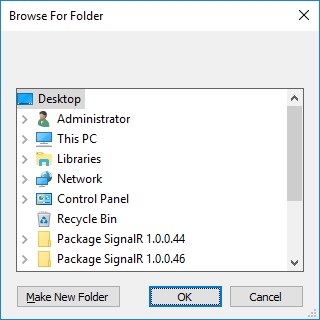
Select the repository directory the click on the OK button.
Lorsque l’option Local a été sélectionnée lors de l’installation, un écran de saisie de mot de passe apparaitra. Ce mot de passe permet de crypter les destination FTP. Il sera demandé à l’utilisateur installant le package afin de pouvoir décrypter les destinations FTP. Cet écran n’apparaitra pas dans le cadre d’une installation de type Web Service.
If the Local option is selected during installation, a password entry screen will appear. This password is used to encrypt the FTP destinations. The user installing the package will be asked to decrypt the FTP destinations. This screen will not appear if the Web Service option has been selected.
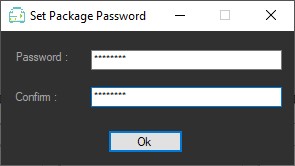
Once the password is entered, the package generation starts.
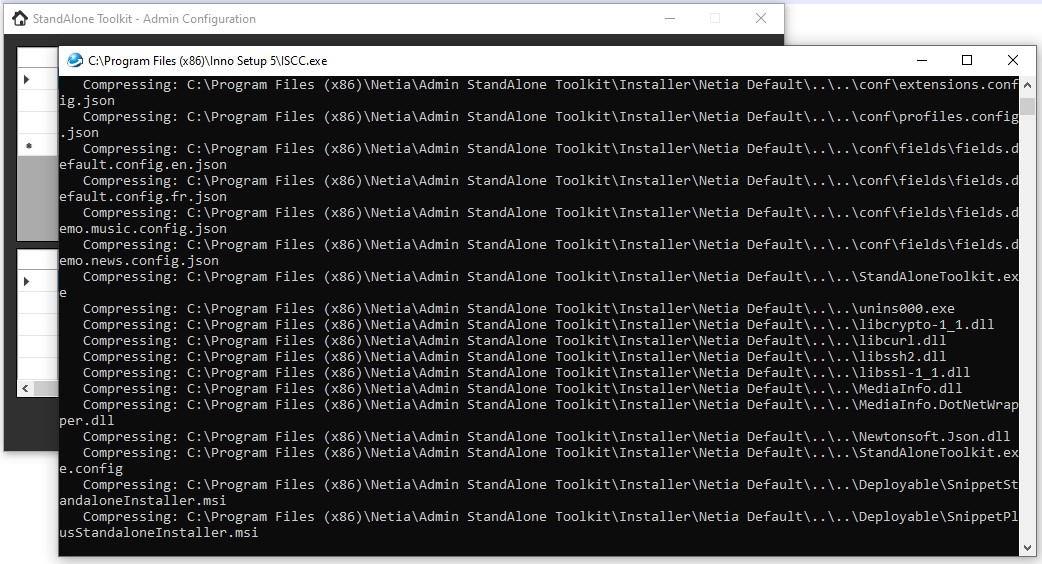
Once done, the following message appears.
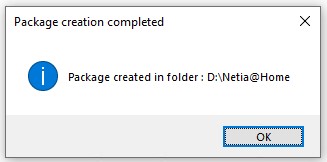
The StandAlone Toolkit_Installer_[<Date> <Time>].exe installer is generated in the repository previously selected