- After opening the Snippet application, select in the sound directory the item you want to edit :
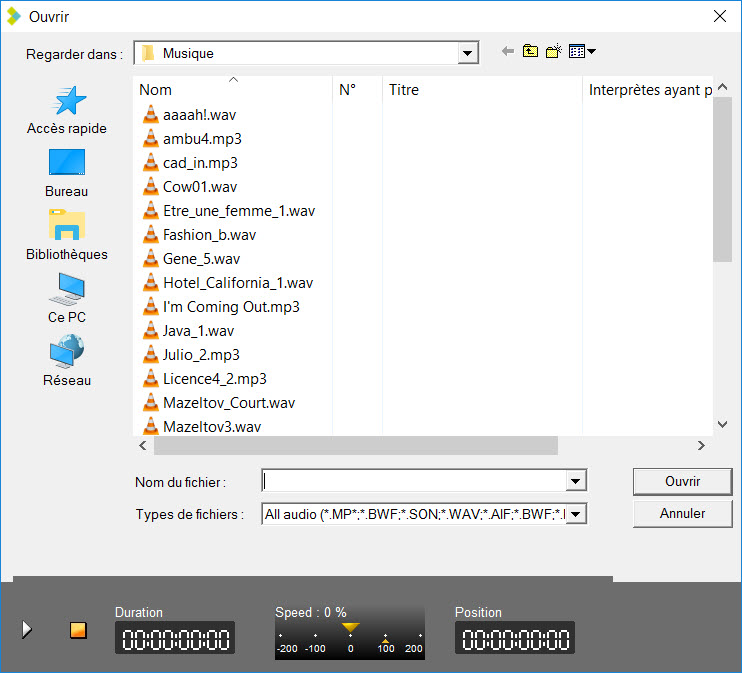
For a new editing, you can select sound elements of any format.
Before selecting your sound, you can listen to it.
Select it and click on the "Play" button.

- Place your blue and yellow markers. You will then have the possibility to keep only what you have selected or, on the contrary, to discard this sequence.
- Once your blue and yellow marks are roughly positioned, you can readjust their position. To do this, stand on the blue or yellow, and reposition them.
- You can also do the same with the following buttons:
![]()
![]()
- Then listen to the beginning and end of your cutting points to make sure you have positioned your cut correctly. To do this, use the simulation buttons :
![]() Listen 2 seconds before the blue
Listen 2 seconds before the blue
![]() Listen 2 seconds after the yellow
Listen 2 seconds after the yellow
![]() Listen 2 seconds before blue and 2 seconds after yellow.
Listen 2 seconds before blue and 2 seconds after yellow.
![]() Listening between blue and yellow
Listening between blue and yellow
NB: by right-clicking on these buttons, the chosen part will be played in a loop.
- Once you are sure of your cut, click on :
![]() to remove what's between blue and yellow.
to remove what's between blue and yellow.
![]() to keep only that which lies between blue and yellow.
to keep only that which lies between blue and yellow.
- What you have cut off is then displayed on the lower part of the screen in the bin.

- To make new cuts, repeat the operation (place the blue, the yellow...).