IMPORTANT :
Before installing AirPlaylist, it is necessary to install sound card(s) as well as their audio drivers for their proper functioning.
Double click on the AirPlaylist installer icone.
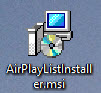
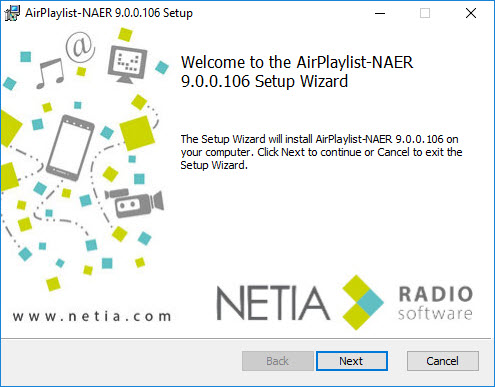
Click on ![]()
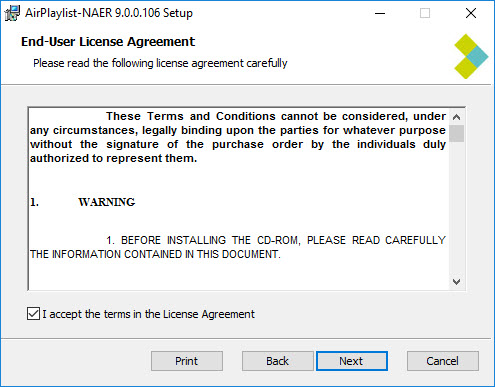
Check the box to accept the terms of the license agreement. Then click on ![]() .
.
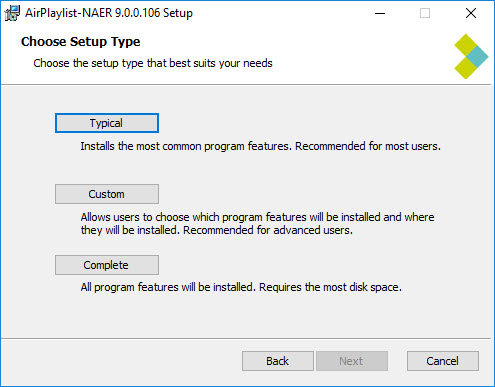
Select the type of installation :
Typical : The installer will only install AirPlaylist.
Custom : The installer will offer to install AirPlaylist and/or NAER.
Complete : The installer will install AirPlaylist and NAER.
Depending on your choice, by clicking on the button of the chosen option, the following screen will be different :
•Typical :
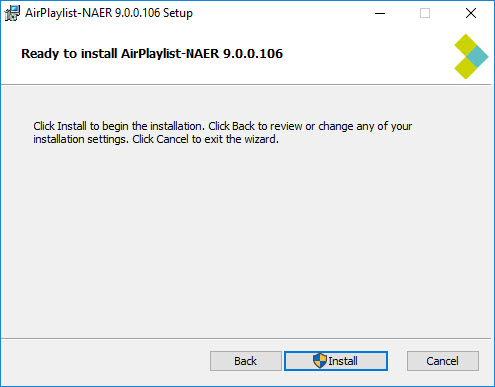
Click on ![]() .
.
•Custom :
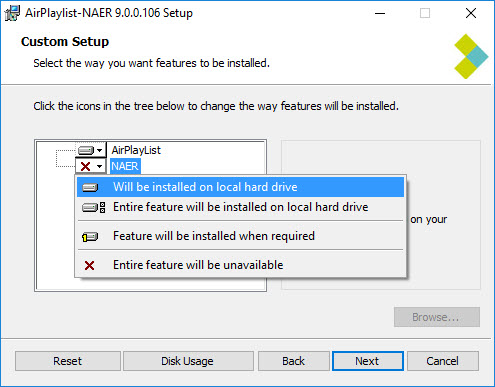
Clicking on the button ![]() opens a window that shows you the available space on the various disks of the machine:
opens a window that shows you the available space on the various disks of the machine:
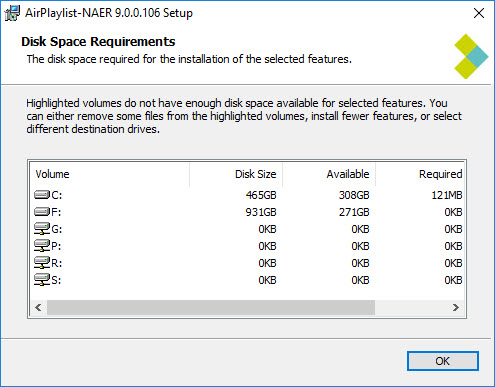
Click on OK to exit.
For each program, make your choice from the proposed list.
Then click on ![]() . The following screen is displayed.
. The following screen is displayed.
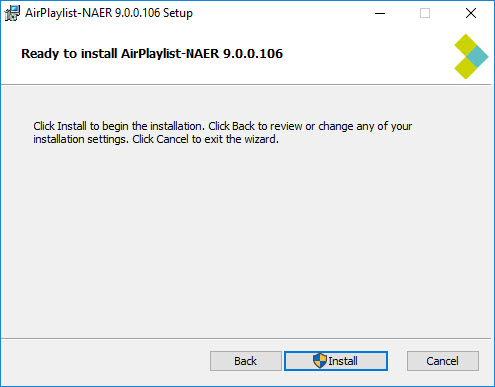
Click on ![]() .
.
•Complete :
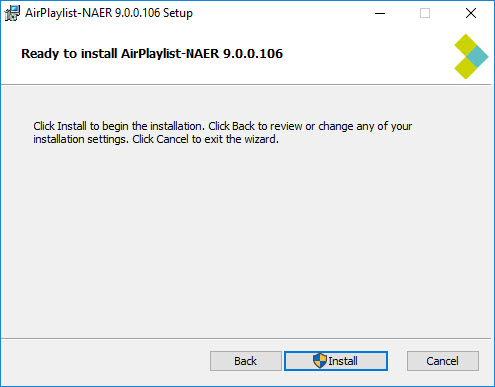
Click on ![]() .
.
For the 3 options, by clicking on ![]() , the installation is launched:
, the installation is launched:
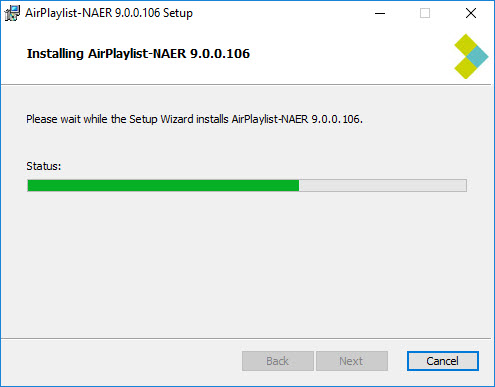
In the case of a NAER installation, the following window appears:
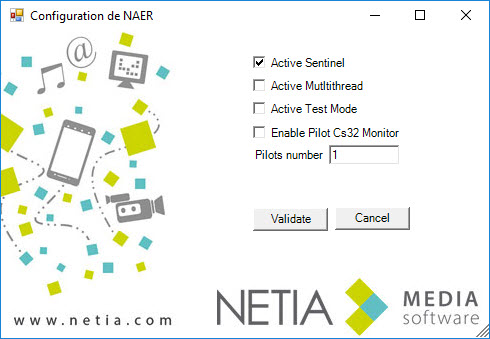
For the NA-ER configuration select the different options :
Active Sentinel : Sentinel is a tool used to check the operating state of NA-ER driver(s). If an improper shutdown happens, Sentinel restart the driver(s). Sentinel also applies to AirPlaylist if the "Watchdog" option is enabled.
Active Multithread : Aligns the requests of each connected client to NaER.
Active Test Mode : Enable the cartes32 monitor for each driver.
Enable Pilot Cs32 Monitor : Allows access to the "Playlist Management Test" part in NaER, normally hidden.
Pilots number : Enter the number of NA- ER driver(s) to install. This figure is the number of broadcasting channels.
Once you have made your choices, click on ![]() .
.
The installation continues.
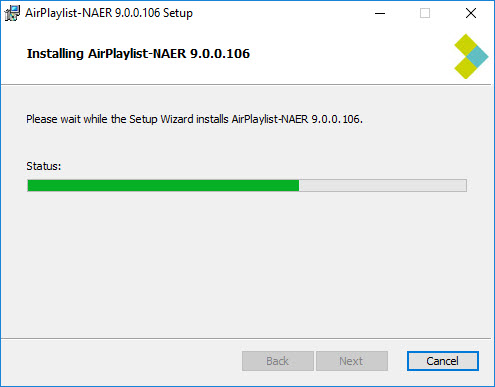
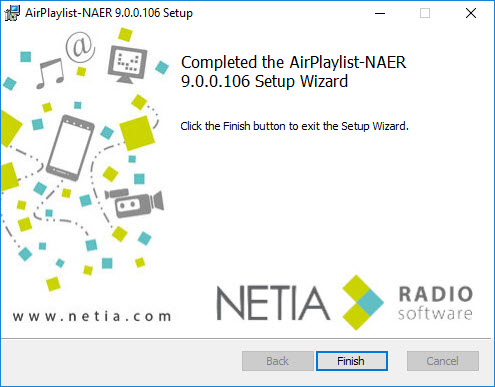
AirPlaylist is installed.
Setting needs to be done.