Two modes for overflow management are available : overflow calculation in real time and overrun based on interval (AirDDO setup configuration).
a) Overflow calculation in real time
This enables (or disable) the application to automatically manage any overrun between the current position on the playlist and the next fixed-time start screen.
- Fixed Time
- On Time
- Off Time
- Screen on window
This recalculation of "surplus" items takes place permanently in relation to the current time on the machine.
If it turns out that there is time to broadcast items initially put in overrun, they will be automatically restored to the playlist.
In automatic overrun, the system ensures there is never any blank. For instance, if there is a gap of 10 seconds before the start of the next screen and there are items in the overrun box, the first of them will be restored to the playlist to fill in the blank.
Items in overrun can be always reused by dragging and dropping them to, for instance, a cartstack player.
b) Overflow based on time interval
If this option is chosen, overrun will be calculated on the basis of a time interval instead of the time left before the next fixed screen.
For this time interval, a duration and an offset are defined. The duration is the length of the time interval the overrun is based on. The end of the interval must correspond to the start of a fixed screen, but the interval can contain several types of screen, even fixed ones. The offset is the start of the time interval calculated by adding the offset to a round hour.
For example, if the playlist starts at 9:00 and the offset is 5 min, the time interval will start 5 min after every round
hour, that is, at 9:05, 10:05, 11:05, etc. and last 55 min, so end at 10:00, 11:00, etc.
To open the overflow window, the process is the same as the withdrawal window, click on the following icon :
![]()
A window is displayed. If you click on the "Excesses items" tab, the items playlist in overflow are shown.
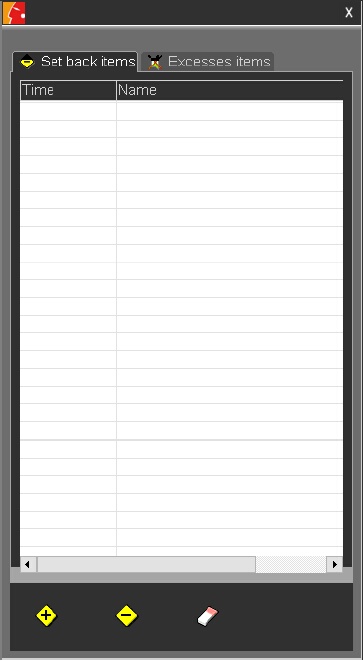
NB : by configuration, it is possible to prevent a category from being sent to the overflow window.
For example, all commercials can be locked. So, even if the playlist contains too many items which can not be broadcast, AirDDO will give priority to commercial items to be broadcast.