- Click on a sound in the playlist and right-click on it. A menu is displayed. Choose "Multimix".
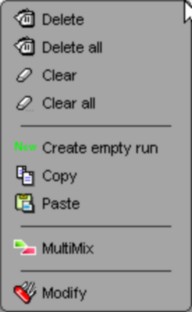
The following window is shown :
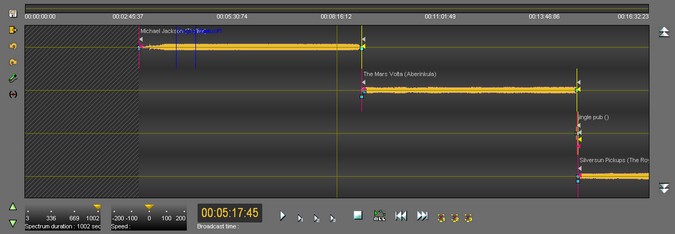
In Multimix, the selected step element is placed on the top track followed by the other 3 elements on the other 3 tracks.
If the item(s) are pre-produced documents, the fade points placed in the "Production" tab of Radio-Assist are placed automatically.
To create a sequence, select the element(s) of the 3 bottom tracks, by clicking on the spectrum, and drag them to the desired place:
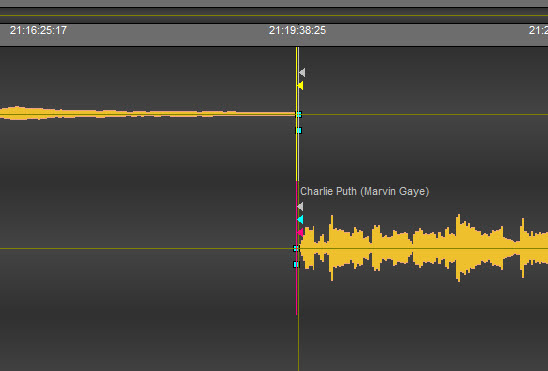
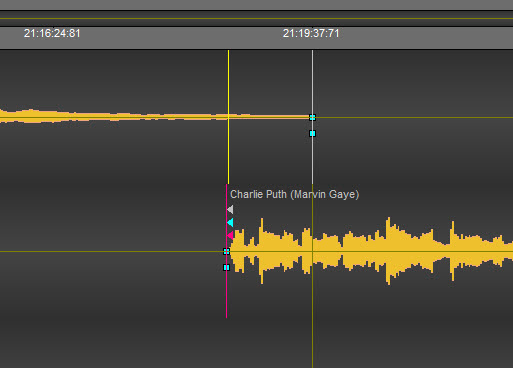
It is also possible to place fade points, using the squares available at the ends of each sound and to position new points by right-clicking at the desired location.
You can record on the second track with the voice-track function.
Once you have made your mixes, click on the floppy disk icon to save.
![]()
Then, click on the "Exit" icon, represented by a door ![]() .
.
NB: if you click on "Exit" without saving, Multimix offers to do it.
It is also possible to make a Voice Track:
Click on the "Voice-Track" function represented by the following icon: ![]()
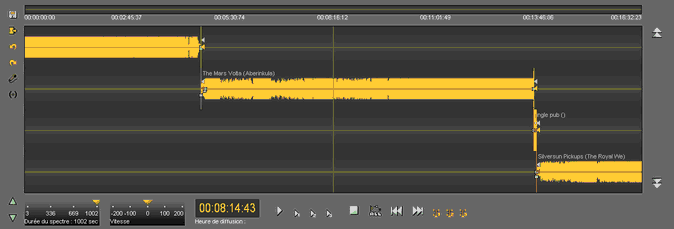
A new window appears:
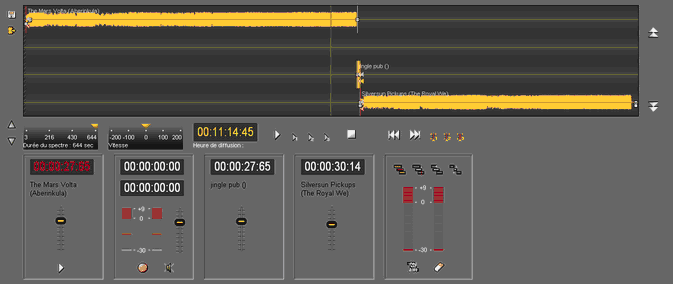
The second track is reserved for record.
After adjusting the levels, click "Save".
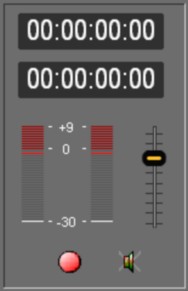
While recording, it is possible to automatically decrease the level of other tracks (ducking function).
This action can also be done manually using:
•the faders available for each track:
![]()
•with a dedicated remote control
When the record is complete, click "Stop". a window may appear (configuration) to give a name to your record.
Otherwise, the record is automatically saved in the database anyway with the name "Voice over".