To cue an audio item in the playlist :
- In the "On Air Follow-up" tab, select in the playlist the audio item you want to cue.
- Click on "In-Track" ![]() .
.
- You switch to the "In-Track" tool.
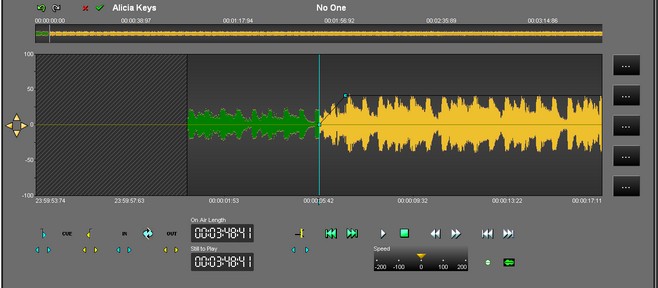
- Select the part that you want thanks to the blue ![]() line (this mark-in is used to define the new beginning of the sound)
line (this mark-in is used to define the new beginning of the sound)
and the yellow ![]() line (this mark-out is used to define the new end of the sound).
line (this mark-out is used to define the new end of the sound).
- Once you have placed the blue and the yellow lines, You can adjust them by modifying the place of the blue line or yellow line or by using the following arrows (left and right) :
![]() To readjust the blue
To readjust the blue
![]() To readjust the yellow
To readjust the yellow
To play the cue, click on the following icon : ![]()
NB : to play the original item (no cue) click on the following icon : ![]()
Once the modifications are done, click on "Validate" ![]() .
.
The "In-Track" tool is closed, and the audio item is modified in the playlist (the item duration is modified).