By clicking on ![]() , access to remote database settings.
, access to remote database settings.
An identification to the the database and modification rights are needed.
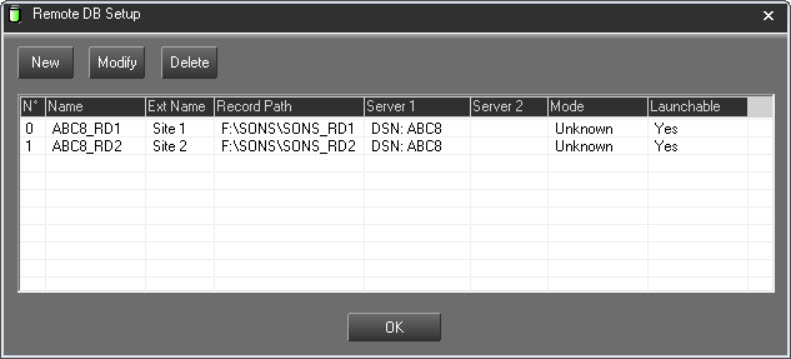
Click on ![]() to open the setting window :
to open the setting window :
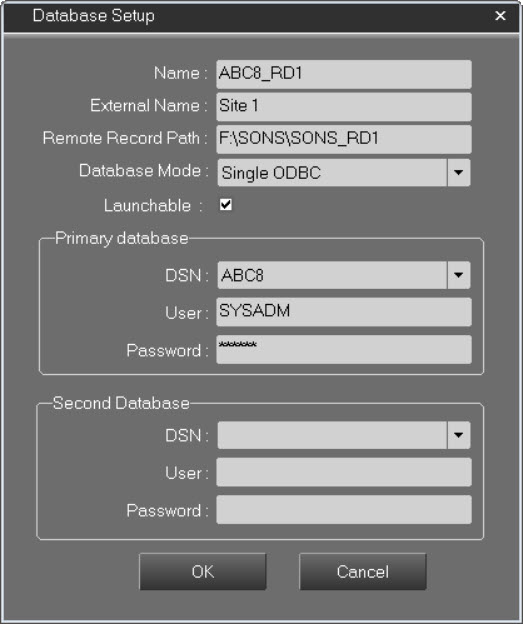
Name : Remote DB name.
External Name : Database name used to differentiate one database from the other.
Database Mode : Connexion mode for the database (single ODBC, double ODBC, cluster, replication)
Remote Record Path : Record path for distant audio server files
DSN : Path and name of the DSN file
Launchable : Tick this box to enable the database to be used with the feature "Multisite Launch"
DSN File example :
[ODBC]
DRIVER=SQL Server
UID=SYSADM
Address=192.168.1.1,1433
Network=DBMSSOCN
LANGUAGE=Français
DATABASE=REMOTE1
WSID=BDDSRV1
APP=Microsoft Data Access Components
SERVER=192.168.1.1
User : User name.
Password : User Password.
Use secondary Database : Remote backup database.
DSN : DSN file name.
User : User name.
Password : User password.
Use DB Share : Activate the use of main DbShare.
Main server : Main DbShare IP adress.
Use Backup DB Share : Activate backup DbShare.
Backup server : Backup DbShare IP adress.
To modify the setup of a remote database, click on ![]() .
.
Enter modifications, then click on ![]()
To delete a remote database, select it from the list and click on ![]() .
.