Each tab allows you to visualize a certain amount of information which is classified by type of documents (Temporary, News, Music...).
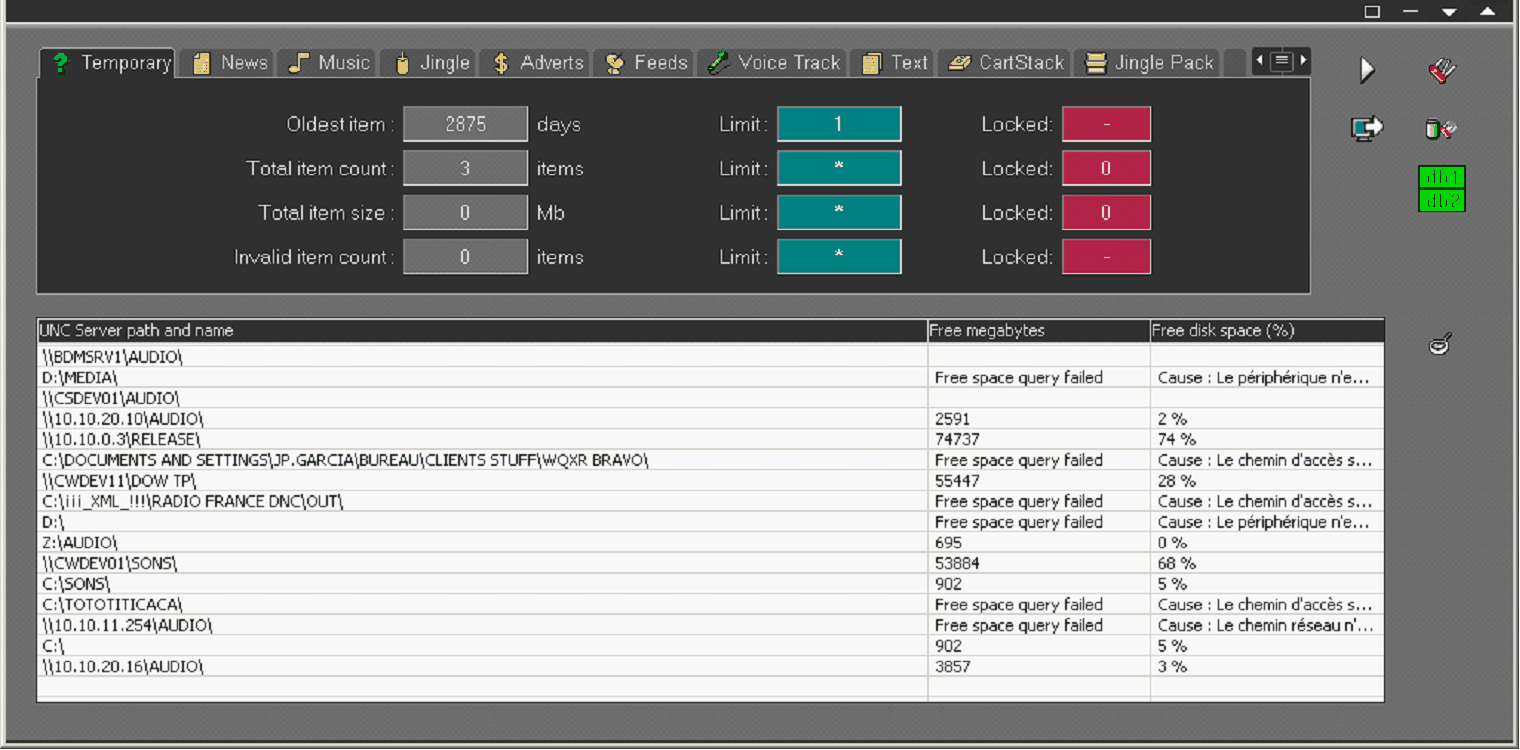
For each tab, you have access to the following set of information :
Oldest item : Displays the oldest document in the database |
Total item count : Displays the total number of documents corresponding to the criteria defined in the purge |
Total item size : Displays the total drive space used by those documents |
Number of outdated elements : Displays the number of elements whose validity date has been exceeded |
Limit : Displays the limit to reach before purging the documents |
Locked : Displays the number of locked documents |
UNC Server path and name : allows users to visualize the name of the path to the directory where those types of documents are stored, as well as the free disk space available (values given in mega-bytes and in percentage) on those drives.
|
The implementation of the purge and the configuration are reachable thanks to the following buttons :
|
Button allowing users to navigate between the different tabs. |
|
Install/Uninstall : allows you to install the automatic Purge (you normally execute this when using the program for the first time). The automatic purge is a service. Installing this requires first to create a user account, on the domain controller that is specific to the purge, with administrative rights on the active directory domain. |
|
Installation DB : allows you to configure the database(s) that must be purged. |
|
On / Off : To start the service. By clicking again on this button, the service stops. Once the service is started, the purge motor remains active and keeps on working as a background task even when you quit the software or if the NT session has been closed. |
|
Parameters : allows you to have access to the configuration window. |
|
Button indicating the connection state to the database(s) : according to the connection state, the color of the button changes : - light green : connection is active - dark green : connection has been temporarily lost, because it was not necessary - red : connection is lost. |
|
Indicator of the purge activity : When the purge is active during the hours for which it has been programmed, an animated icon is visible on the right side of the screen, just under the function buttons. |
