The ![]() button will open a window displaying the list of all radios created.
button will open a window displaying the list of all radios created.
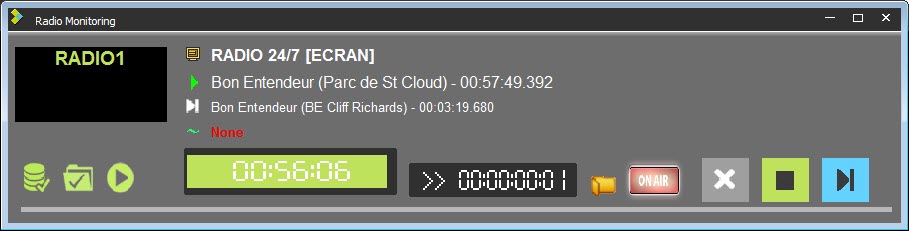
For each radio created, a liine is displayed.
This screen will allow you to follow the live broadcasting of each radio. It can also be used to end the broadcasting of the current item by mixing with the next one.
Informations diplayed:
![]() Name of the playlist and the screen being broadcasted. With the format : "Name of the playlist [Name of the Screen]..
Name of the playlist and the screen being broadcasted. With the format : "Name of the playlist [Name of the Screen]..
![]() Item broadcasted.
Item broadcasted.
![]() Next item to be broadcasted. (In RED : invalid item, in YELLOW : item still not fully loaded in NAER)
Next item to be broadcasted. (In RED : invalid item, in YELLOW : item still not fully loaded in NAER)
![]() Next On Time screen.
Next On Time screen.
These starting modes are set when the grid is created in "GridEditor" or when creating or modifying a playlist in "Federall"
Reminder of the different styrating modes available in AirPlaylist :
•Floating Time : The screen is broadcasted automatically after the previous screen (broadcast time is adapted) ![]()
•On time : The screen is broadcasted automatically at the set time. ![]()
•Off time : Screen with an automatic start time which is automatically calculated according to the end of the broadcast time set by the user. End time: time set for screen broadcast to end.
•Time limit : Screen with automatic broadcast at a set time + start screen. If broadcast of the previous screen ends during window countdown, this screen will be broadcasted. If it is not over, the Auto window screen will not be broadcasted and the broadcast program will go to the next screen in the playlist. ![]()
•Time limit forced : Screen with an automatic broadcast time. Same procedure as "Time Limit" except that the screen is automatically broadcasted at the end of the defined window. ![]()
Important : "Near On Time" and "Sync On Time" cannot be used in AitPlaylist.
Counters :

1 - Coutdown counter of the broadcasted item.
2 - Delay counter compared to the scheduled time.
![]() In advance
In advance
![]() Late
Late
It is also possible to impact the live broadcasting :
![]() Restart button : Will restart the broadcasting.
Restart button : Will restart the broadcasting.
Clicking on the button, this windows opens :
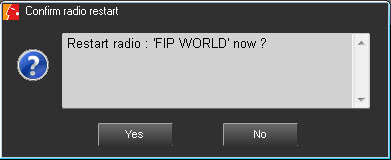
Click on ![]() to restart the radio.
to restart the radio.
![]() Play button : Will start the next item in the playlist.
Play button : Will start the next item in the playlist.
![]() Next button : Will switch to the next item in the playlist.
Next button : Will switch to the next item in the playlist.
This icone ![]() shows the database connexion state.
shows the database connexion state.
Green : OK
Red : Connexion lost.
The button ![]() or opens or closes the display of the playlist being broadcasted.
or opens or closes the display of the playlist being broadcasted.
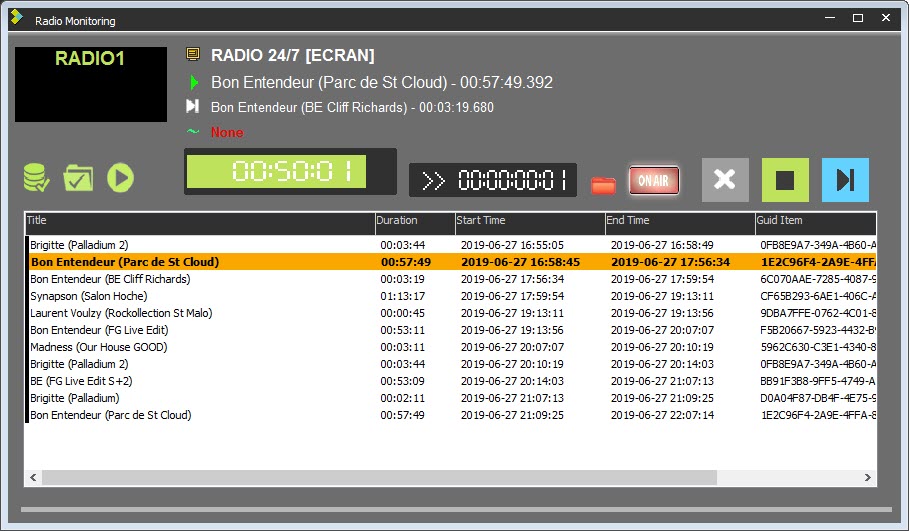
The button ![]() can activate/desactivate the ON AIR mode.
can activate/desactivate the ON AIR mode.
Red : Mode On Air activated.
Gris : Mode On Air disactivated.
The ON AIR mode activates and desactivates :
- informations sent to T_AIR_RUN.
- informations sent to NWE.
- indormations sent to Insider.