To customize printed reports, you need third-party application Crystal Reports.
Crystal Report is already installed with RamComm.
Therefore, If you want to customize a printout proceed in this way:
1)Choose the statistic or billing you want to print and press F6 (or the PRINT button on the screen). Ensure to have checked the PREVIEW checkbox
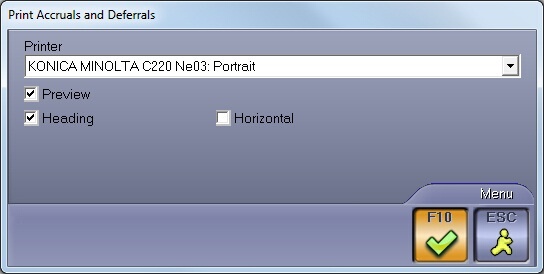
2)Press F10 to proceed with the preview. When you get the preview, click on the VIEW menu (up on the left) and uncheck the Preview item
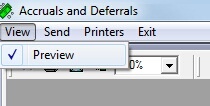
3)Now you will get the Crystal Report template where you can make your changes.
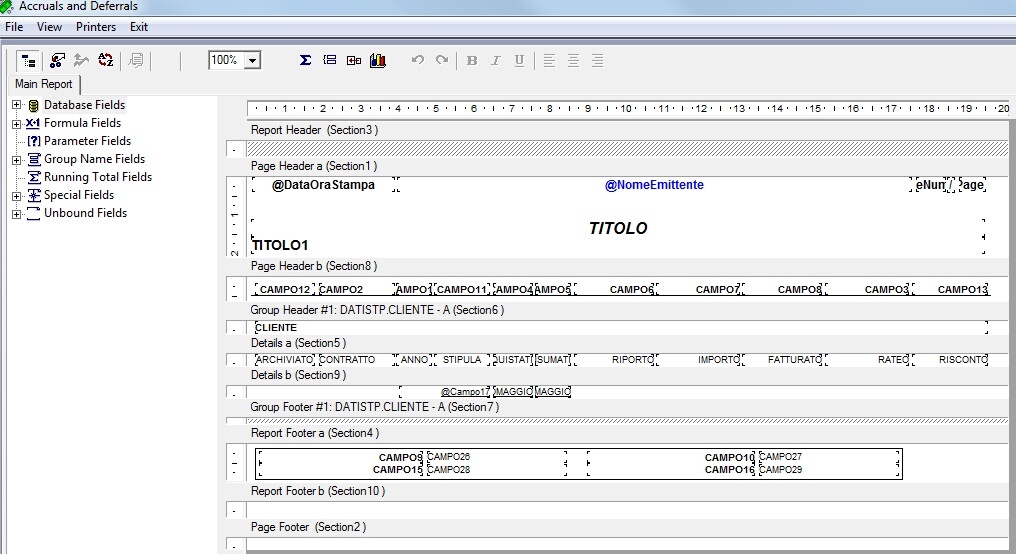
4)After you have done your changes check them clicking the menu VIEW and then PREVIEW but pay attention not to EXIT. When you are sure that your printout is correct, uncheck the Preview (so you come back to the Crystal Report template), click on the FILE menu and then on NEW.
5)On the window that will appear insert the name you want for your new printout (it is not possible to modify the default printouts, but only create new ones) and press F10 to confirm
6)Now on the list of the available printouts when you press F6 you will also find the new one
7)If you need to change something in this printout, proceed as the instructions above, then when you want to save it, click on FILE menu and choose MODIFY instead of NEW