In order to make the import possible for the second channel, a specific import format is needed.
The easiest way is to export the existing format, modify it and create the new one.
Go to Grid Editor and click on 'Import'
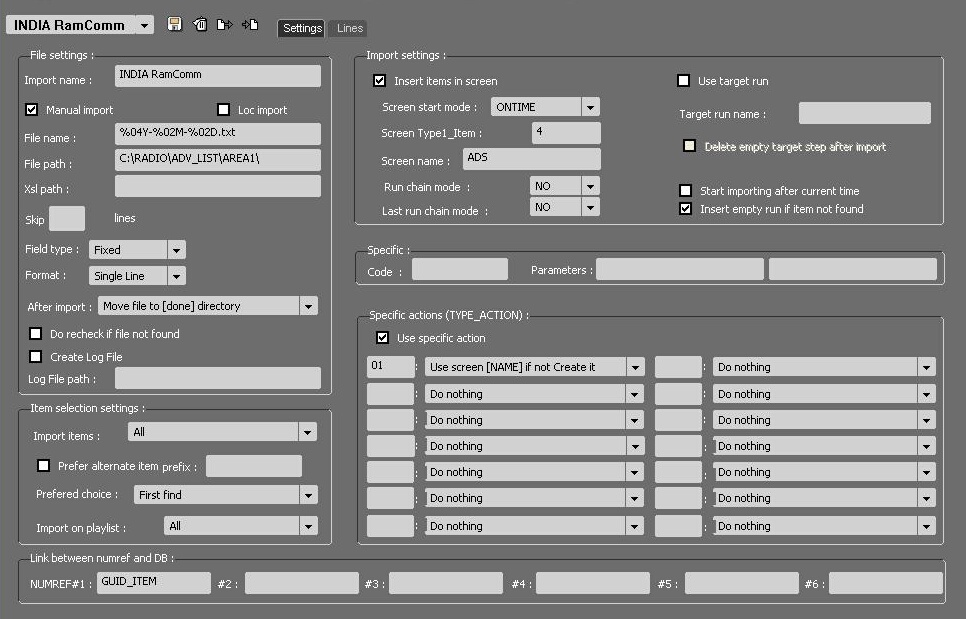
Two ways to create this new format :
1) Select the existing format in the list and click on ![]() to export it.
to export it.
Save this xml file in a folder of your choice.
The name of the file is a guid.
Go to your chosen folder, the right click on the file and choose Edit.
Find in the file, the line with the Guid_id then replace the last digit with one of your choice.
Save the file.
Go back to Grid Editor, Import tab, select in the combo box a new import then Import this xml file using the Import button ![]() :
:
The new import format is imported.
Then modify the path of the field 'File path'. It should be "C:\RADIO\ADV_LIST\AREA2\".
Save the import with a new name.
2) Create a new format with the EXACT same parameters on the 2 tabs 'Settings' and 'Lines"
The only difference will be the field 'File path'. It should be "C:\RADIO\ADV_LIST\AREA2\".