By ticking the option "Enable Database", the settings to select the database is enable.
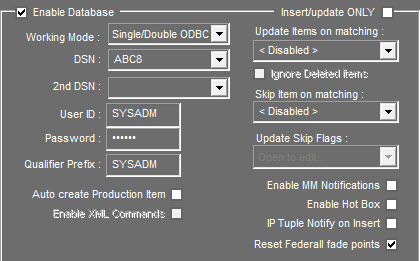
Insert/update ONLY : Autofill will reference existing items (add or update) in the database. No media will be copied/processed. This feature is useful to populate a database with existing items.
Working Mode : Select the database working mode, according to your DB setup.
For Single/Double ODBC or Cluster or Replication mode :
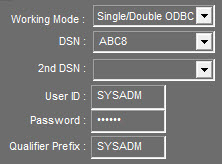
Select the working mode, the primary DSN and eventually the 2nd DSN.
Then type the user ID and the password to access the database
Then the table qualifier prefix (default is SYSADM).
Update Items on matching :
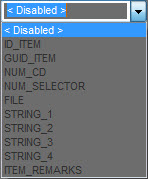
Allow Autofill to update existing DB item instead of inserting new ones.
You have to select which T_ITEM columns will be used to search a match in the database.
You may choose one of the predefined columns in the list, or type up to 10 columns names, comma separated.
Keys values are extracted from media source files metadata and/or XML tags.
Each criterion (column & key value pair) is evaluated in the same order as entered.
If a match is found in the database, the 1st match will be updated (along with its associated media if required) instead or creating a new db item.
If the item being updated is a Raw/Master item : The 1st associated Production found will be updated too.
If the item being updated is a Production item : The Raw/Master item will be updated too.
Notes :
•When working with BWF media files, BWF "Originator Reference" field will be used as a default value for ID_ITEM, GUID_ITEM, NUM_CD or NUM_SELECTOR criteria. This default value will be superseded with XML matching tag name.
•Except for predefined columns, keys values are assumed to be text fields.
•Strings criteria are NOT case sensitive, EXCEPT NUM_CD and NUM_SELECTOR.
•'FILE' criteria apply to filename without its extension (nor its drive/path/directory).
Ignore deleted items : If checked, discard deleted/archived+deleted items when looking for a match. Applies to 'Update Items on matching' feature.
Skip Item on matching :
This feature works on a similar basis than 'Update Items on matching' feature. But the purpose here is to skip insertion/update of an item, if a match is found.
Update Skip Flags : This feature is enabled if at least 1 criteria is defined in 'Update Items on matching' field, and is only relevant if an update takes place.
If one of the ticked flag matches, item to be updated will be skipped.
If a more complex skip condition is needed, you can check 'Custom clause' and define an SQL query in the registry. Refer to Annex 1.
Auto create Production Item : When a new item is added to the database, an associated Production item is created if specific metadata is found (Edit points). When an item is updated, the 1st associated Production item found is updated too.
Note: When an XML item has its VIRTUAL field set as Production Item (5), a Production item is always created/updated.
Enable XML commands : If checked Autofill will use specific commands in the XML (DEL,ADD,UPD) to alter normal operation. Used for client specific requirements.
Enable MM Notifications : Enable sending Media Management notifications when adding/updating items. Relevant for Autofill 8.01 versions only.
Enable Hot Box : Enable sending 'Hot Box' messages to Radio Assist Browser. If activated it is advised to tick also RTB/Broadcastable checkboxes in 'Default Item Parameters' section.
This feature requires specific settings to be done in the registry. Refer to Annex 1 for details.
IP Tuple Notify on Insert : Upon successful DB insert, a DB item Tuple is sent to an IP Address.
This feature requires specific settings to be done in the registry. Refer to Annex 1 for details.
Reset Federall fade points :
This box is checked by default.
When the feature is enabled, each time Autofill imports an item, it will remove fade points from all copies of that item that are in Federall conduits. They are replaced by two fade points at the beginning of the sound and two others at the end, all at level 0.
When the feature is disabled, Autofill does not interact with Fade points.
Note that the mix points (inlink / outlink) are never affected.