To activate the automatic mode, press the ![]() button. Autofill then works in standalone mode.
button. Autofill then works in standalone mode.
Autofill then works in standalone mode. It loops the following tasks :
•Looks for files in the source directory and, if not already processed, add to the list
•For each file in the list :
oIf file is being updated or empty, skip it : jump to next file in list.
oProcess file. If successful, add to history file.
•If list is empty, waits a predefined time or until new files are detected in source directory.
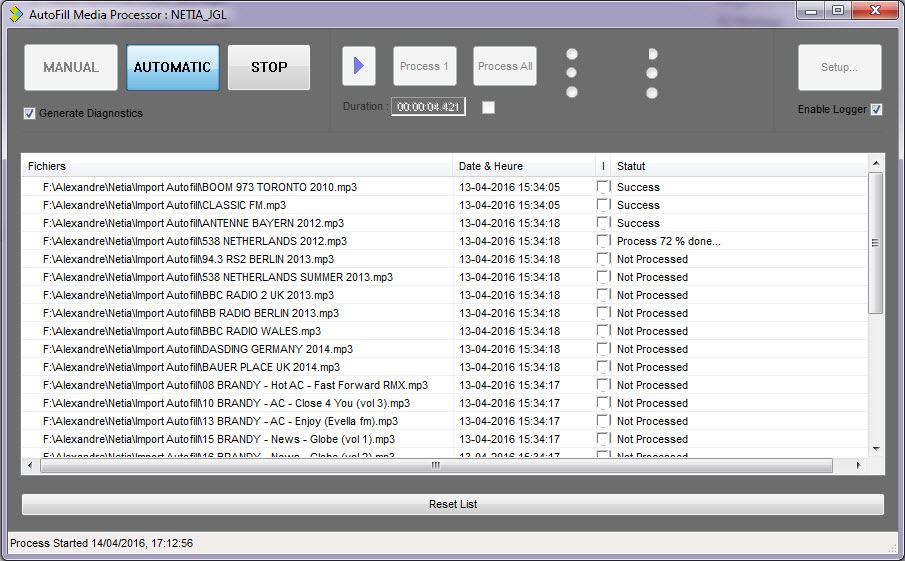
During the procedure, the file being processed is highlighted (left-hand icon). A progress percentage and the file status are displayed on the right.
Autofill carries out this operation in a loop until an operator clicks on the ![]() button.
button.
This stops everything (both the manual and automatic modes).
This window is shown :
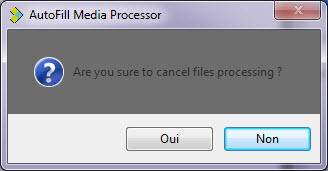
Click on ![]() (Yes) or
(Yes) or ![]() (No)
(No)
The file processing when stoping the import will be canceled.

NB: Before processing a file, Autofill checks that it is not being updated or saved. If it is, Autofill ignores it and goes on to the next one.
As explained above, in automatic mode, once all the files are processed (or ignored), Autofill goes into standby (duration can be modified. See Annex 1 : Key "Skip Delay mn). When this period is over, it runs a new search in the source directory to find any new files to add to the list, along with any files it ignored before.
Then AutoFill runs its same loop check to see if the previously-ignored files are now ready for processing.
Please note that files with a duration equal to zero are also ignored.
Refer to Annex 2 for the list of error numbers.