Click on the butoon ![]() on the left.
on the left.
The following list appears.
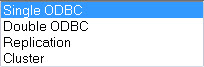
The following display will be different depending on the connection type used :
1- When using an ODBC connection to the database or a "Cluster" connection, select in the DSN menu the primary database. Then we put the user name and password.
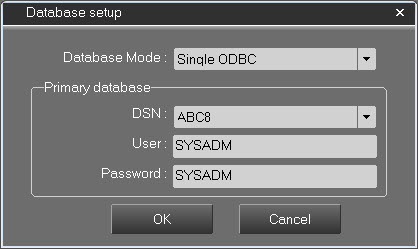
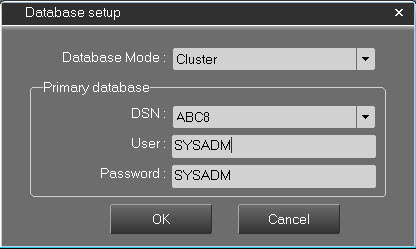
2- When using a "Double ODBC" connection to the database or a "Replication", select in the DSN menu the primary database and the second database.
For both of them then put the user name and password.
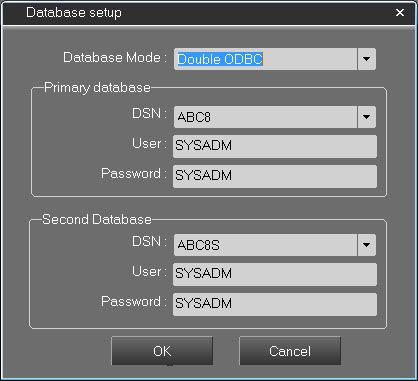
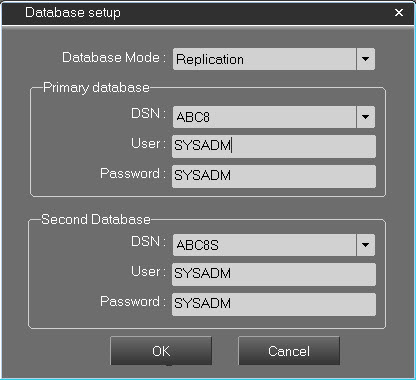
Click on ![]() to save and exit.
to save and exit.
Click on ![]() to exit without saving.
to exit without saving.
Note: When changing the database already established, it is possible to validate the new parameters without having to leave the setup.
To do so, press the button : ![]()
Then enter the channel and connection identifier values:
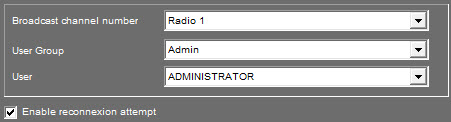
Broadcast channel : Select from the list for which main broadcast channel this AirDDO will be used.
User Group : Select the main user group.
User : Select the main user.
Attention: to be able to exploit this feature, it is necessary beforehand to configure an account for a group of users "Diffusion" having rights coherent for a Broadcasting tool type.
See the documentation "Administrator", a software for creating groups and users for Radio-Assist 8 tools, and administering everyone's rights.
Enable connection attempt : This checkbox allows to automatically restart a connection attempt in case of lost connection.
Inserting messages :
The messages of the AirDDO application are contained in the T_SOFT_LANG table. The ID_SOFTWARE for AirDDO is 1003.
If this is a new installation, the messages of AirDDO are by default contained in the global script messages of the Radio-Assist range. It will not normally be necessary to follow this procedure.
During an update of the application, it is possible to have to update certain messages.
Note: When changing the database already established, it is possible to validate the new parameters without having to leave the setup
To do so, press the button : ![]()
The button ![]() from the setup allows the update of AirDDO messages in the database.
from the setup allows the update of AirDDO messages in the database.
Messages are included in the Script_TsoftLang.txt file located in the AirDDO directory.
When this button is pressed, the following window opens :
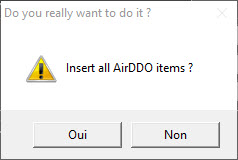
2 choices available.
Yes : Old AirDDO messages contained in the database are updated
No : Cancel the message update procedure.