2 audio inputs can be set :
- Audio Board
- IP stream
AUDIO BOARD Input:
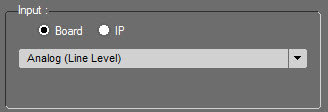
The record will be done through the audio board, meaning any input "plugged" to the workstation.
6 options are available :
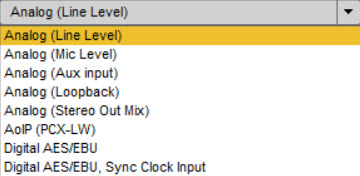
Analog (Line Level) : Analog input. It's a analog input at a line level. By default input either on the generic sound card or on a Digigram PCX.
Analog (Mic Level) : Microphone Input. Same as above with a higher sensibility on the entry line which allows record with low sound level (microphone)
Analog :(Aux input) : Analog input on the entry line available on old Digigram sound cards and for some integrated chipset on the "Aux" or "CD" input.
Analog (Stereo Mix) : Stereo Mix input.
Analog (Loop Back) : Input allowing to record what is played through the workstation (external player, internet, etc...)
NOTE: Behavior depending on the Windows version used:
Windows 7 and older versions of Windows 10: After clicking the start button of the recording, it starts immediately.
Windows 10: For the most recent versions, once you have pressed the start recording button, the recording will only be started at the first modulation detected on the computer.
Loopback and Stereo Mix are 2 variables to select input at the output of the audio board. Some chipset use 1 variable, others 2.
When the audio board/chipset has integrated effects at the exit, loopback matches the pre effects output and stereo out mix is post effects.
AoIP (PCX-LW) : Input for Digigram PCX-LiveWire audio board. Support of Digigram AoIP format.
Digital AES/EBU : Digital input. AES/EBU format using mono and stereo audio signals, quantified at 16, 20 or 24 bits.The clock is extracted from the AES signal.
Digital AES/EBU, Sync Clock Input : Digital input with AES signal. Digital input with AES/EBU format with audio signals and AES clock on several connectors. The clock is from the "AES Sync Input" connector.
IP Stream :
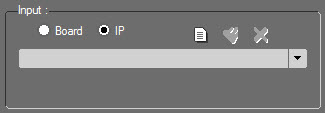
Open the list of created IP streams.
IP streams are created in the "IP Stream" tab from the Radio-Assist setup application. It is done by administrators.
They can be used by all users.
It is, however, possible to localy create an IP stream and the workstation.
To do so, click on ![]() .
.
The following window opens :
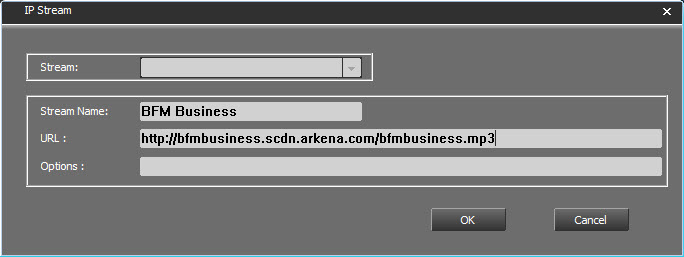
Type the stream name and the url. Here a french business radio : BFM Business.
In the "Options" field, type options for this stream.
Options : that is, all the information placed after the "?" of a " http 'get' : ?param1[;param2;…] " request in the URL Stream. If you have copied the entire URL Stream in the previous field, there is no need to re-enter the information here (concatenation between the 2 string of characters - URL stream and Options" will be done automatically).
-transcode : explicitly deactivates the transcoding operations for the flux that is being recorded.
+transcode [:gain_dB] : activates the transcoding operation while recording, with a gain level you can apply during the process. This gain replaces the level of gain by default (cf. cartes32 registry).
+data : specifies that the flux is of the ‘data’ type: it will be considered as a non-audio file. All other option become meaningless.
+pcm:fs,can,codage : identifies the flux as a linear raw/pcm, with a frequency sampling rate given in KHz, the number of channels(1=mono, 2=stereo), the coding sample (24=24 bits, 0=16 bits Motorola, 2=16 bits Intel, 4=8 bits not signed, 128=8 bits signed).
+ts-pid or +ts-num or +ts-sid or +ts-name : Only on a MPEG-TS flux : selects the subjacent flux based on a PID, an index number N°, a SID, a name.
+bitrate:debit_kbytes_S1 : limit of debit while recording, done at the value given in Kbytes/s you have specified. Only available for fluxes of the ‘data’ type, (non-audio fluxes) (Audio flux are autoregulated, based on the nominal debit of the flux).
Example of URL :
•http://mp3.live.tv-radio.com/franceinfo/all/franceinfo.mp3?+transcode:-18
•tcp://user:pass@127.0.0.1:80
•udp://127.0.0.1:1234/?-transcode;+pcm:48,2,24
Click on ![]()
The stream is created.
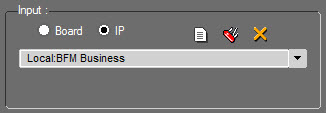
The stream can be modified by clicking on ![]() or deleted by clickin on
or deleted by clickin on ![]() .
.
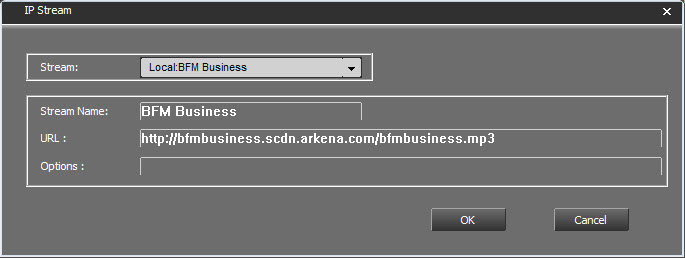
Select the stream to modify or delete.
Modify it , then click on ![]() .
.
The stream is modified or deleted.
Important : Only streams created locally can be modifed or deleted.