•Click on the "Import" tab.
•Select the source (depending on where the sound is coming from) by clicking on Hard disk, CD, MD, etc.

The support content is displayed.
•To play an item, select it first, and then click on "Play" ![]() .
.
•To import an item, select it, then, without releasing the mouse button, draw it to the left-hand side of the screen.
•Release the button.
•Then click on "Register" (the "floppy disk" icon with the question mark : ![]() ). A window is displayed.
). A window is displayed.
Select the category where you want to save (News, Music, Jingle, etc.) and enter the details (title, etc.).
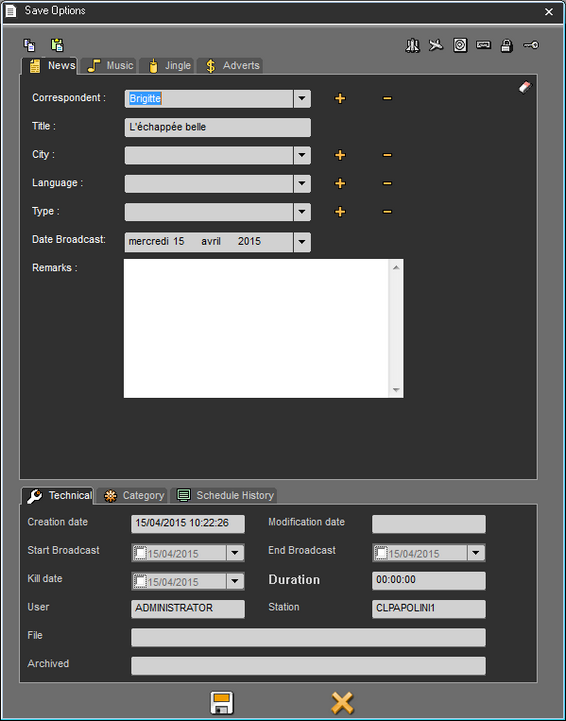
•Click on "Save" ![]() .
.
A yellow check mark ![]() is displayed in the « Register » column, instead of the "floppy disk" icon
is displayed in the « Register » column, instead of the "floppy disk" icon ![]() . It means the item is ready to be imported.
. It means the item is ready to be imported.
You can import as many items as you want.
•Once items are ready, click on « Import » ![]() .
.
•Import takes place and, when it is over, a message will inform you of the number of items imported.
The imported items are now in the Browser.
Alternately, you can validate several items all at once (click on control and select several items. Then, click on the Save icon.
All the information found in the metadata sheet that is displayed on the screen will be copied to the other metadata sheets
Exception Nagra : only the information in the Savedlg field is duplicated on all the metadata sheets.