•Click on « New » ![]() .
.
The following window is displayed :
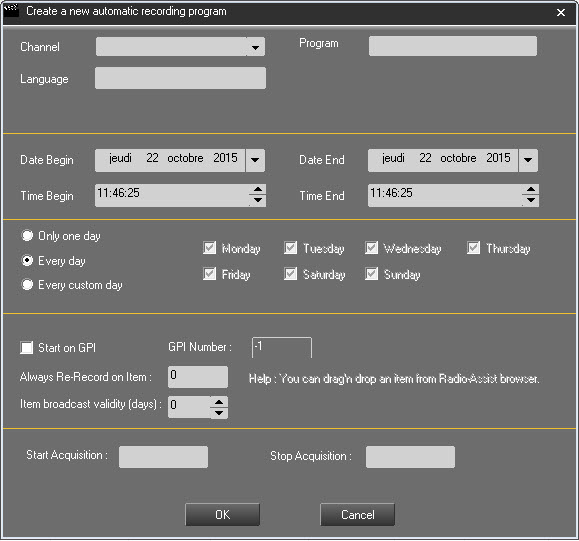
•Channel : Select the channel on which you want to record.
•Program : Enter the program name.
•Language : Enter the code for the program's language.
•Date : Enter the date begin and the date end for which the schedule will be valid.
•Time : Enter the time begin and time end.
•Only one day : The recording is set only for one day. It will use the "Date begin".
•Every Day : The recording will be done every day of the week.
•Every custom day : You can select which day of the week the recording will be done.
More options are available in the "Misc" window :
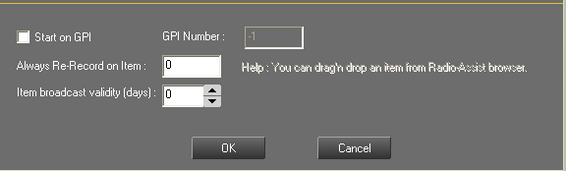
•Start on GPI : if checked, the feed will be triggered on a dry contact.
•GPI number : if "Start on GPI" is checked, indicates here on which GPI the triggering will be done.
•Always Re-Record on item : if you have scheduled a feed and it is now in the database, you can select it and drag it down to this field. Thus, each day the feed will be overwritten by the one of the current day.
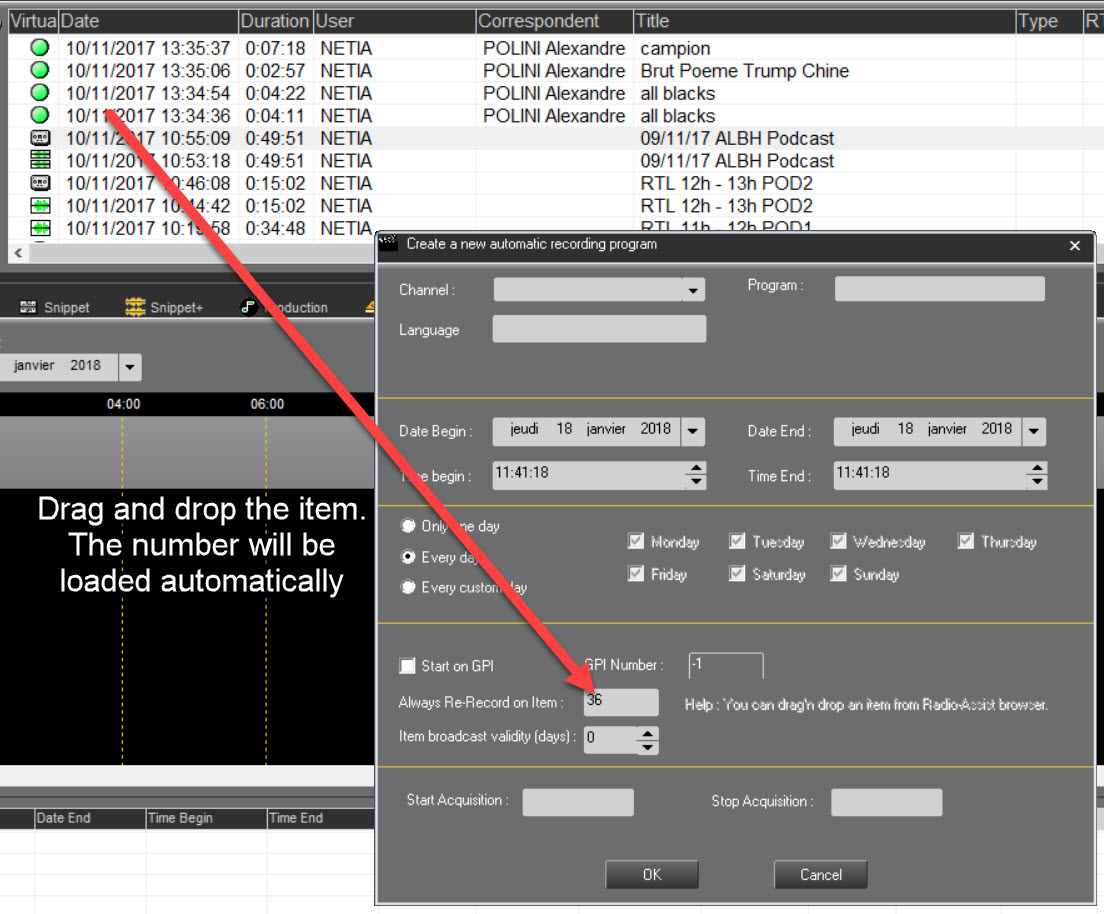
•Item broadcast validity (days) : if you use the "Always Re-Record on item" function, indicates here during how long the feed will be overwritten by the recent one.

Fields where you can enter the code for an IP tram to start and stop a recording.
•Start acquisition : Enter the code.
•Stop acquisition : Enter the code.
•Save by clicking on ![]() .
.