To create a Metadata item, in the Browser click on ![]() on the right of the screen
on the right of the screen
The following windows opens :
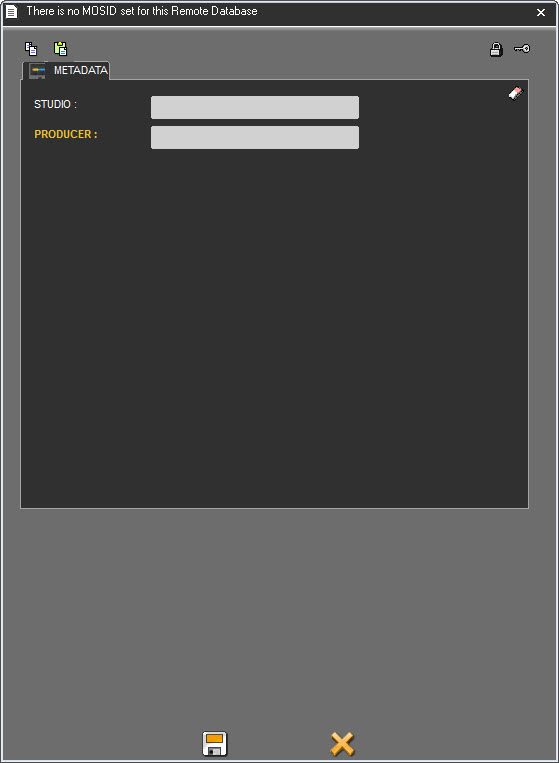
Enter all the informations and click on ![]() .
.
The item is created in the database with the icon ![]() .
.
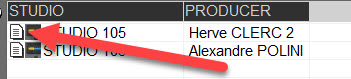
Once the item is created, it can be added to a screen.
IMPORTANT: These items created in the database will be used as "ORGINAL".
That is, whenever an original item is added in a playlist or a playlist is generated using an original, a copy will be created in the database but without an icon in the browser.
To add a Metadata item, load a playlist the drag and drop an item on a screen.
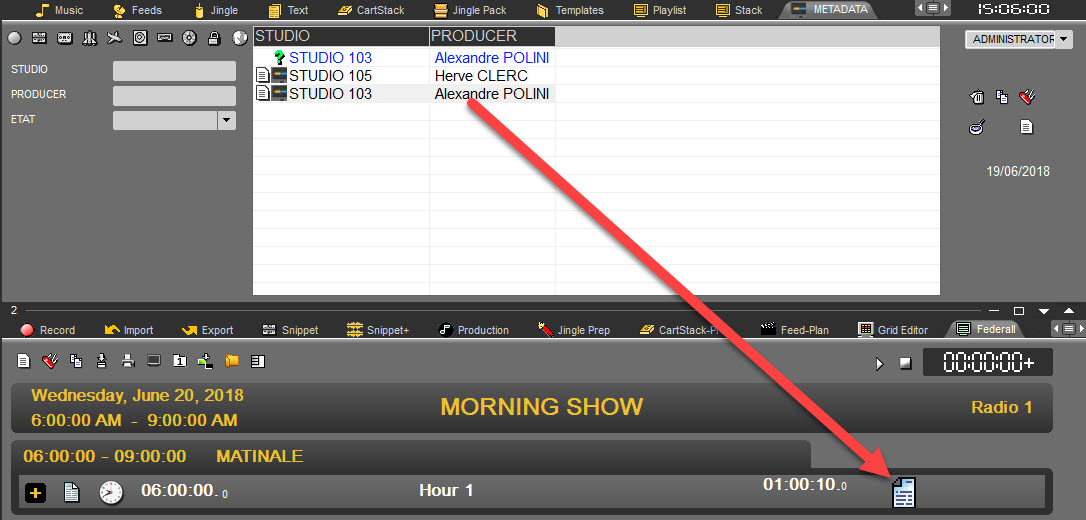
Once dropped in the playlist, we see that a new item has been created in the browser, but without the icon ![]() .
.
This means that each time an original item is used, as many new elements as use will be created.
An original that will serve to create as many different metadata depending on the screens.
If you drag and drop an item on a screen where an item is already present, it will be possible to replace the existing element.
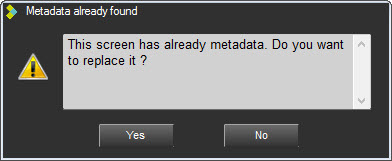
Clicking YES will replace the item and create a new item in the database.