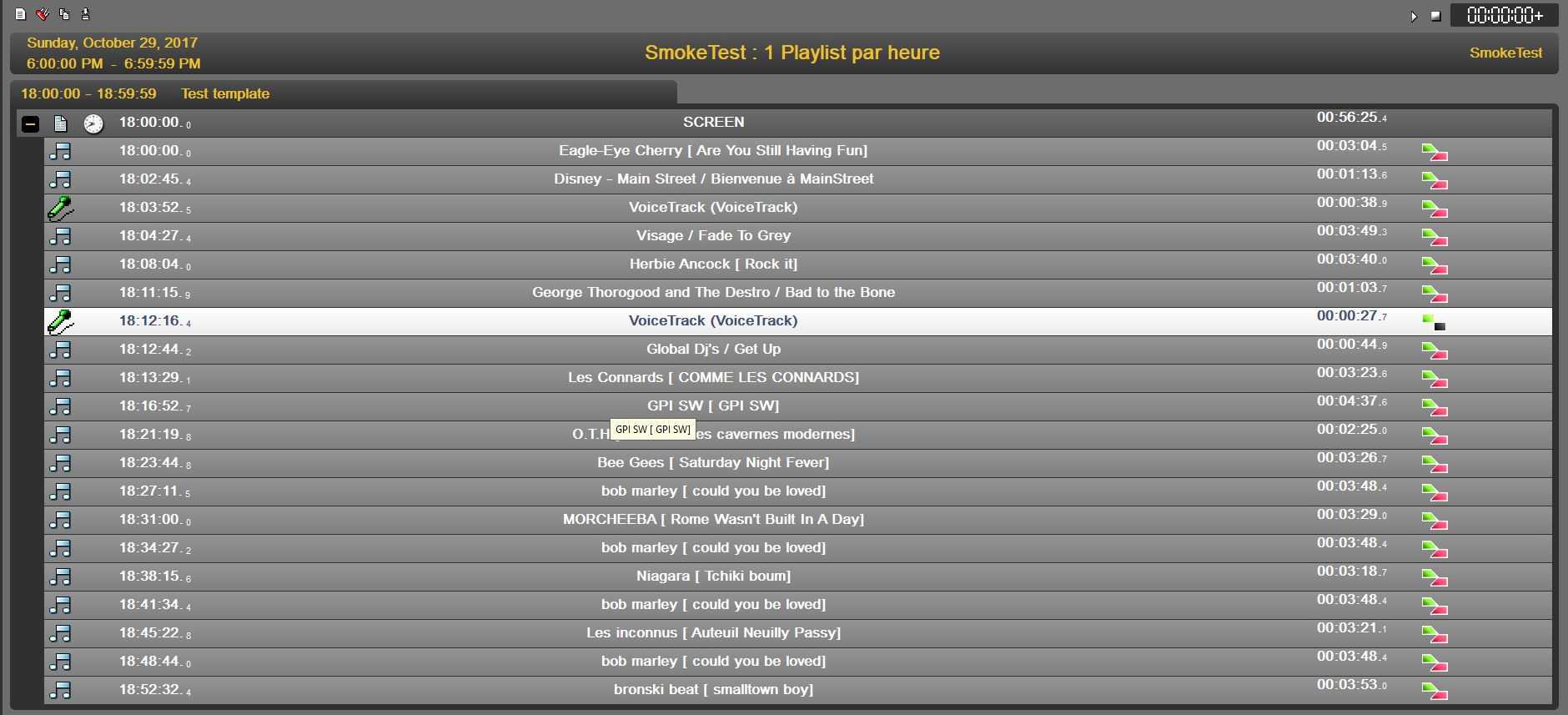Click on the "Voice-Track" function represented by the following icon : ![]()
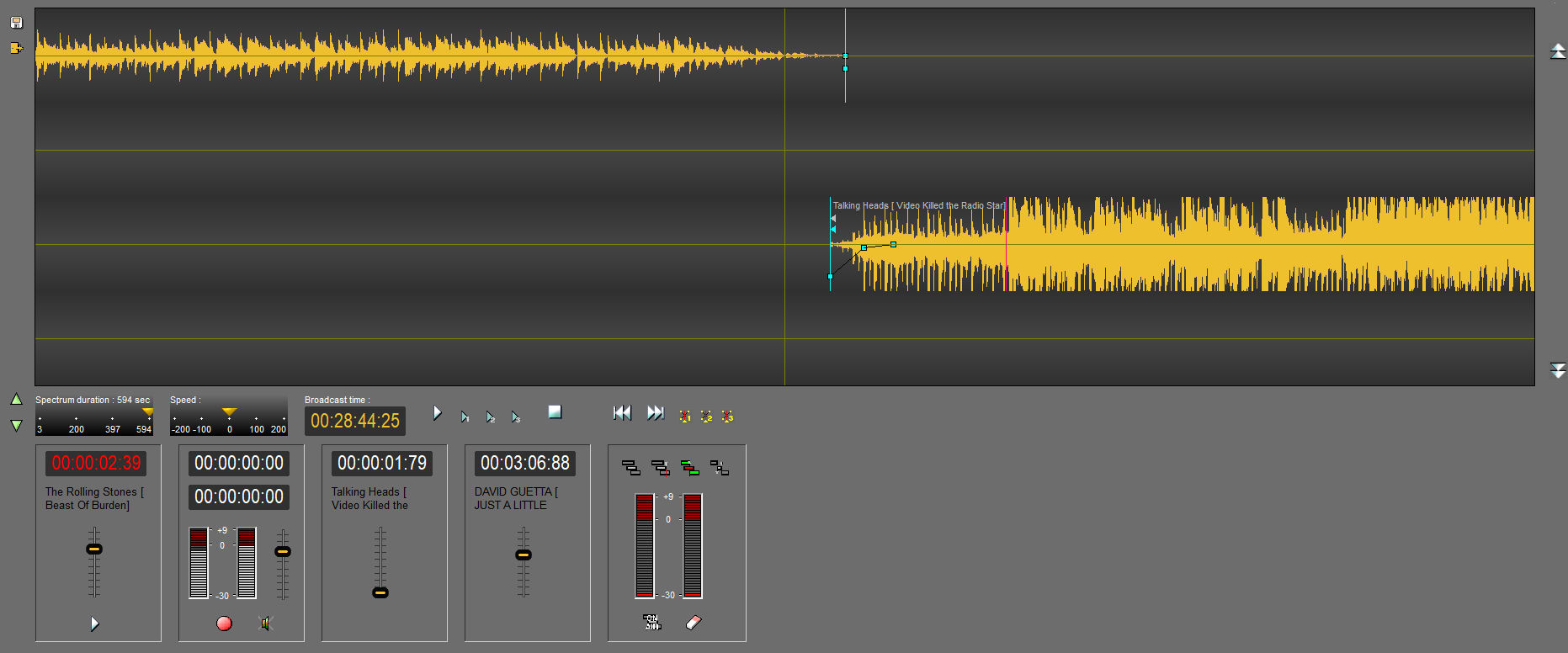
The second track is reserved for recording.
It is necessary to define where between the tracks, the recording will be positioned automatically once finished.
 No auto link : No automatic positioning. The beginning of the recording will be positioned at the position of the playhead.
No auto link : No automatic positioning. The beginning of the recording will be positioned at the position of the playhead.
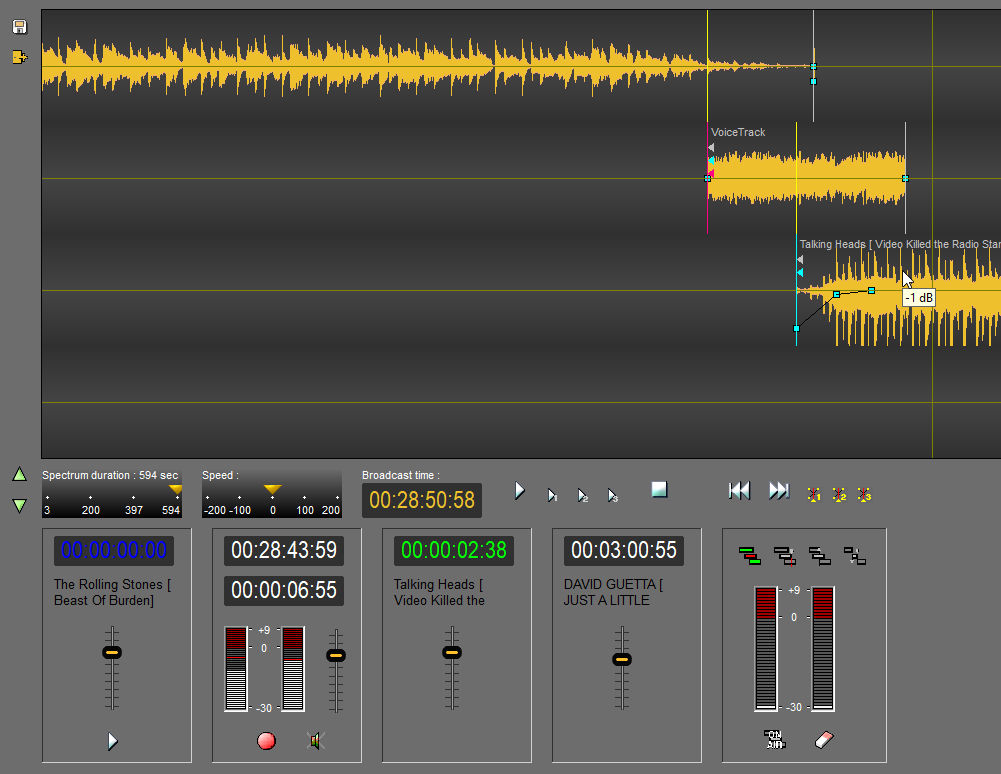
 Auto link on intro point : The recording will be positioned so that the end of the recording synchronizes with the Intro point of the next sound.
Auto link on intro point : The recording will be positioned so that the end of the recording synchronizes with the Intro point of the next sound.
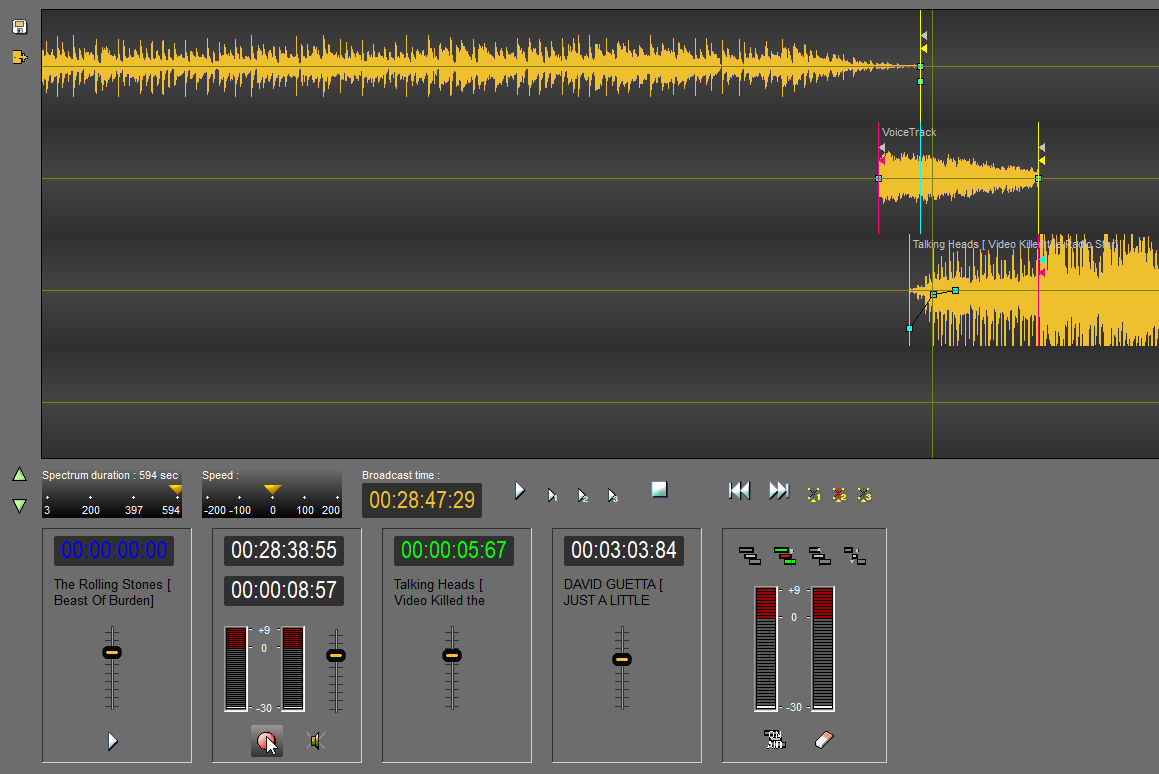
 Auto link on mix point : When the recording is finished, the recording middle will move to the Inlink point of the next sound.
Auto link on mix point : When the recording is finished, the recording middle will move to the Inlink point of the next sound.
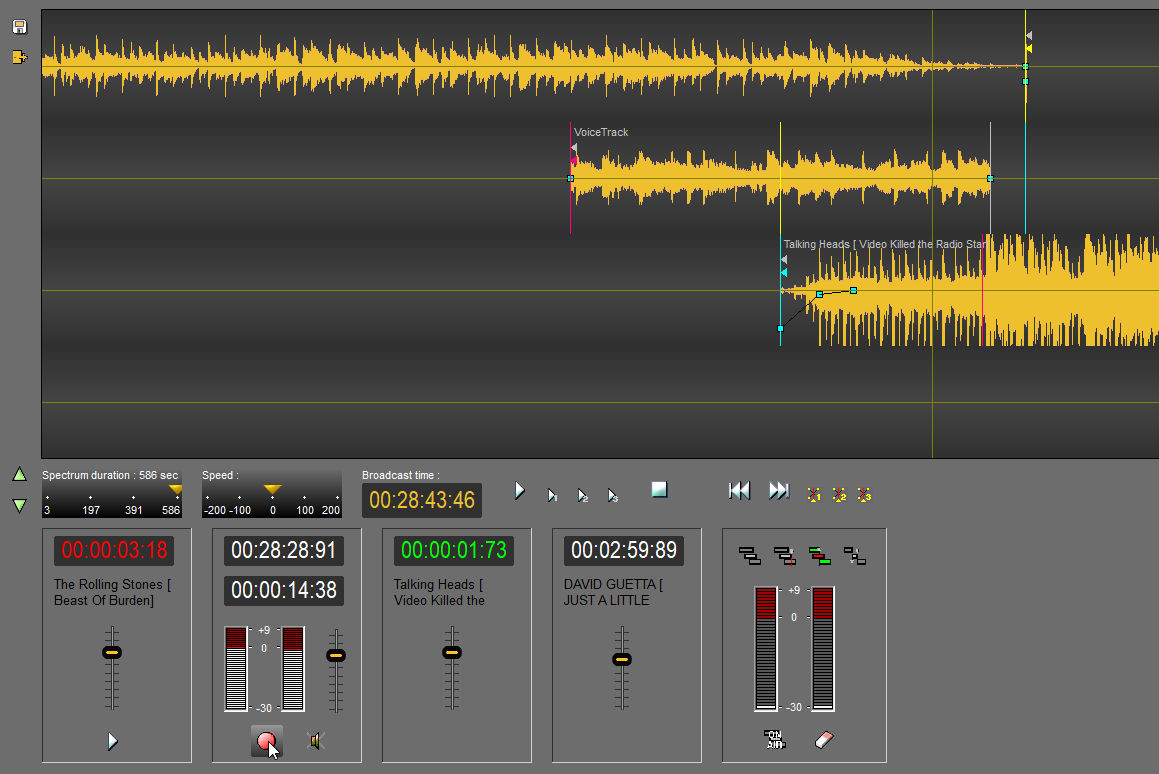
 Auto link between tracks : When the recording is finished, the end of the recording will move to the Inlink point of the next sound.
Auto link between tracks : When the recording is finished, the end of the recording will move to the Inlink point of the next sound.
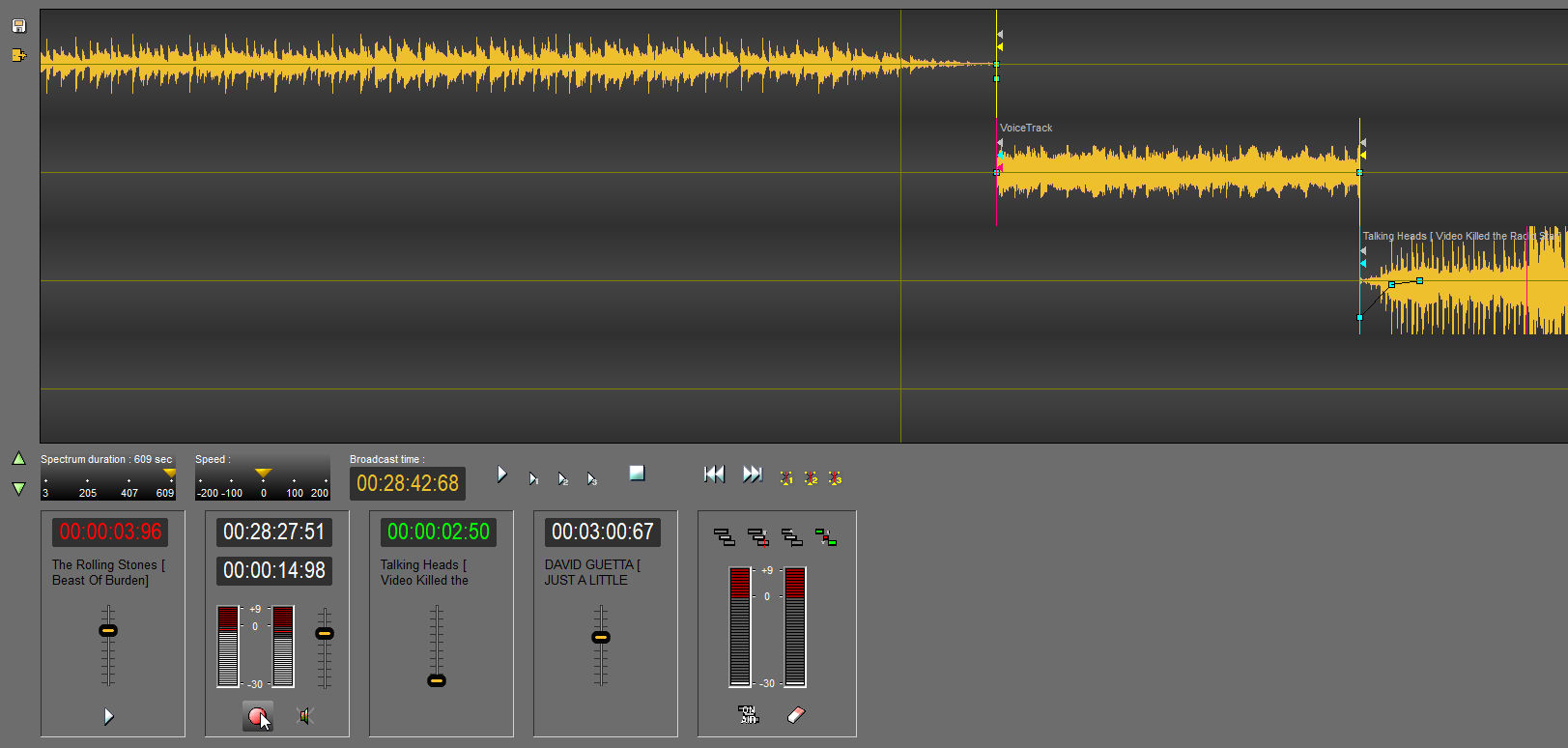
 On Air link simulation : This button simulates a "Voice Track" as it would be "On Air". By clicking on the "Record" button, the recording starts. Track 3 is 'blacked out.' With each click on the spacebar, the sound of track 3 is shifted. When stopping the recording, the sound is not recorded in the playlist.
On Air link simulation : This button simulates a "Voice Track" as it would be "On Air". By clicking on the "Record" button, the recording starts. Track 3 is 'blacked out.' With each click on the spacebar, the sound of track 3 is shifted. When stopping the recording, the sound is not recorded in the playlist.
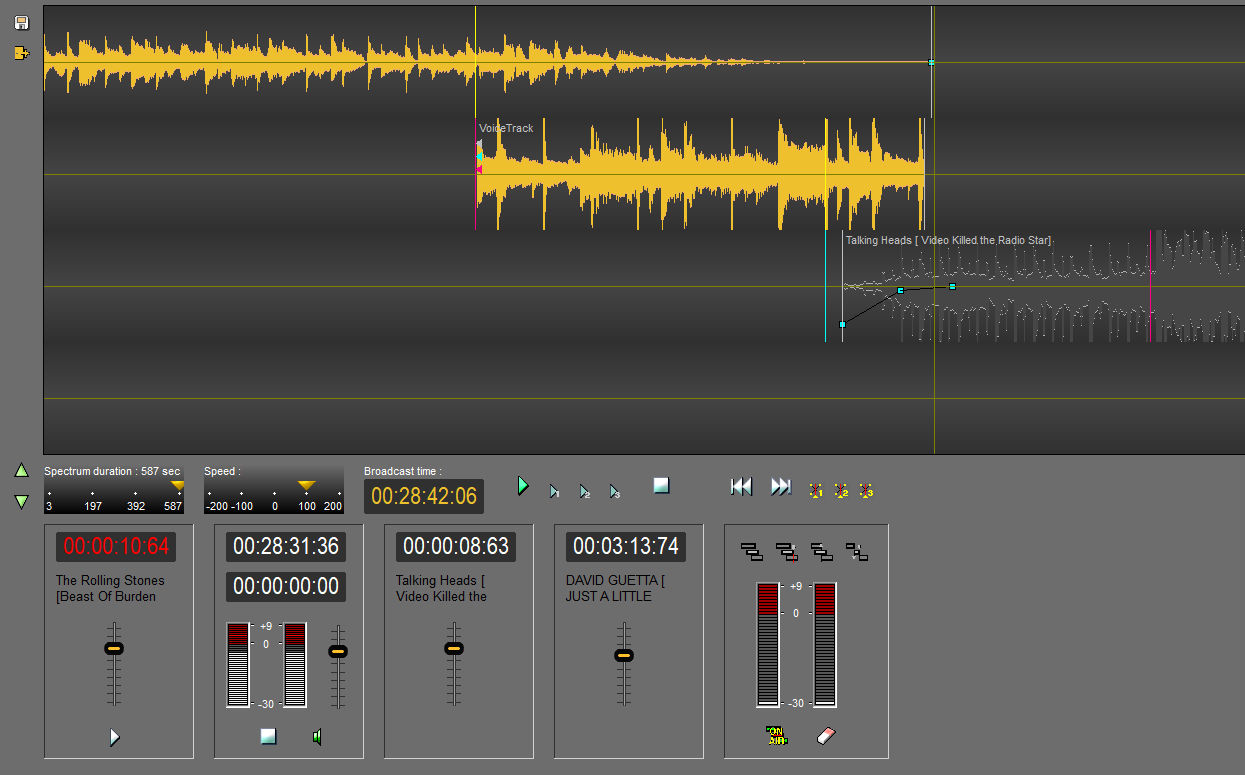
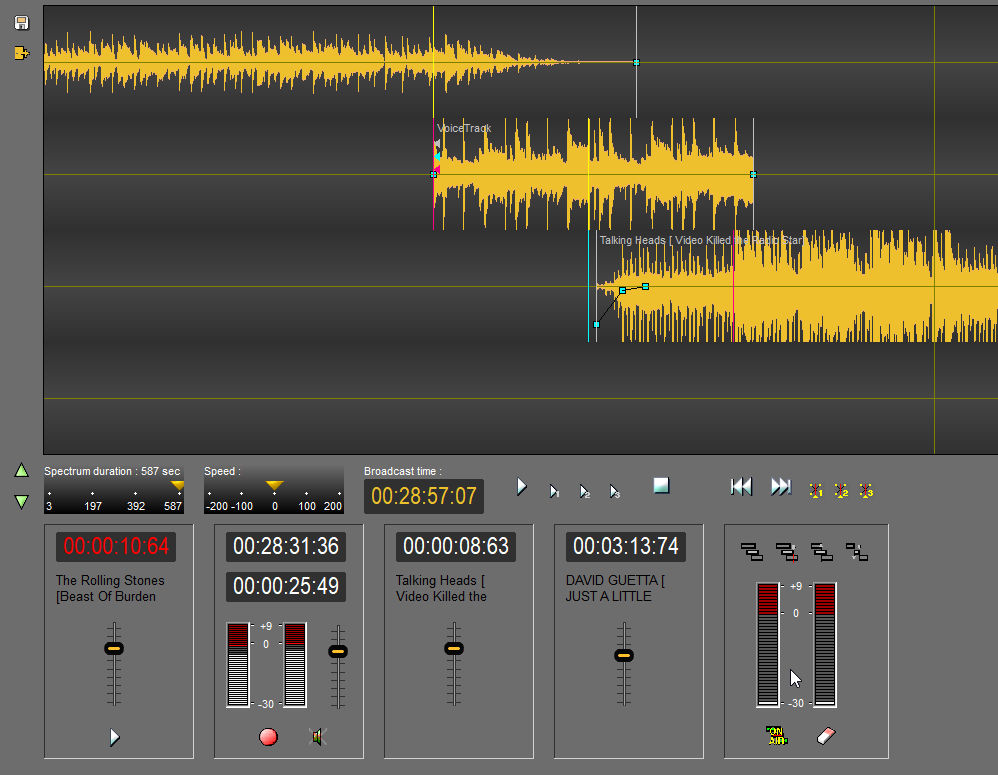
After adjusting the levels, click "Save".
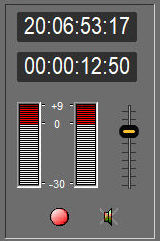
The top counter shows the start recording time and the down counter the recording duration.
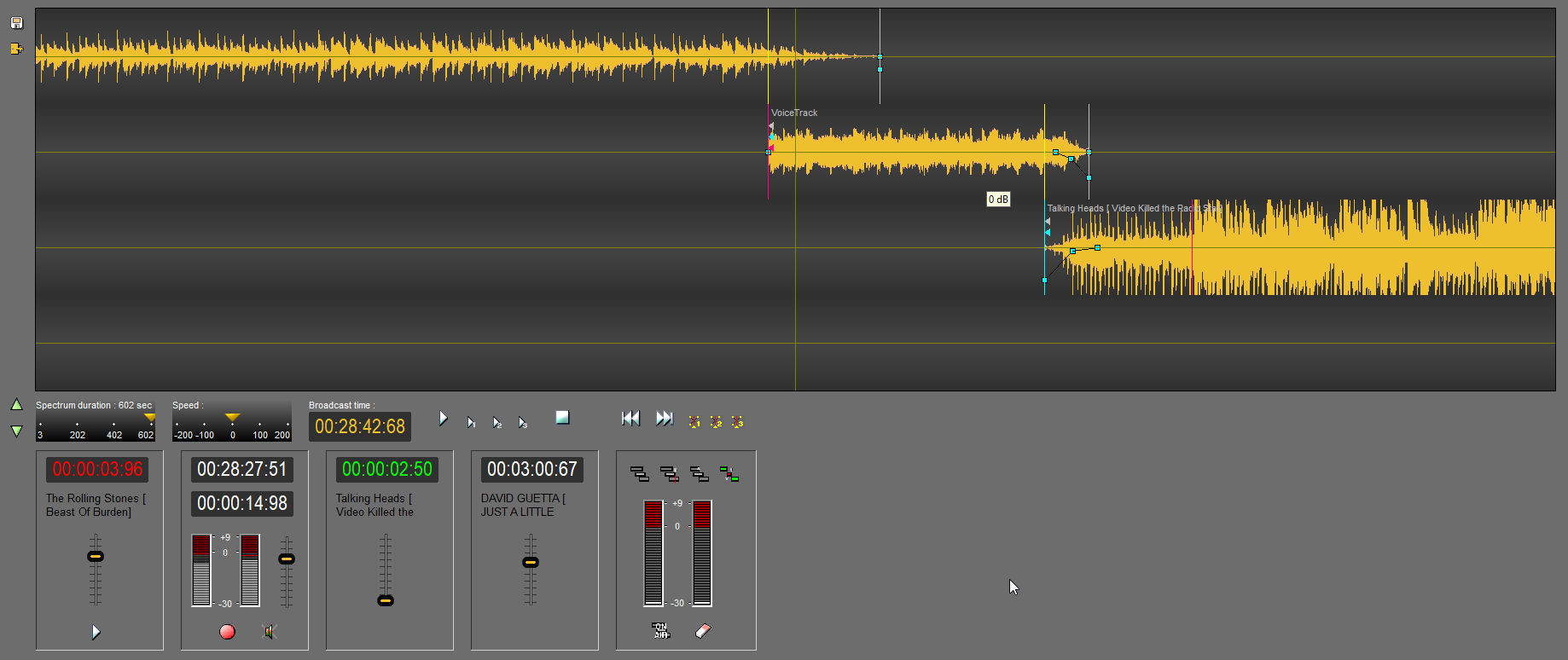
t is possible to change the level of track 1 (blue meter), 3 (red meter) and 4 (white meter) to achieve fade in and out using:
•the faders available for each track:
![]()
•either with a dedicated remote control.
When the record is complete, click "Stop".
The record is inserted into the playlist and is also saved in the database as a raw file with the name "Voice over".