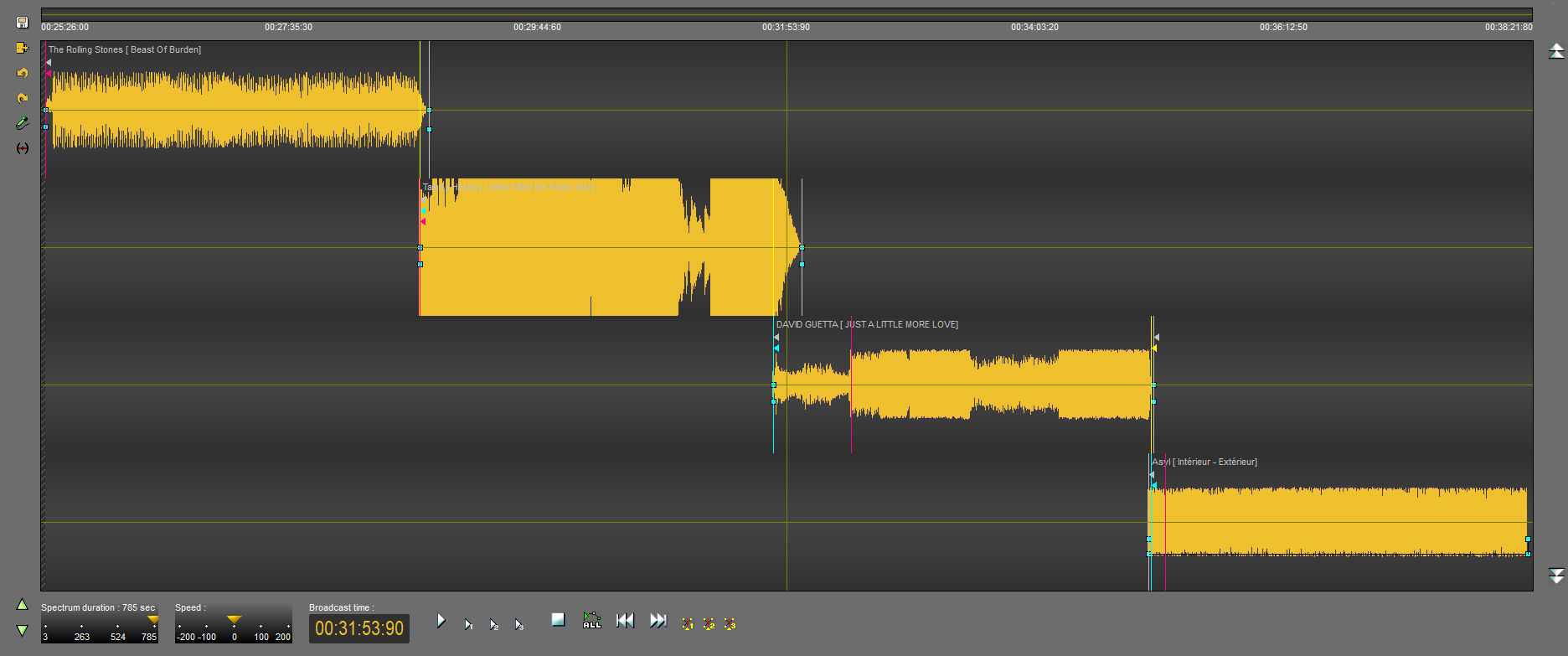
In Multimix, the selected run element is placed on the top track followed by the other 3 elements on the other 3 tracks.
If the items are pre-produced documents, the fade points placed in the "Production" tab of Radio-Assist are placed automatically.
To create a mix, select the element(s) of the 3 bottom tracks, by clicking on the spectrum, and drag them to the desired place.
Note: It is not possible to move the last displayed item because the next sound is not loaded on the screen. To display it, click on ![]() . To go back click on
. To go back click on ![]() .
.
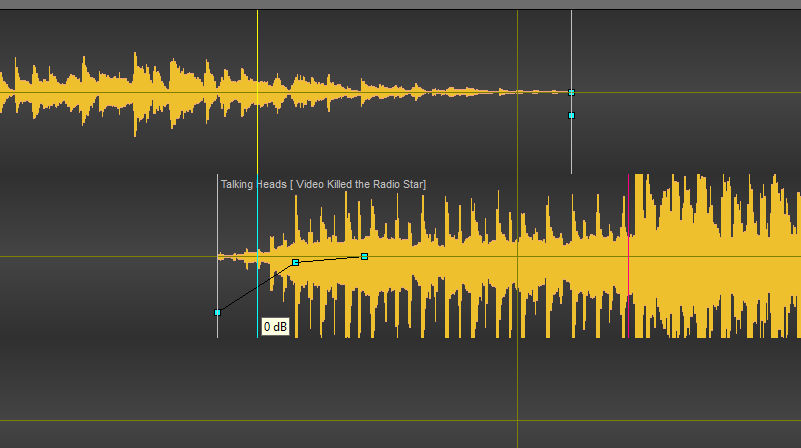
3 different colored lines allow to perform different operations:
- red line: (Re)Position the Intro (at the beginning of the element) or the Outtro (at the end of the element)
- blue line: Iinlink: by synchronizing it with the yellow line (outlink), allows to define the overlapping of the sounds during the mix.
- grey line: allows you to modify the duration of an element.
It is also possible to position level points (blue squares) to define fade in or fade out. To do this, right-click at the desired location.
Move them by selecting them.
To delete a point, move to it and right click on it.
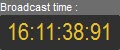 The counter makes it possible to check at what time the element will be broadcast.
The counter makes it possible to check at what time the element will be broadcast.
![]() Play the elements from the playhead.
Play the elements from the playhead.
![]() Play mixes 1, 2 or 3; The playhead is positioned 2 seconds before the start of the mix and plays automatically.
Play mixes 1, 2 or 3; The playhead is positioned 2 seconds before the start of the mix and plays automatically.
![]() Play all the mixes one after the other.
Play all the mixes one after the other.
![]() Go to the beginning or the end.
Go to the beginning or the end.
![]() The playhead is positioned at the mix 1, 2 or 3.
The playhead is positioned at the mix 1, 2 or 3.