Creating a category is done in the Grid Editor tab, then click on 
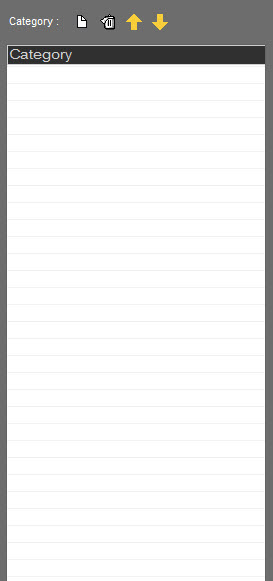
On the left part of the screen click on ![]()
A field is open :
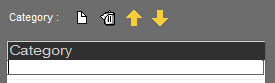
Type the name of the new category, then validate by using "Enter" on your keyboard.
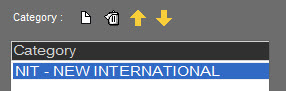
IMPORTANT : It is impossible to modify the name of the category once it is created.
Once all the categories have been created, you can modify their order by using these 2 buttons : ![]() and
and ![]() to move a category up or down.
to move a category up or down.
IMPORTANT : The order is very important.
This order will be used by the scheduling process.
It will fill the playlist using the 1st category, then the 2nd category, etc...
Because rules will be set on the scheduling process, as it fills the playlist it will be more and more difficult to find sounds passing all the rules.
The 1st category will have less constraint for the filling. The 2nd one, a little more, and so on...
So the category including the most sounds needs to be placed last in the category order. It will leave more choice of sounds as the scheduling process is working.