After opening the Snippet+ application, position the reading head on the desired track and select the item you wish to edit from the sound directory.
Click on the button ![]() or via the File/Import Sound menu :
or via the File/Import Sound menu :
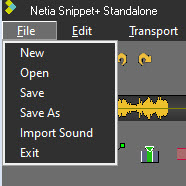
The Windows Explorer window opens.
Important note: To open a previously saved montage, use the menu: File/Open. Edited files have an .spt extension.
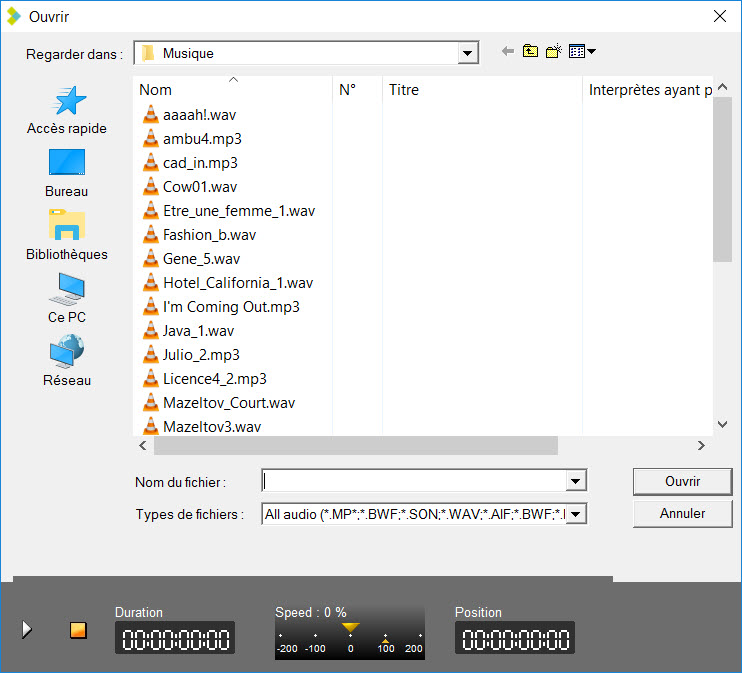
For a new editing, you can select sound elements of any format.
To edit a editing, you can select an edited element with the Snippet+ tool.
Before selecting your sound, you can listen to it.
Select it and click on the "Play" button.

Click on "Open"
The sound is loaded on the selected track.
Set the blue ![]() and yellow
and yellow ![]() . Then you have the option of keeping the selection or deleting it.
. Then you have the option of keeping the selection or deleting it.
Once the blue and yellow are positioned approximately, you can adjust them. To do this, go to the blue or yellow and reposition them.
You can also do this by using the following buttons:
![]()
![]()
To see the result before cutting, you can use the following play button :
![]() Plays 2 seconds before the start of the cut (before the blue).
Plays 2 seconds before the start of the cut (before the blue).
![]() Plays 2 seconds after the end of the cut (after yellow).
Plays 2 seconds after the end of the cut (after yellow).
![]() Plays outside the cut (2 seconds before the blue and 2 seconds after the yellow) - (F6)
Plays outside the cut (2 seconds before the blue and 2 seconds after the yellow) - (F6)
![]() Plays the contents of the cup (2 seconds after blue and 2 and 2 seconds before yellow) - (F7).
Plays the contents of the cup (2 seconds after blue and 2 and 2 seconds before yellow) - (F7).
NB: Right-clicking on one of these buttons will play the sequence in a loop until the stop button is activated so that the cuts can be modified while listening.
Once you are satisfied, click on :
![]() To clear the selection
To clear the selection
![]() To keep the selection
To keep the selection
Your cut goes in the bin.

To make more cuts, start again from the beginning (position the blue marker, then the yellow one...).