To add an effect, click on the dedicated tab in the lower right part of Snippet+.
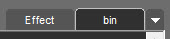
This gives you access to the 4 racks corresponding to the 4 tracks of the tool. Below each "Effect n" label ('n' being a number between 1 and 4), the user has the possibility to open a drop-down menu in order to choose the effect he wishes to add to the track.
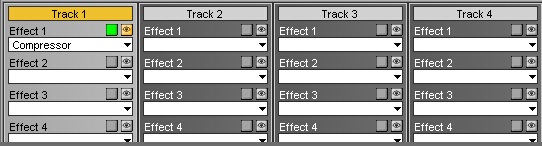
By default, when the user selects an effect, it is active ![]() and visible
and visible ![]() . You can deactivate these options at any time by simply clicking on the relevant button.
. You can deactivate these options at any time by simply clicking on the relevant button.
Finally, to remove all the effects from the same rack, choose the "No effect" option in the drop-down menu.