Once you have cued your audio item, you can save it by using the "memos" available at the right side of the In-Track tool.
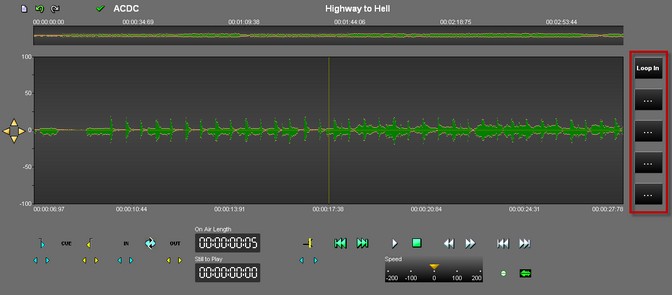
You can save up to 5 cues for each item. To do so :
- Click during one second (if you click for less than a second, AirDDO will load another loop) on one of the 5 "memos"
![]() .
.
- A window is shown. Enter the cue name.
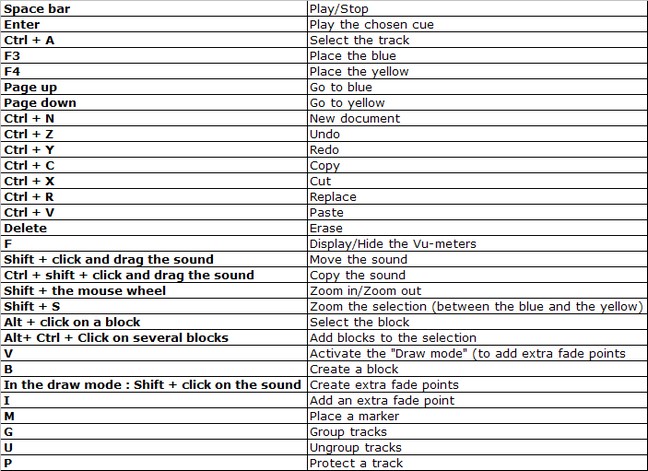
- Click on "OK".
From now on, The "memo" displays the cue name.
Note that it is not possible to reset a cue. Therefore, your option is to manually set the cue points to their original position and save this cue by giving it a blank name, such as follows: ". . ." .