•Press F10 on the keyboard to access the record tool.
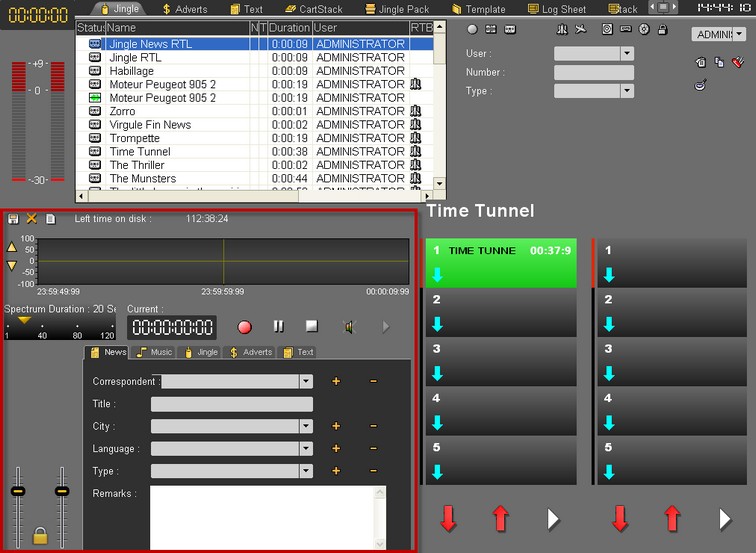
The record tool is divided into two sections. The lower one is used to define the criteria of the recorded sound.
The upper part contains the recording functions.
Note: with this tool, a function is activated either by clicking on a button or by pressing "Enter" on the keyboard (button selected).
Recording is done in 4 steps:
•Step 1 : adjust the sound level with the tool below:
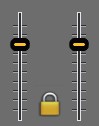
This means you run a test to raise or lower the sound so that it stays around 0 dB.
•Step 2 : run the recording itself using the buttons below:
![]() Starts recording.
Starts recording.
![]() Suspends recording (it can be resumed).
Suspends recording (it can be resumed).
![]() Stops recording.
Stops recording.
•Step 3 : fill in the section on criteria, starting with the type of sound (News, Music, etc.).0
NB : The fields in bold are mandatory.
•Step 4 : the last step is to save the recording by clicking on the "diskette" button ![]() .
.
The newly recorded sound can then be accessed via the Browser in the tab corresponding to the type of file.