There are several ways to search an item in the Browser.
- Use the different filters in the left part of the screen. You can combine several search criteria to refine it (the search is not case sensitive).
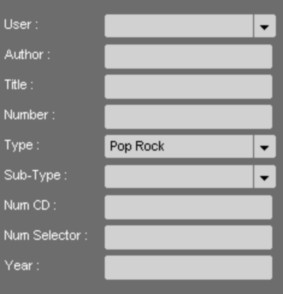
Note : when you make a new search, do not forget to delete the previous one by taking the filters off. To do so, you can do a right click on the "refresh" icon ![]() . All filters are cleaned out.
. All filters are cleaned out.
OR
- Drag and drop an item from the list to a chosen search field.
Ex : in the Browser, select Mariah, and drop it to the "author" field. The Browser displays the item list containing the word "mariah" in the "author" field.
NB : you can use this search method on any fields.
OR
- You can search two items simultaneously by using the "OR" operator.
Example : if you type « Eagles » OR « Percy » in the « author » field, the Browser displays the item list containing « Eagles » and/or « Percy ».
Attention : if you use this search method, the « OR » must be in CAPITAL LETTERS.
NB : if you do not know in which category your item is stored, go to the "All" category, and enter a keyword in the "global" field. The search is performed on the whole database.