It is possible to modify the lead-in playlist directly from the broadcasting output where the playlist is.
Once a playlist is loaded in the broadcasting output, on each playlist item the "lead-in" icon is available.
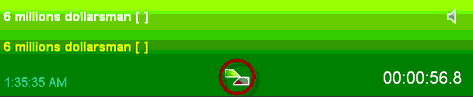
At any moment, you can modify it.
To do so, Click on the "Lead-In" icon.
The following menu is displayed.
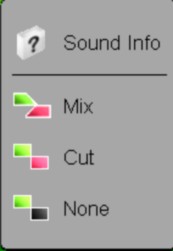
Choose the new lead-in mode. You have 3 choices. Each time you click on the icon, you modify the lead-in mode. :
![]() Mix : the item is mixed automatically with the next one (thanks to the inlink and outlink points that you have placed in the "Production" tab).
Mix : the item is mixed automatically with the next one (thanks to the inlink and outlink points that you have placed in the "Production" tab).
![]() Cut : the item is played automatically with the next one back to back (no mix).
Cut : the item is played automatically with the next one back to back (no mix).
![]() "None" : the item stops at the end (no lead-in).
"None" : the item stops at the end (no lead-in).
On the other hand, you can apply a global lead-in mode (for the whole playlist).
To do so, click on the icon available at the top of the broadcasting screen :

This icon has 3 functions : Default mode, mixing mode, manual mode (each time you click on the icon, you switch from one mode to the other).
![]() The playlist items are in "default" mode (lead-in mode chosen during the planning step).
The playlist items are in "default" mode (lead-in mode chosen during the planning step).
![]() The playlist items are in "mixing" mode (items will be played mix thanks to the inlink and outlink points that you have placed in the "Production" tab or "Cut" if you have not place the inlink and outlink points).
The playlist items are in "mixing" mode (items will be played mix thanks to the inlink and outlink points that you have placed in the "Production" tab or "Cut" if you have not place the inlink and outlink points).
![]() Items playlist are in manual mode.
Items playlist are in manual mode.