If you want to change the start of a sound in a cart, press F11 on the keyboard to display the "cue points" function.
•Drag the sound you want to change from the cart to the spectrum display zone :
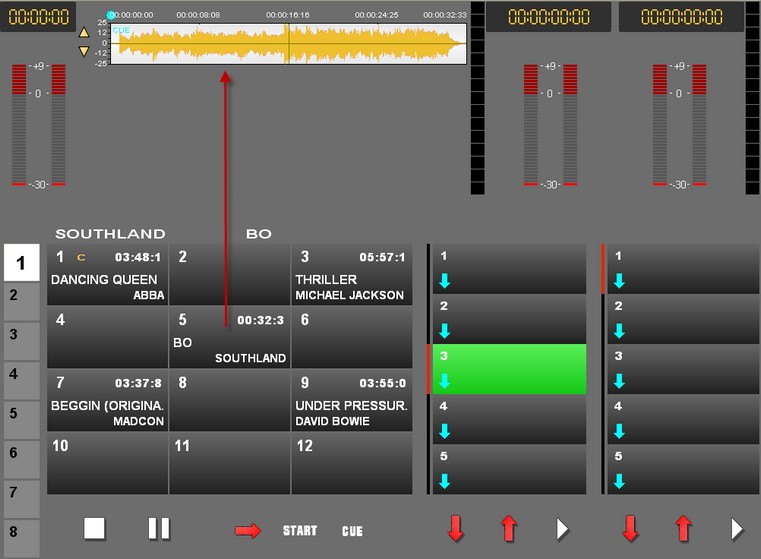
•To play the sound, press " â " on the keyboard. The sound will go on playing as long as the key is held down.
•Then press on " á ", to set a temporary cue point. You can also set this point by clicking directly on the spectrum.
You can play back the sound from the temporary cue point by pressing the " â "key.
•To readjust the point, use the " ß " and " à " keys. These move the cue point 0.02 seconds at a time.
•When the cue point is in the right place, validate by pressing "Enter" on the keyboard. The sound's new start position is shown by a line with a blue dot on top and called "CUE".
•To return to normal display, press F11 on the keyboard.