To change the ending of a song in the In-Track module:
1) click on the chaining mode icon inside the cart

2) In the pop-up menu, choose "Change End" to load the sound inside the In-Track module
![]()
3) Inside the In-Track module :
- Place the playhead (vertical red line) where you want the sound to end.
- Click on the yellow ![]() mark-out symbol to define the new end of the sound.
mark-out symbol to define the new end of the sound.
- Click on the "Outlink" symbol ![]() to define the new starting point for the next sound to come.
to define the new starting point for the next sound to come.
Once those marks are set, the user has the possibility to readjust them by moving the lines manually or via the double arrows ![]() which are under each icon.
which are under each icon.
Once everything is in position, the only thing to do is to adjust the fade-out line.
4) In oder to apply your changes, you need to click on the validation icon that is on top of the global track :
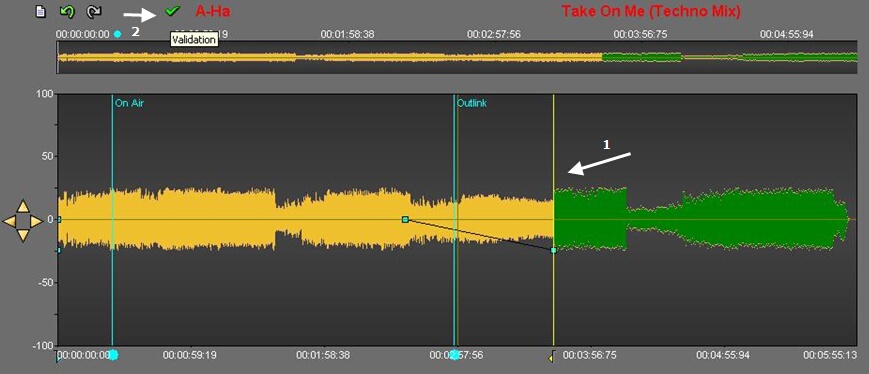
NB: When a sound is on air, users have up to 10-15 seconds before the playhead reaches the new end line of the song. After this lapse of time, validation becomes impossible and the green icon disappears.