- Click on the "In-Track" tab (or on the "In-Track" icon if you have configured the In-Track in dialog box ![]() ).
).
- Select an item from anywhere (Browser, cart, playlist...) and drag it to the In-Track tool.
- Select the part you want to loop thanks to the "In" ![]() and "Out"
and "Out" ![]() icons.
icons.
The "In" icon represents the beginning of the “Loop and Play” function .
The "Out" icon represents the end of the “Loop and Play” function .
- Once you have set the "In" and "Out", you can adjust them. Indeed, The place of theses points can be modified by drag and drop or thanks to the following arrows :
![]() To readjust the beginning of the loop
To readjust the beginning of the loop
![]() To readjust the end of the loop
To readjust the end of the loop
- To pre-listen to the loop, click on the following icon :![]() .
.
Once it is OK, drag and drop the item to a simple player and apply the "loop and play" mode.
To apply the "loop and play" mode, click on the following icon which is available on the simple player : ![]()
A menu is displayed. Choose "loop and play".
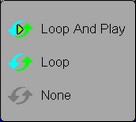
- Broadcast the audio item. The simple player is flashing to notify that part of the item is going to be broadcast in a loop.
- To stop the loop in order to broadcast the rest of the audio item, click again on the simple player (The simple player stops flashing) or use the remote control.
NB : the "loop and play" function is not available for the cartstack.