To install Federall Service, double-click on "FederallSvcInstaller.msi".
The following window opens :
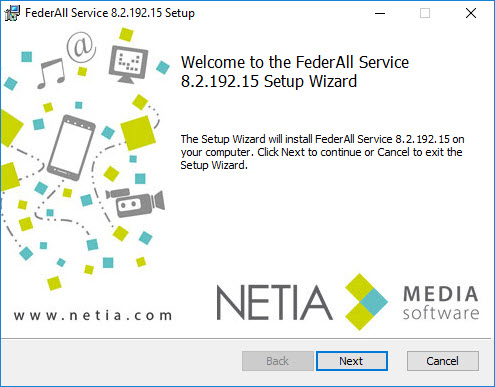
Click on ![]() .
.
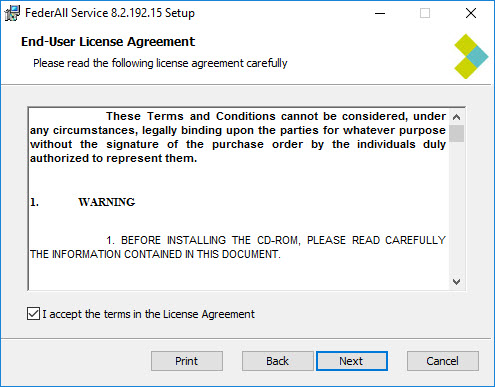
Tick the box to accept the terms in the License Agreement.
Click on ![]() .
.
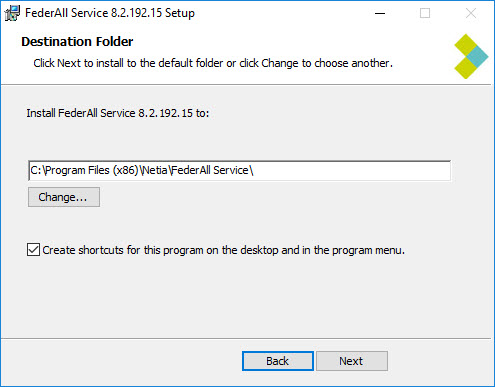
To change the installation folder for Federall Service, click on ![]() .
.
Tick the box for shortcuts on your desktop.
Then click on ![]() .
.
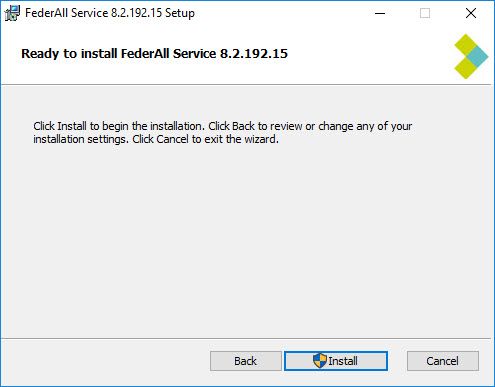
Click on ![]()
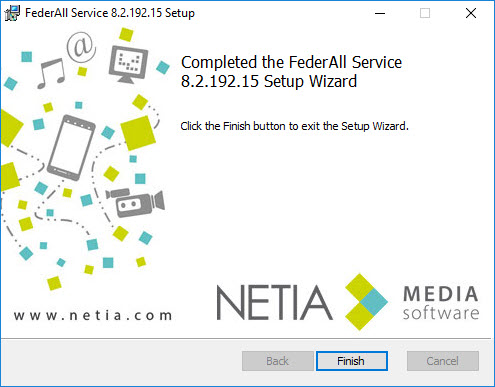
Federall Service is installed.
The shortcut ![]() is present on the desktop.
is present on the desktop.