Click on the "Setup" button in the Radio Assist Database section to access the databases.
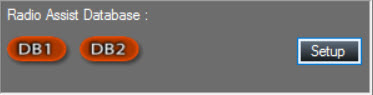
This zone is used to set the connection to the database that stores the setting information.
By default, when creating a radio, it is the information of this database (DSN, user code, password) that will be used to fill in the Database part of the new radio (the user will then be able to modify it if the content to be broadcasted on this radio is stored in another database).
Depending on the connection type (Single ODBC, Double ODBC, Cluster) the screen will be different.
The following window appears:
It will be different depending on the type of connection chosen in the drop-down menu:
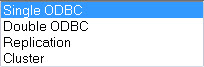
NOTE: If the "Replication" mode is SQL Server Merge replication, this option is now deprecated.
Here, "Single ODBC"
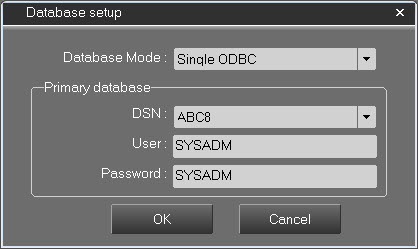
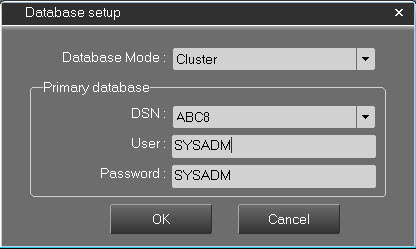
1 - As part of a connection to the database via "Single ODBC" or "Cluster", the primary database is selected via the DSN menu, then the user code and the password are entered.
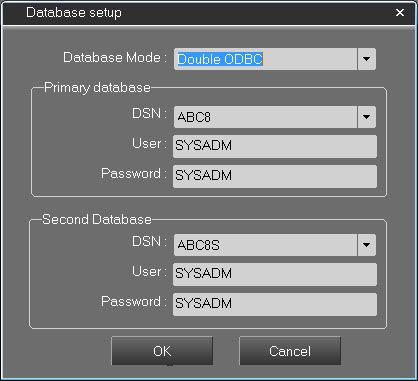
2 - As part of a connection to the database via a "Double ODBC", the primary database is selected via the DSN menu with the user code and the password and then the secondary database with the user code and then the password.
Fill in the different tabs Primary and/or second database the following information:
DSN (Data Source Name or Data Source Name (ODBC)) : Provides the name of the database previously created in the operating system.
User : Login ID to the data source.
Password : User's password.
Click on ![]() to save and exit.
to save and exit.
Click on ![]() to exit without saving.
to exit without saving.