•To install TabEditor.
Double click on the file "TabEditor.msi". When the following window appears on screen.
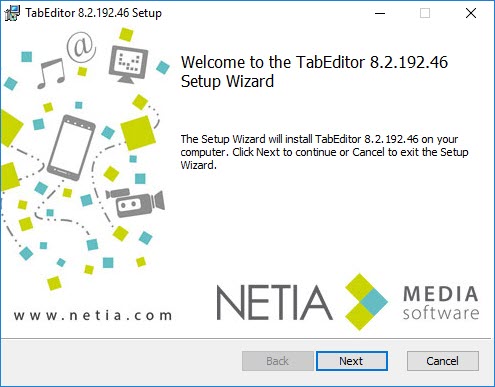
Click on NEXT to go on with the installation process.
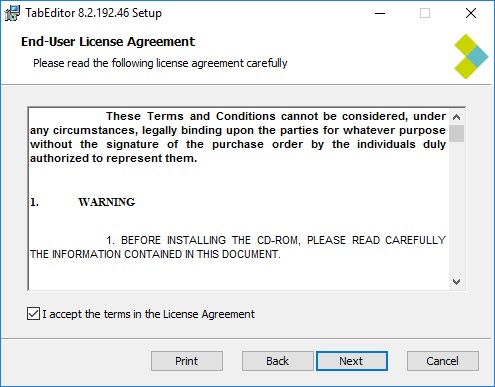
Accept the license agreement by ticking the box.
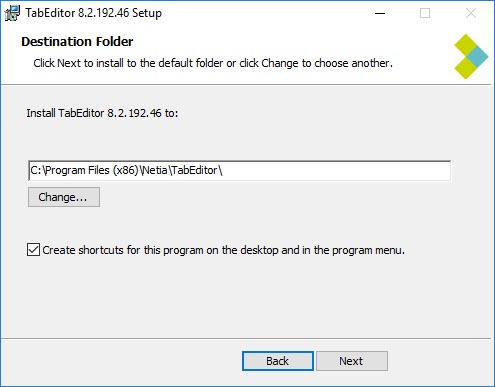
C\Program Files\Netia\TabEditor. Click on NEXT to go on with the installation process.

The Setup Wizard program is now ready to install the TabEditor software. Click on INSTALL to go on with the installation process.
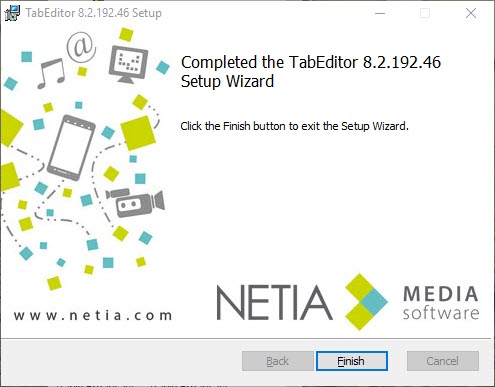
Click on FINISH to end the installation.
Double-click on the TabEditor icon which is on the desk to launch the program and see its interface.
Log in as with your user name appropriate and password to access the program.