1 - Create on the desktop 4 shortcuts pointing to the AirDDO .exe file and 4 shortcuts pointing to the AirDDO setup.
2 - Modify the shortcuts properties by adding at the end of the target line : /#1 for the first channel , /#2 for the second one, and so on..
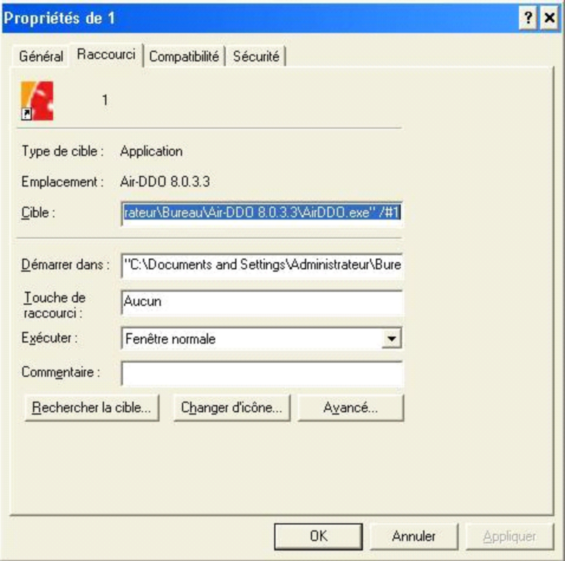
3 - Do the same for the 4 shortcuts pointing to the AirDDO setup application.
4 - Configuration for channel one 1 : Launch shortcut 1 from the Setup application :
Audio Tab :
First audio stereo source: 1 / Number of audi stereo sources: 1
Channel 1 : Playlist A type of player, the other players will be marked as inactive:
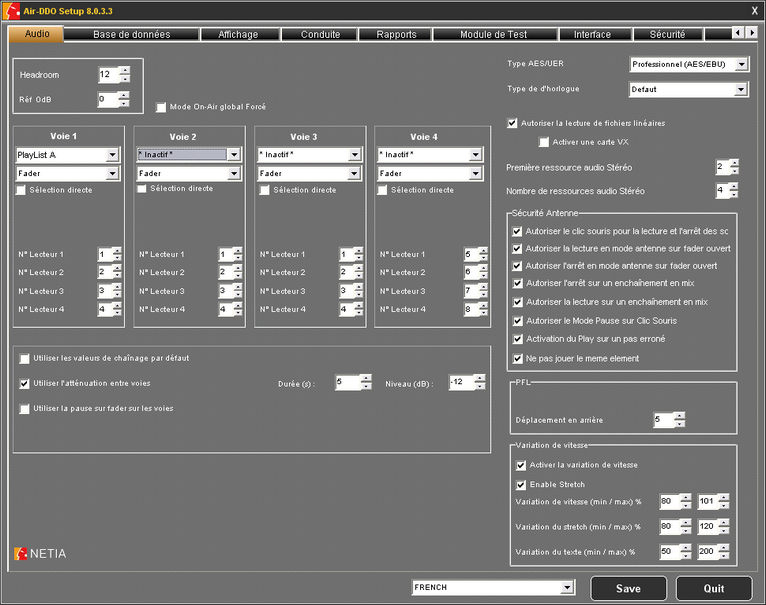
Database tab : Choose the broadcast channel.
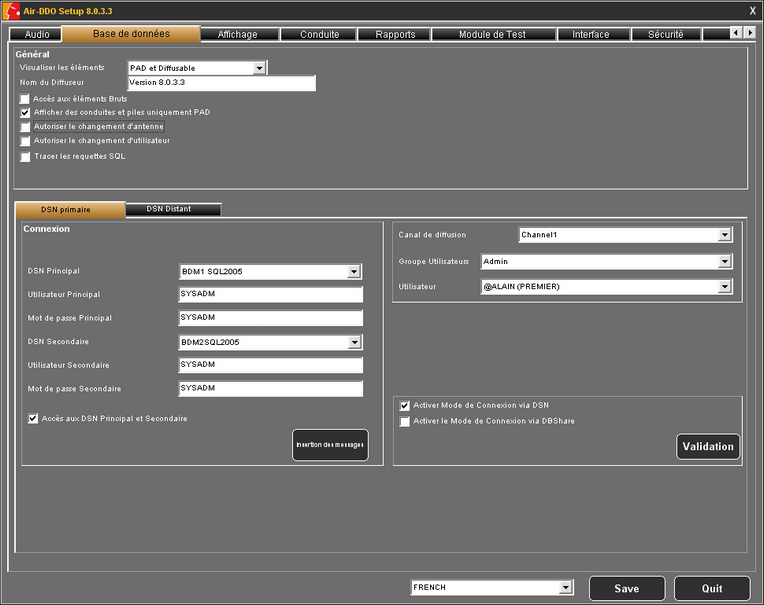
Playlist tab : Activate the full-auto mode and configure it as follow:
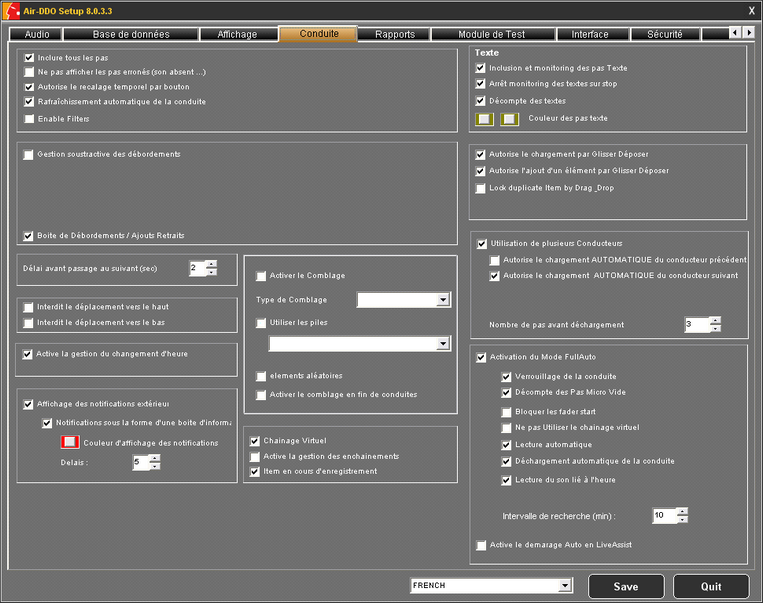
Save and quit the setup application.
Do the same for the 3 other broadcast channels and be sure each time to launch the corresponding setup application. Configure for each one of them the broadcast channel and the audio source that will be used.
5 – Launch AirDDODisplaySetup.exe
Thanks to the vertical splitter, make sure to have only the playlist player visible:
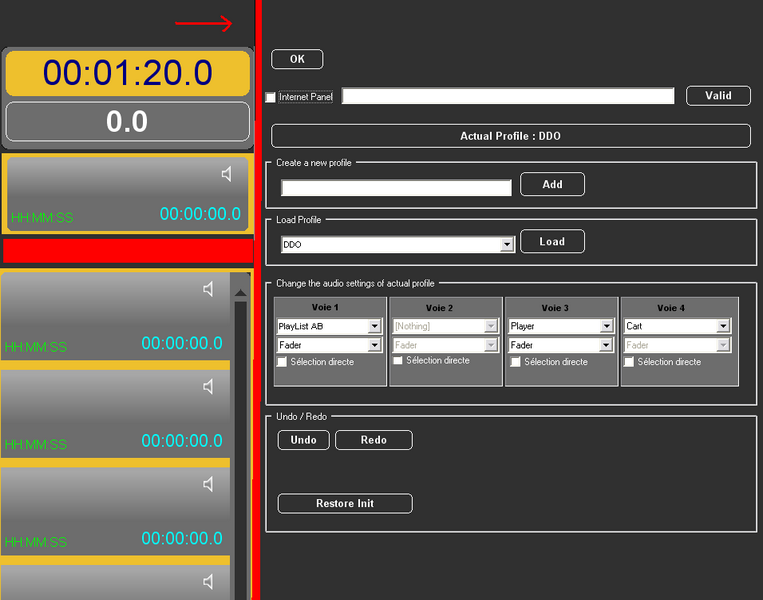
Shut AirDDODisplaySetup.exe
6 – Launch one by one the 4 instances of AirDDO by using the corresponding shortcuts configured earlier.
Note : Launching the 4 players at the same time takes a lot of resources during startup (looking for resources, loading the playlists). Once the 4 players have been launched, the CPU consumption goes back to normal.